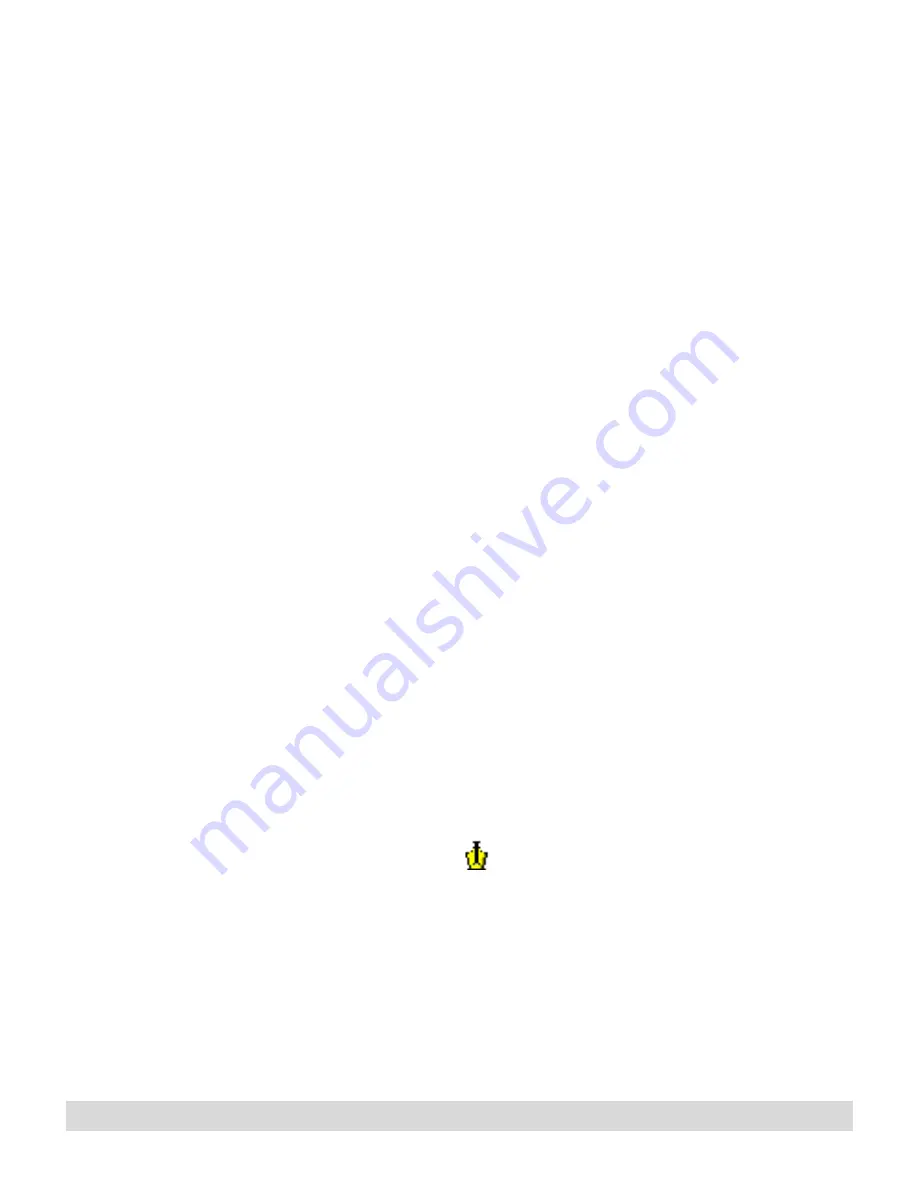
Problem Solving
115
Problem: My ink does not transfer to the computer.
If the digital notepad and computer are turned on while you write,
your ink should transfer in intervals when you lift the pen briefly
from the digital notepad.The hourglass appears in the status
display when the transfer starts, and when Ink Manager Pro is
running, you can see the thumbnail of your most recent ink in the
viewing window.
If this does not happen, try the following suggestions:
• Check to see if the digital notepad is turned on. When it is
turned on, the status display shows system information, such
as the current page number. If it is blank, press the power
button once to turn it on.
• Make sure the pen is not resting on the surface of the digital
notepad. This can prevent ink from transferring to the
computer. Instead, hold the pen away from the digital
notepad to let the transfer start, or rest the pen on the table.
• Check the pen battery. Place the ink tip on the digital
notepad. You should see a pen icon in the status display if
ink is being recorded. If the pen icon does not appear,
change the pen battery (one AAAA alkaline battery). See
Chapter 1: Digital Notepad and Pen Features for
instructions.
• Check the status display to see if system icons indicate a
problem. For example, if the low battery icons are flashing,
use the AC adaptor or change the computer battery.
• If the disconnected icon appears in the status display, the Ink
Transfer utility is probably disabled. Look in the system tray
of the computer screen (lower right corner), to see if the Ink
Transfer icon
appears. If it is missing, restart Ink
Transfer by selecting Start > Programs > IBM Ink Manager
Pro > Utilities > IBM Ink Transfer.
• If you have the Windows 2000 operating system, contact
your system administrator to make sure you are registered in
the Ink Manager Pro group.
Содержание TransNote
Страница 1: ...Ink Manager Pro 1 0 and ThinkScribe Digital Notepad User s Guide ...
Страница 6: ...iv Contents ...
Страница 10: ...4 Welcome ...
Страница 56: ...50 Chapter 3 ...
Страница 80: ...74 Chapter 5 ...
Страница 87: ...Editing Pages 81 printer settings from the Print dialog box they apply only to the current session ...
Страница 88: ...82 Chapter 6 ...
Страница 98: ...92 Chapter 7 ...
Страница 104: ...98 Chapter 8 ...
Страница 134: ...128 Appendix A ...
Страница 142: ...136 Glossary ...






























