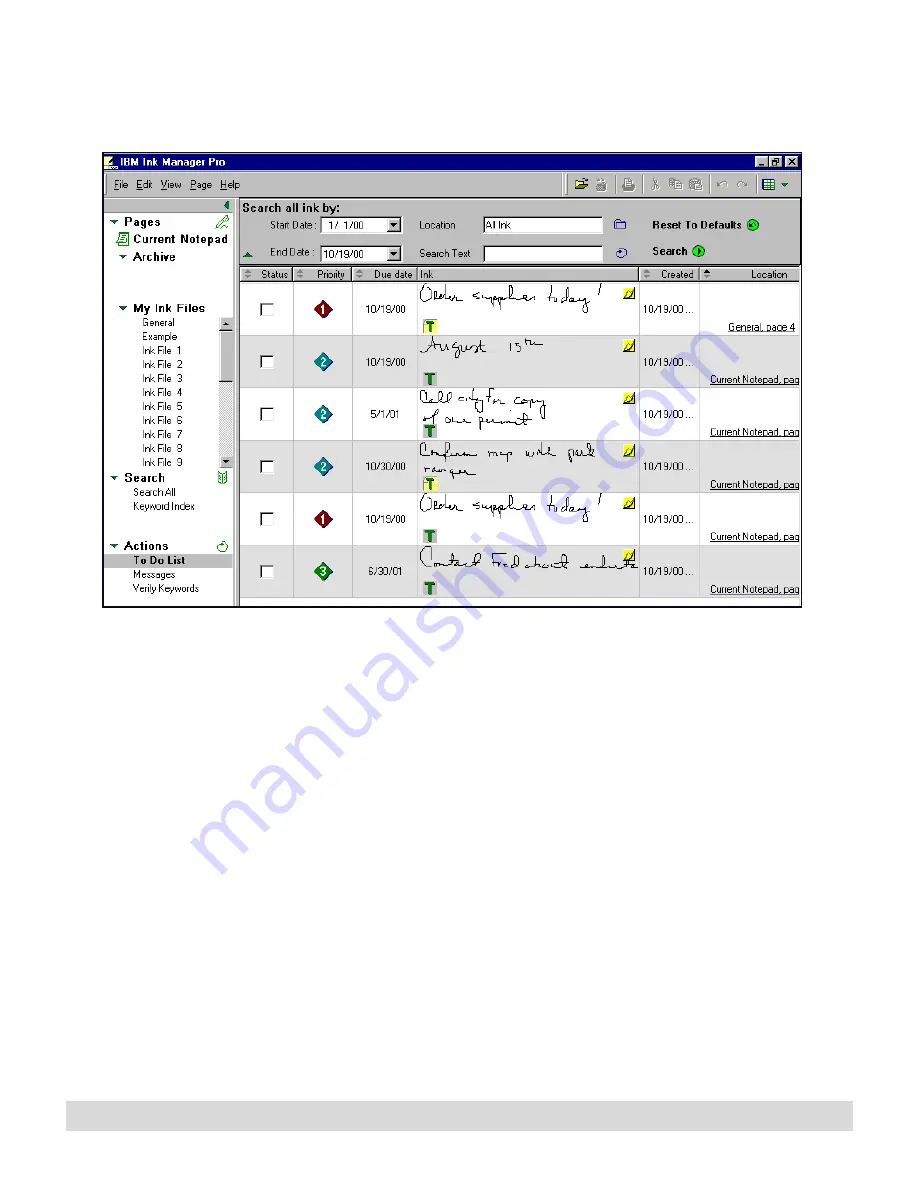
Ink Manager Pro Window
49
The following illustration shows an example of a To Do List.
• If you create a list using Search or Actions in the navigation
panel, select the View arrow, and select List to see the list.
• Select the View menu, and select the type of list you want to
view: Search All, Keyword Index, To Do List, Messages, or
Verify Keywords.
• Select View > View By. Then select your preferred view: Full
Page, Thumbnail, List, Sort By (select a column heading as
the method to sort the list).
The default view of To Do
and Message lists shows
only Not Done items. To
see All, change the View
option.
• Select View > View By > Show, and select how to sort the
list, such as Done or Not Done action items, or Verified or
Unverified Keywords.
• Narrow your search by entering criteria in the search bar,
located above the list.
For more information on creating lists, see Chapter 7: Working
with Actions.
Содержание TransNote
Страница 1: ...Ink Manager Pro 1 0 and ThinkScribe Digital Notepad User s Guide ...
Страница 6: ...iv Contents ...
Страница 10: ...4 Welcome ...
Страница 56: ...50 Chapter 3 ...
Страница 80: ...74 Chapter 5 ...
Страница 87: ...Editing Pages 81 printer settings from the Print dialog box they apply only to the current session ...
Страница 88: ...82 Chapter 6 ...
Страница 98: ...92 Chapter 7 ...
Страница 104: ...98 Chapter 8 ...
Страница 134: ...128 Appendix A ...
Страница 142: ...136 Glossary ...






























