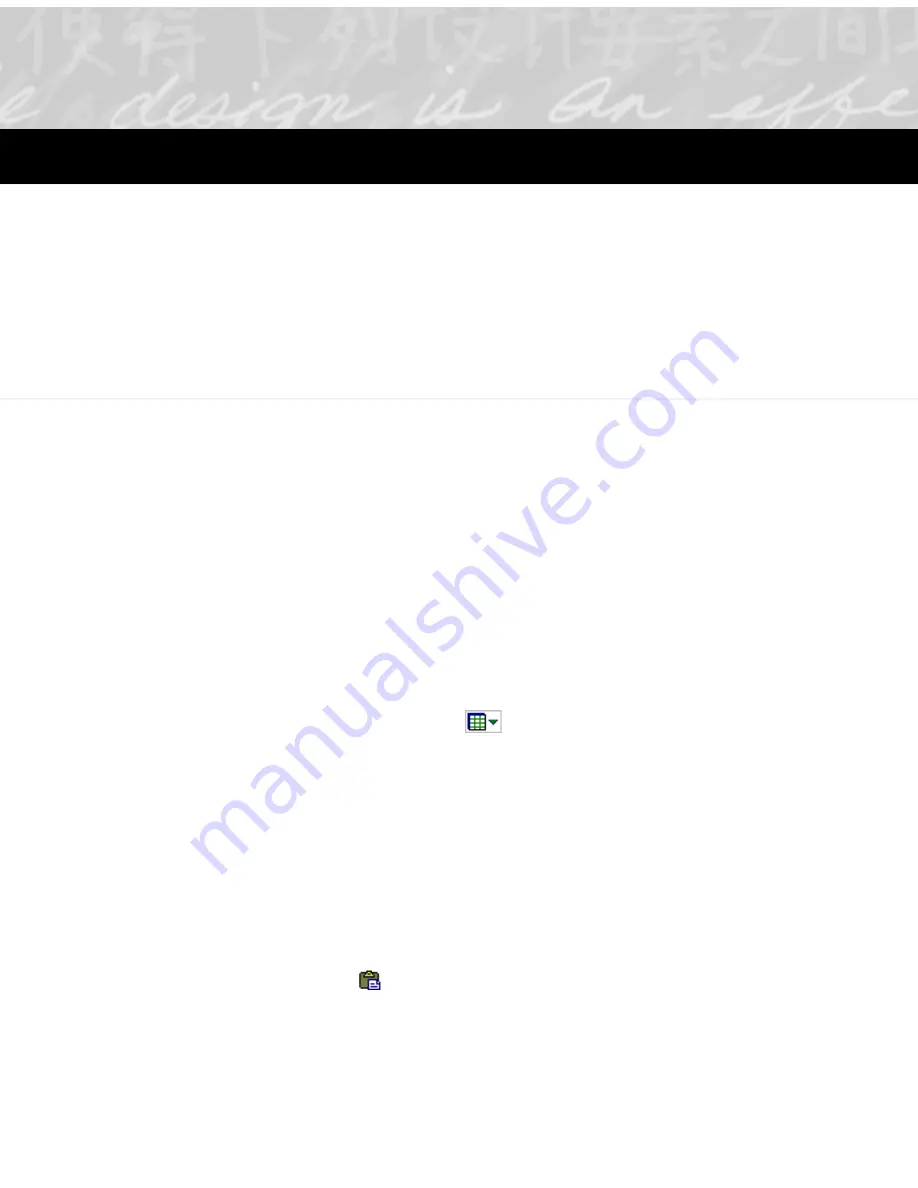
This chapter explores the different things you can do with the
pages of notes in My Ink Files:
• Adding a blank page
• Deleting a page
• Editing ink
• Rotating a page
• Saving a page
• Printing a page
Adding a blank page
Add new pages to ink files when you want to paste ink selections
or other graphics into your notes.
To add a new, blank page:
1. Make sure the pages are in thumbnail view (if needed, select
the View arrow
on the toolbar, and select Thumbnail).
2. Select the page that you want to follow the new blank page
(the new page will be inserted before this page).
3. Select Page > New Page. Choose Portrait (vertical) or
Landscape (horizontal). A blank page now appears before the
page you selected. If needed, use the mouse to drag it to its
correct position in the ink file.
Now paste or draw ink on the new page. For example, to insert
ink that you copied or cut from another page, use the Paste
button
to insert the contents of the clipboard on the new
page. To re-position the inserted ink, select it, and use the mouse
pointer to move the selection.
6
Editing Pages
Содержание TransNote
Страница 1: ...Ink Manager Pro 1 0 and ThinkScribe Digital Notepad User s Guide ...
Страница 6: ...iv Contents ...
Страница 10: ...4 Welcome ...
Страница 56: ...50 Chapter 3 ...
Страница 80: ...74 Chapter 5 ...
Страница 87: ...Editing Pages 81 printer settings from the Print dialog box they apply only to the current session ...
Страница 88: ...82 Chapter 6 ...
Страница 98: ...92 Chapter 7 ...
Страница 104: ...98 Chapter 8 ...
Страница 134: ...128 Appendix A ...
Страница 142: ...136 Glossary ...






























