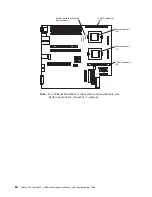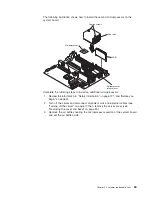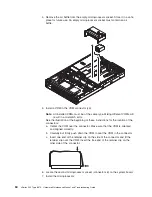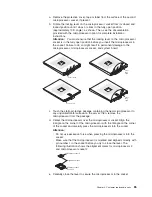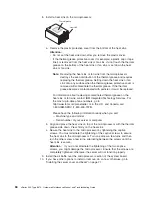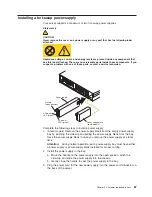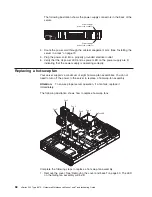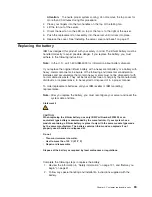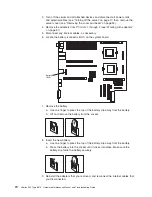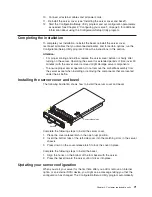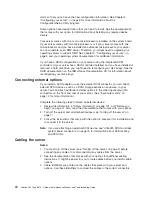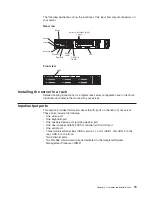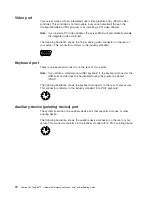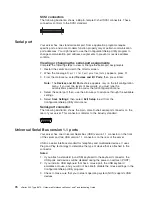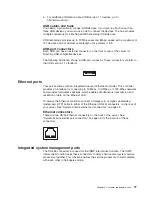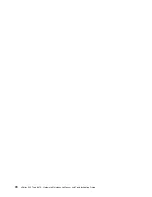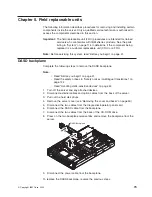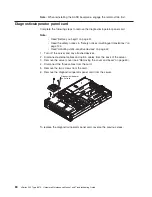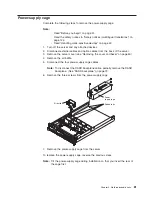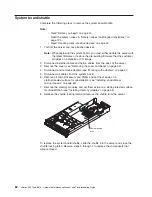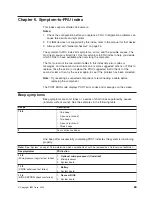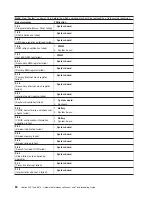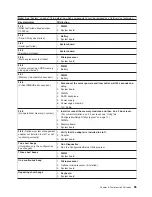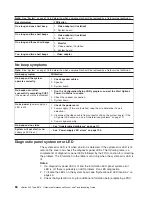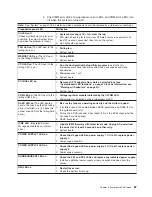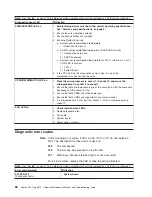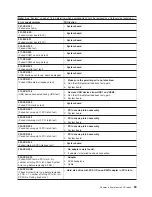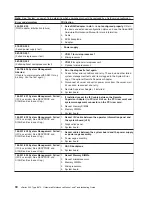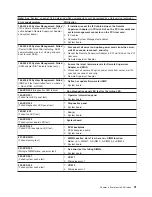SCSI connectors
The following illustration shows a 68-pin, female D-shell SCSI connectors. These
connectors conform to the SCSI standard.
34
1
68
35
Serial port
Your server has one standard serial port. Some application programs require
specific ports, and some modems function properly only at certain communication
port addresses. You might need to use the Configuration/Setup Utility program to
change communication port address assignments to prevent or resolve address
conflicts.
Viewing or changing the serial-port assignments
Complete the following steps to view or change the serial-port assignments:
1. Restart the server and watch the monitor screen.
2. When the message
Press F1 for Configuration/Setup
appears, press F1.
3. From the main menu, select
Devices and I/O Ports
; then, press Enter.
Note:
The
Devices and I/O Ports
choice appears only on the full configuration
menu. If you set two levels of passwords, you must type the
administrator password to access the full configuration menu.
4. Select the serial port; then, use the arrow keys to advance through the available
settings.
5. Select
Save Settings
; then, select
Exit Setup
to exit from the
Configuration/Setup Utility main menu.
Serial-port connector
The following illustration shows the 9-pin, male D-shell serial-port connector on the
rear of your server. This connector conforms to the industry standard.
1
5
6
9
Universal Serial Bus version 1.1 ports
Your server has one Universal Serial Bus (USB) version 1.1 connector on the front
of the server and two USB version 1.1 connectors on the rear of the server.
USB is a serial interface standard for telephony and multimedia devices. It uses
Plug and Play technology to determine the type of device that is attached to the
connector.
Notes:
1. If you attach a standard (non-USB) keyboard to the keyboard connector, the
USB ports and devices will be disabled during the power-on self-test (POST).
2. If you install a USB keyboard that has a mouse port, the USB keyboard
emulates a mouse, and you will not be able to disable the mouse settings in the
Configuration/Setup Utility program.
3. Check to make sure that your network operating system (NOS) supports USB
devices.
76
xSeries 345 Type 8670: Hardware Maintenance Manual and Troubleshooting Guide
Содержание eServer xSeries 345 Type 8670
Страница 1: ...xSeries 345 Type 8670 Hardware Maintenance Manual and Troubleshooting Guide ERserver...
Страница 2: ......
Страница 3: ...xSeries 345 Type 8670 Hardware Maintenance Manual and Troubleshooting Guide ERserver...
Страница 6: ...iv xSeries 345 Type 8670 Hardware Maintenance Manual and Troubleshooting Guide...
Страница 10: ...viii xSeries 345 Type 8670 Hardware Maintenance Manual and Troubleshooting Guide...
Страница 18: ...8 xSeries 345 Type 8670 Hardware Maintenance Manual and Troubleshooting Guide...
Страница 88: ...78 xSeries 345 Type 8670 Hardware Maintenance Manual and Troubleshooting Guide...
Страница 124: ...114 xSeries 345 Type 8670 Hardware Maintenance Manual and Troubleshooting Guide...
Страница 130: ...120 xSeries 345 Type 8670 Hardware Maintenance Manual and Troubleshooting Guide...
Страница 141: ...Chapter 8 Related service information 131...
Страница 142: ...132 xSeries 345 Type 8670 Hardware Maintenance Manual and Troubleshooting Guide...
Страница 143: ...Chapter 8 Related service information 133...
Страница 144: ...134 xSeries 345 Type 8670 Hardware Maintenance Manual and Troubleshooting Guide...
Страница 145: ...Chapter 8 Related service information 135...
Страница 146: ...136 xSeries 345 Type 8670 Hardware Maintenance Manual and Troubleshooting Guide...
Страница 147: ...Chapter 8 Related service information 137...
Страница 157: ...Chapter 8 Related service information 147...
Страница 158: ...148 xSeries 345 Type 8670 Hardware Maintenance Manual and Troubleshooting Guide...
Страница 159: ...Chapter 8 Related service information 149...
Страница 160: ...150 xSeries 345 Type 8670 Hardware Maintenance Manual and Troubleshooting Guide...
Страница 161: ...Chapter 8 Related service information 151...
Страница 162: ...152 xSeries 345 Type 8670 Hardware Maintenance Manual and Troubleshooting Guide...
Страница 166: ...156 xSeries 345 Type 8670 Hardware Maintenance Manual and Troubleshooting Guide...
Страница 174: ...164 xSeries 345 Type 8670 Hardware Maintenance Manual and Troubleshooting Guide...
Страница 175: ......
Страница 176: ...Part Number 48P9718 1P P N 48P9718...