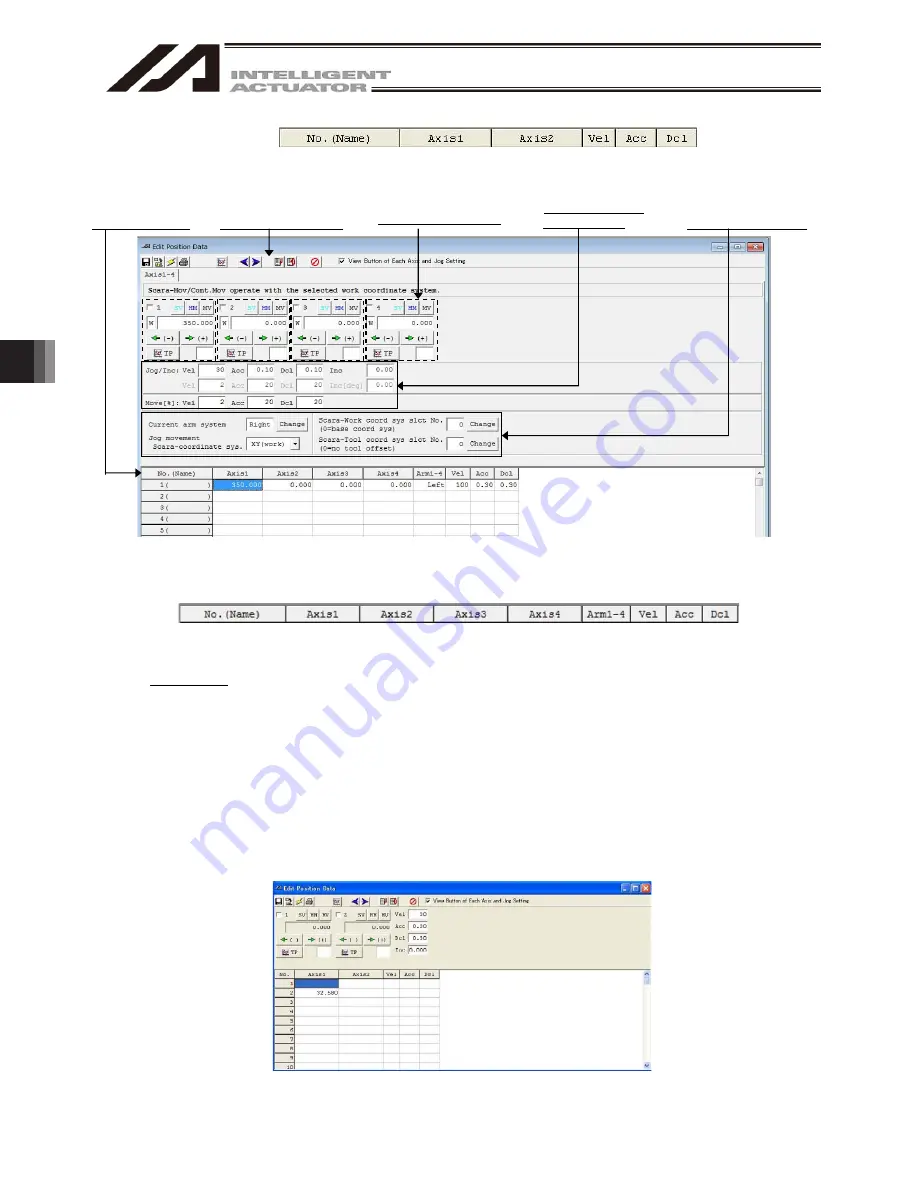
6. Position Data Edit W
indow
130
(1) Position data
(2) Common buttons
(4) Axis-specific buttons
(7) Setting functions
(SCARA axis)
(8) Movement selection
(1) Position data
Fig. 6.20 Position Data (SSEL, ASEL and PSEL)
Fig. 6.21 Position Data Edit (MSEL-PCX/PGX Controller)
Fig. 6.22 Position Data (MSEL-PCX/PGX)
No. (Name)
The position number and corresponding symbol are displayed.
You can press the F11 key to open the symbol edit window where you can edit the symbol assigned
to the applicable position number. Pressing the F11 key on the symbol edit window will return the
input focus to the applicable position data in the edit window.
* You can press the F11 key to return the input focus from the symbol edit window to the position
data edit window only when the position data edit window is currently open.
* To show or hide symbols, do so in the Environment Setup window accessible from Tool.
(For the switching method, refer to “15. Tool”)
The symbol assigned to the applicable position data No. will not be displayed in the case of the SSEL,
ASEL or PSEL controller in the positioner mode.
Fig. 6.23 Position Data Edit (SSEL Controller in the Positioner Mode)
Содержание IA-101-TT-USB
Страница 2: ......
Страница 4: ......
Страница 8: ......
Страница 50: ...1 Before You Begin 42 1 4 Connection to Controller Fig 1 48 X SEL K J Type Controller ...
Страница 52: ...1 Before You Begin 44 Figure shows example of TT Fig 1 50 Table Top Actuator TT TTA ...
Страница 53: ...1 Before You Begin 45 Fig 1 51 X SEL KX JX Type Controller ...
Страница 62: ...1 Before You Begin 54 Fig 1 60 ASEL Type Controller USB Cable ...
Страница 63: ...1 Before You Begin 55 Fig 1 61 PSEL Type Controller USB Cable ...
Страница 189: ...9 Symbol Edit Window 181 ...
Страница 251: ...13 How to Reset an Absolute Encoder 243 Fig 13 38 Arm Length 120 Reference Position ...
Страница 386: ...16 Appendix 378 ...
Страница 391: ......
















































