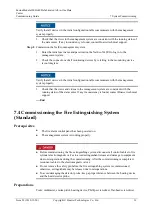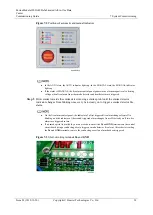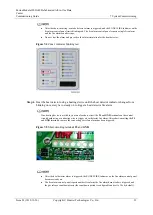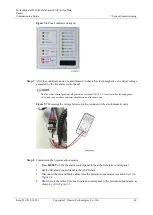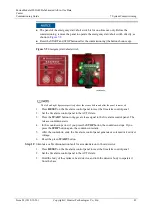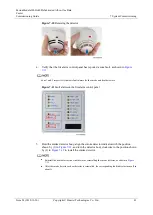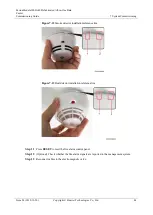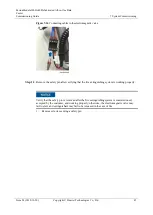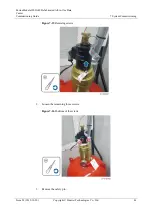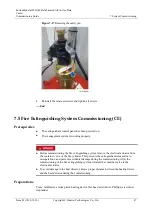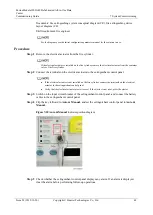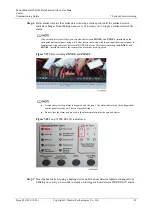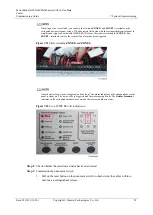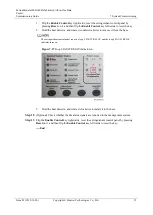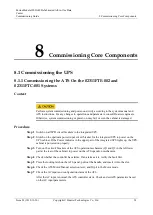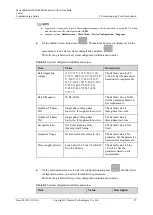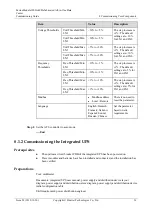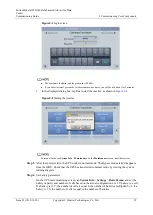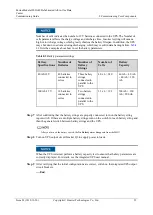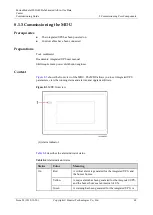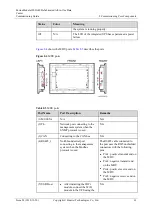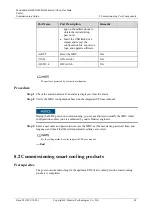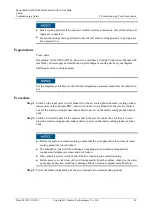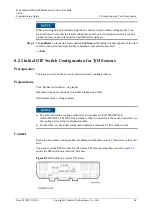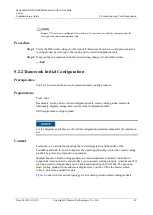FusionModule1000A40 Prefabricated All-in-One Data
Center
Commissioning Guide
7 System Commissioning
Issue 02 (2019-12-20)
Copyright © Huawei Technologies Co., Ltd.
50
If heating device is available, you can also short-circuit
ZONE2+
and
ZONE2−
terminals on the
extinguishant control panel using a 470-ohm resistor delivered with the extinguishant control panel to
simulate and trigger a heat detector FIRE RELAY alarm. After short-circuiting the
ZONE2+
and
ZONE2−
terminals, remove the resistor if an alarm has been triggered.
Figure 7-21
Short-circuiting
ZONE2+
and
ZONE2−
A heat detector loop alarm is triggered, and the loop 2 fire alarm indicator on the extinguishant control
panel is steady on. The horn strobe is triggered, and the warning sign blinks. The
Release Imminent
indicator on the extinguishant panel turns on, and the release countdown starts.
Figure 7-22
Loop 2 FIRE RELAY indicator on
Step 8
Check whether the electrical actuator has been activated.
Step 9
Commission the pneumatic switch.
1.
Pull up the reset button on the pneumatic switch to short-circuit the cables within to
simulate an extinguishant release.