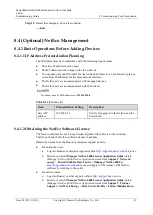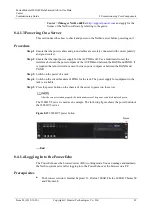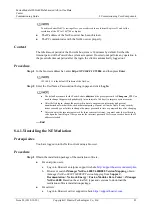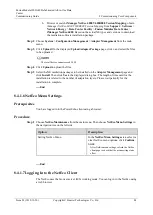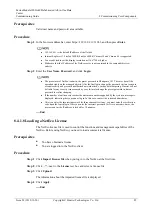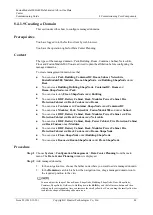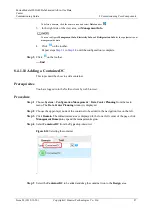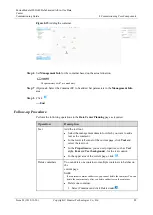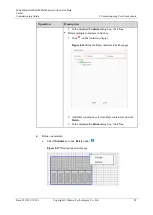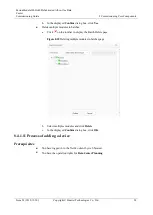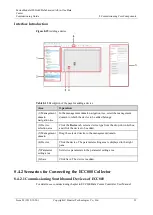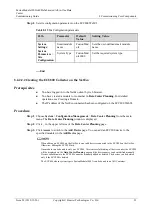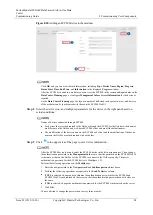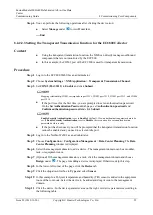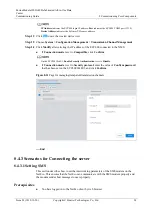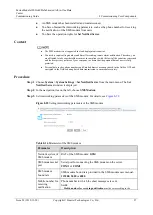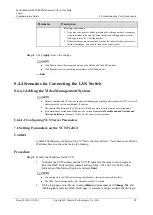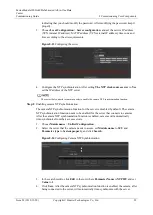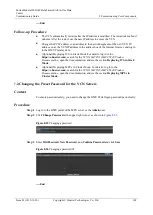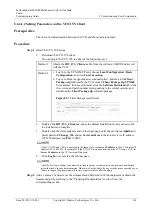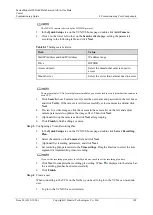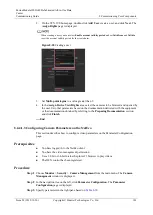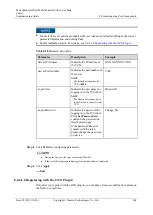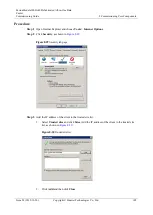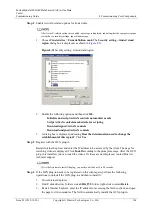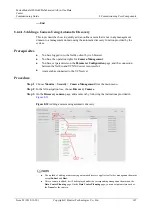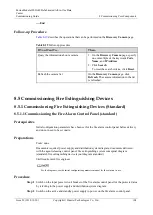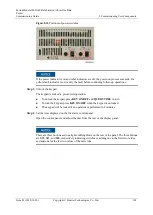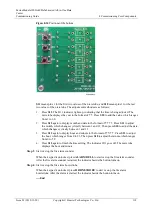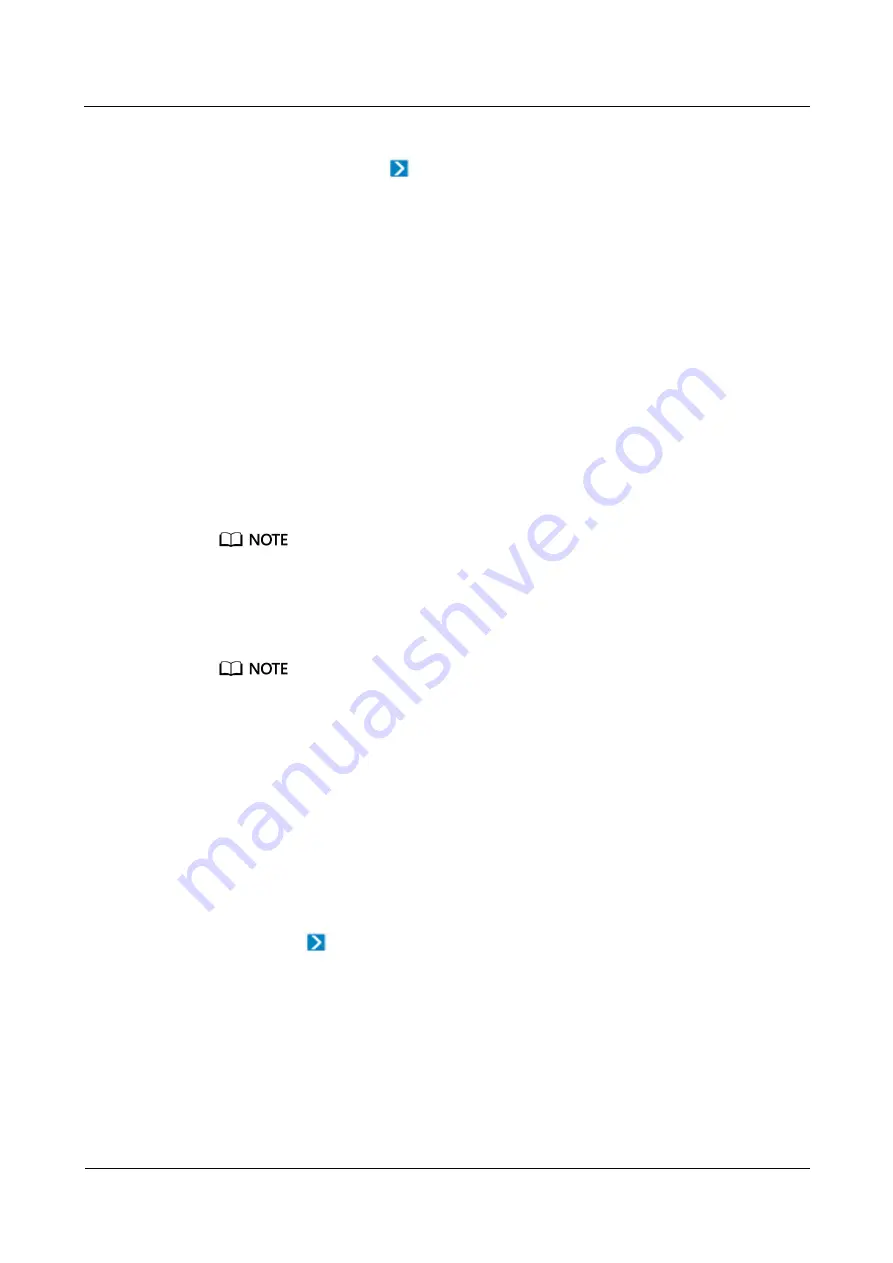
FusionModule1000A40 Prefabricated All-in-One Data
Center
Commissioning Guide
8 Commissioning Core Components
Issue 02 (2019-12-20)
Copyright © Huawei Technologies Co., Ltd.
95
Step 6
You can perform the following operations after clicking the device icon:
Select
Manage
under
to view
Overview
.
----End
8.4.2.2.3 Setting the Transparent Transmission Function for the ECC800 Collector
Context
Using the transparent transmission function, the NMS can directly manage southbound
components that are not monitored by the ECC800.
In this example, the COM2 port of the ECC800 is used for transparent transmission.
Procedure
Step 1
Log in to the ECC800 WebUI as an administrator.
Step 2
Choose
System Settings
>
NMS Application
>
Transparent Transmission Channel
.
Step 3
Set
COM2 (Port:3212)
to
Enable
and click
Submit
.
Mapping relationship: COM1 corresponds to port 3211, COM2 port 3212, COM3 port 3213, and COM4
port 3214.
If the port is set for the first time, you are prompted to set an authentication password.
On the
Set Authentication Password
tab page, set
Authentication password
and
Confirm authentication password
and click
Submit
.
Enable Security Authentication
is set to
Enable
by default. If so, an authentication password must be
set. If
Enable Security Authentication
is set to
Disable
, there is no need to set an authentication
password but this is risky.
If the port has been used, you will be prompted that the transparent transmission function
cannot be enabled and you need to select an idle port.
Step 4
Log in to the NetEco WebUI as an administrator.
Step 5
Choose
Configuration
>
Configuration Management
>
Data Center Planning
. The
Data
Center Planning
window is displayed.
Step 6
Select the management domain to add a device. The management domain can be a modular,
rack, or equipment room.
Step 7
(Optional) If the management domain is a rack, click the management domain and choose
Design
under
. The page for adding a device is displayed. Otherwise, skip this step.
Step 8
In the lower-left corner of the page, click the
Device
tab.
Step 9
Click the drop-down list box in
Type
and select
Sensor
.
Step 10
In this example, a Polymer temperature and humidity (T/H) sensor is added in the equipment
room of the root node. Select the device to be added and drag its icon to the management
domain.
Step 11
Click the device. In the device parameter area on the right, set device parameters according to
the following table.