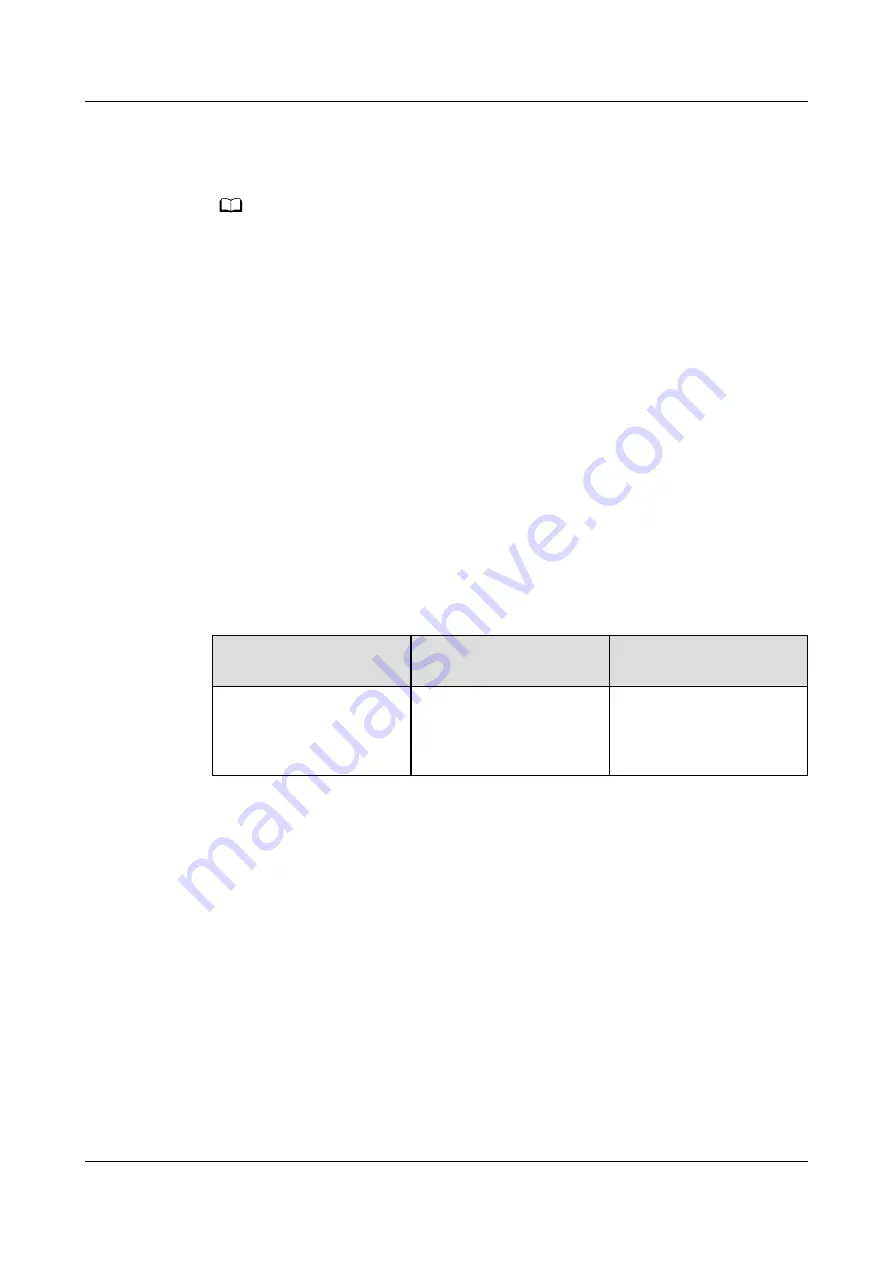
Procedure
Step 1 Set water sensor parameters.
NO TE
The default alarm severity of the AI/DI port is Minor. If you want to change the alarm
severity, see How Should I Configure Alarm Parameters.
1. Log in to the ECC800-Pro WebUI as an administrator.
2. Choose System Settings > Signal Name Modify. The Batch Signal
Configuration page is displayed.
3. Set Device type to ECC800, set Device name to ECC800, and click OK.
4. On the query result tab page, set the new signal name of AI/DI_2 to Leak
and click Submit.
5. Choose Monitoring > System > ECC800 > Running Parameters > AI/DI_2
Port Settings.
6. Set Leak sensor to Enable and click Submit.
7. Confirm that Leak sensor type is automatically identified as Leak
sensor(Rope).
8. Click Unhide All Advanced Signals, then click Power Supply Parameters.
Ensure that I power supply enable(AIDI_2/COM1/AIDI_4/COM3) is Enable.
Step 2 Check the function of the water sensor.
Table 5-23
Check Method
Normal Connection
Status
Alarm Clearance
Method
Immerse the water
detection cable in water.
Leak DI alarm is
displayed on the active
alarm page of the app or
WebUI.
Wipe dry the water
detection cable. The
alarm disappears
automatically.
----End
5.3.10.3 Commissioning a T/H Sensor
Prerequisites
One end of the straight-through cable has been connected to the RS485_IN port
on the T/H sensor, and the other end has been connected to the COM3/12V port
on the ECC800-Pro.
Procedure
Step 1 Set device addresses for the T/H sensors.
Set the device address for a T/H sensor by operating the DIP switch on the sensor.
DIP switches 1–6 are used to set the device address, DIP switch 7 is reserved, and
FusionModule2000-S Smart Modular Data Center
User Manual
5 Power-On Commissioning
Issue 03 (2021-07-15)
Copyright © Huawei Technologies Co., Ltd.
164
















































