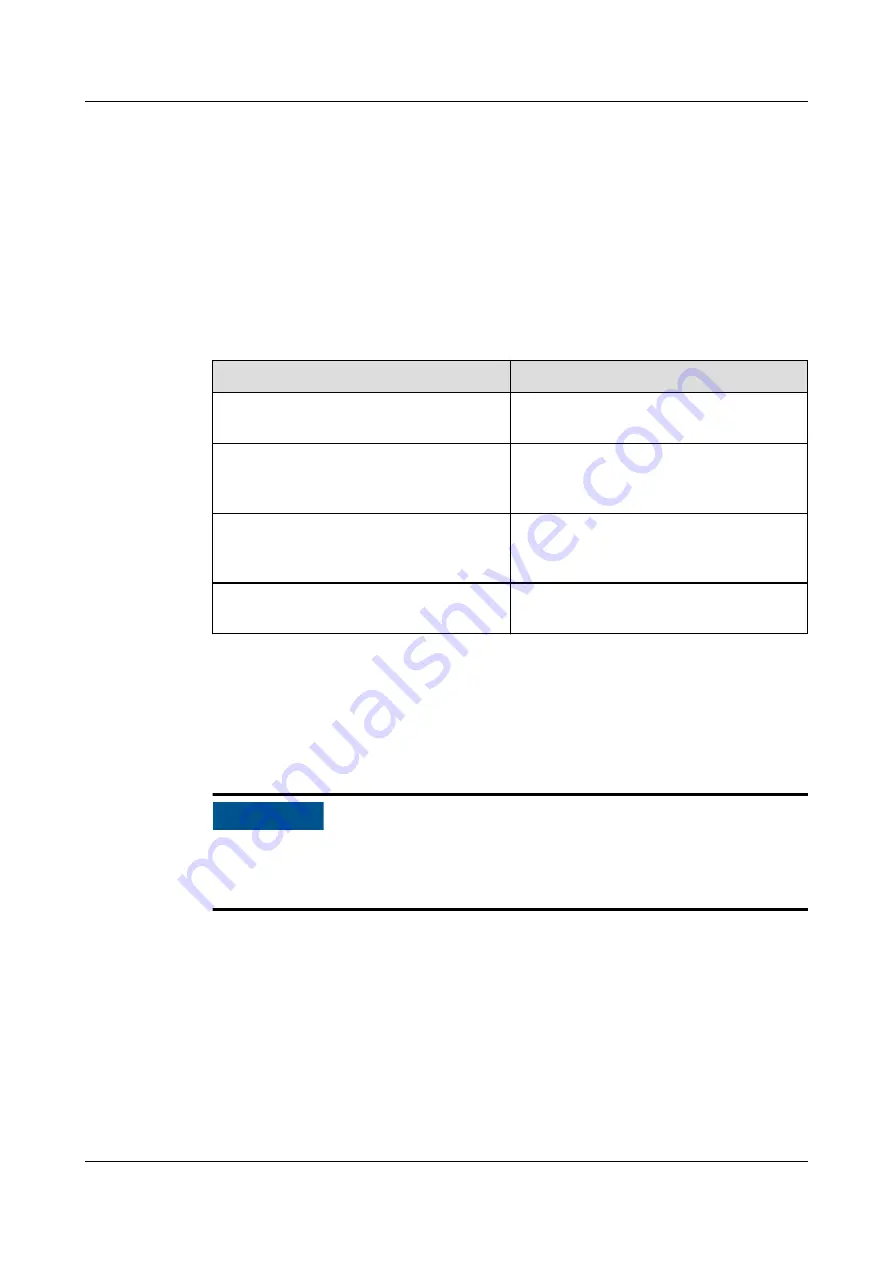
5.2.1.7 Powering On Batteries
Prerequisites
●
Turn on the ready switch on the BCU.
●
Ensure that the UPS runs stably in normal mode and the rectifier in the
energy flow diagram is started.
Context
Table 5-4 Status of Indicators on the BCU
Status of Indicators on the BCU
Description
The green indicator blinks at 4 Hz (at
short intervals).
Status after the switch button is
pressed.
The green indicator blinks on for 1s
and off for 4s (intermittently).
The SmartLi circuit breaker cannot be
switched on, and the UPS cannot be
cold started.
The green indicator blinks at 10 Hz
(blinking at super short intervals), and
the red indicator is steady on.
The SmartLi circuit breaker can be
switched on, but the UPS cannot be
cold started.
The green indicator blinks at 1 Hz or is
steady on (blinking at long intervals).
The UPS can be cold started.
Procedure
Step 1 On the UPS LCD screen, set System Info > Settings > Battery Settings > Battery
Type to Lithium battery.
NO TICE
The UPS software needs to be upgraded to the version that supports lithium
battery connection. See
UPS5000 The Relationship of Software Version
to check
the version number.
Step 2 Press and hold the POWER ON/OFF button on the BCU for more than 2s. The
green indicator of the BCU blinks at short intervals.
FusionModule2000-S Smart Modular Data Center
User Manual
5 Power-On Commissioning
Issue 03 (2021-07-15)
Copyright © Huawei Technologies Co., Ltd.
128
















































