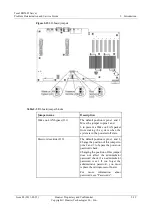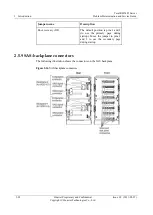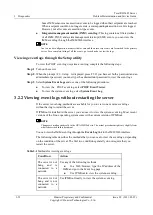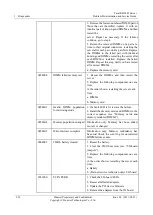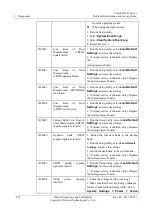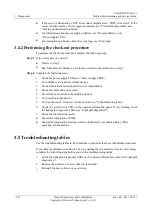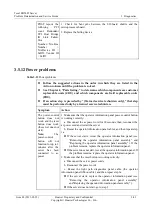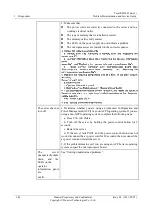3 Diagnostics
Tecal RH5485 Server
Problem Determination and Service Guide
3-32
Huawei Proprietary and Confidential
Copyright © Huawei Technologies Co., Ltd.
Issue 02 (2011-05-25)
If the server is halted and a POST error code is displayed, see “POST error codes”. If the
server is halted and no error message is displayed, see “Troubleshooting tables” and
“Solving undetermined problems”.
For information about power-supply problems, see “Power problems” and
“Power-supply LEDs”.
For intermittent problems, check the event logs; see “Event logs”.
3.4.2 Performing the checkout procedure
To perform the checkout procedure, complete the following steps:
Step 1
Is the server part of a cluster?
No:
Go to step 2.
Yes:
Shut down all failing servers that are related to the cluster. Go to step 2.
Step 2
Complete the following steps:
1.
Check the power-supply LEDs (see “Power-supply LEDs”).
2.
Turn off the server and all external devices.
3.
Check all internal and external devices for compatibility
4.
Check all cables and power cords.
5.
Set all monitor controls to the middle positions.
6.
Turn on all external devices.
7.
Turn on the server. If the server does not start, see “Troubleshooting tables”.
8.
Check the system-error LED on the operator information panel. If it is flashing, check
the light path diagnostics LEDs (see “Light path diagnostics”).
9.
Check for the following results:
Successful completion of POST
Successful completion of startup, which is indicated by a readable display of the
operating-system desktop
3.5 Troubleshooting tables
Use the troubleshooting tables to find solutions to problems that have identifiable symptoms.
If you have just added new software or a new optional device and the server is not working,
complete the following steps before you use the troubleshooting tables:
1.
Check the light path diagnostics LEDs on the operator information panel (see“Light path
diagnostics”
).
2.
Remove the software or device that you just added.
3.
Reinstall the new software or new device.