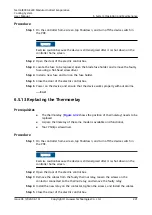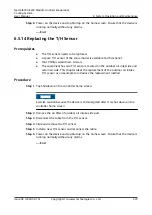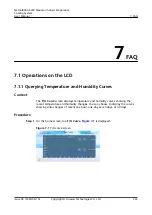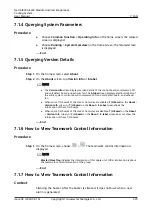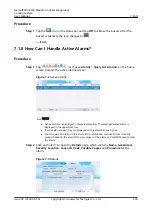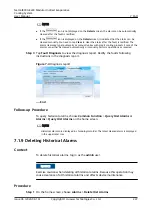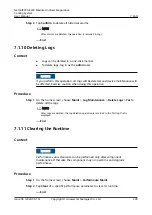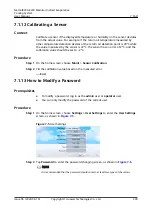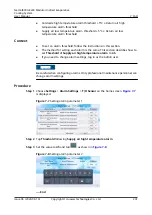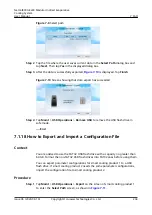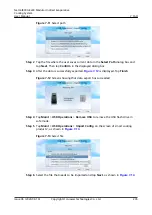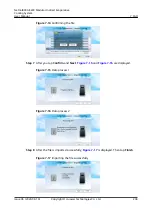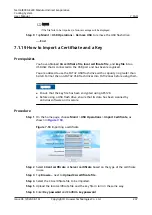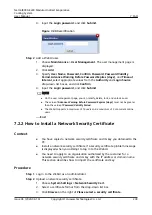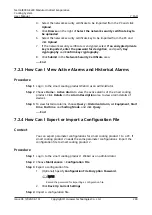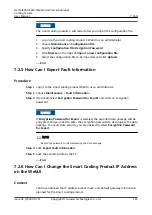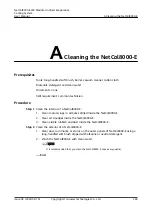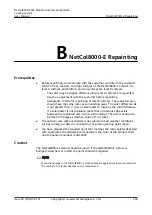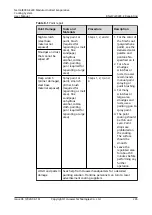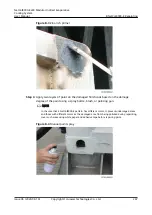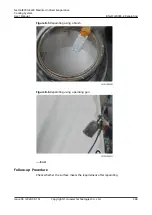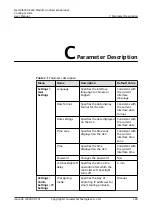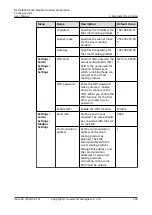Figure 7-11 Select path
Step 2 Tap the file where the user saves current data in the Select Path dialog box and
tap Next. Then tap Confirm in the displayed dialog box.
Step 3 After the data is successfully exported,
is displayed. Tap Finish.
Figure 7-12 Screen showing that data export has succeeded
Step 4 Tap Maint > USB Operations > Remove USB to remove the USB flash drive in
safe mode.
Step 5 Tap Maint > USB Operations > Import Config on the screen of smart cooling
product 2, as shown in
Figure 7-13 Select file
Step 6 Select the file that needs to be imported and tap Next, as shown in
NetCol8000-E220 Modular Indirect Evaporative
Cooling System
User Manual
7 FAQ
Issue 06 (2020-08-19)
Copyright © Huawei Technologies Co., Ltd.
235