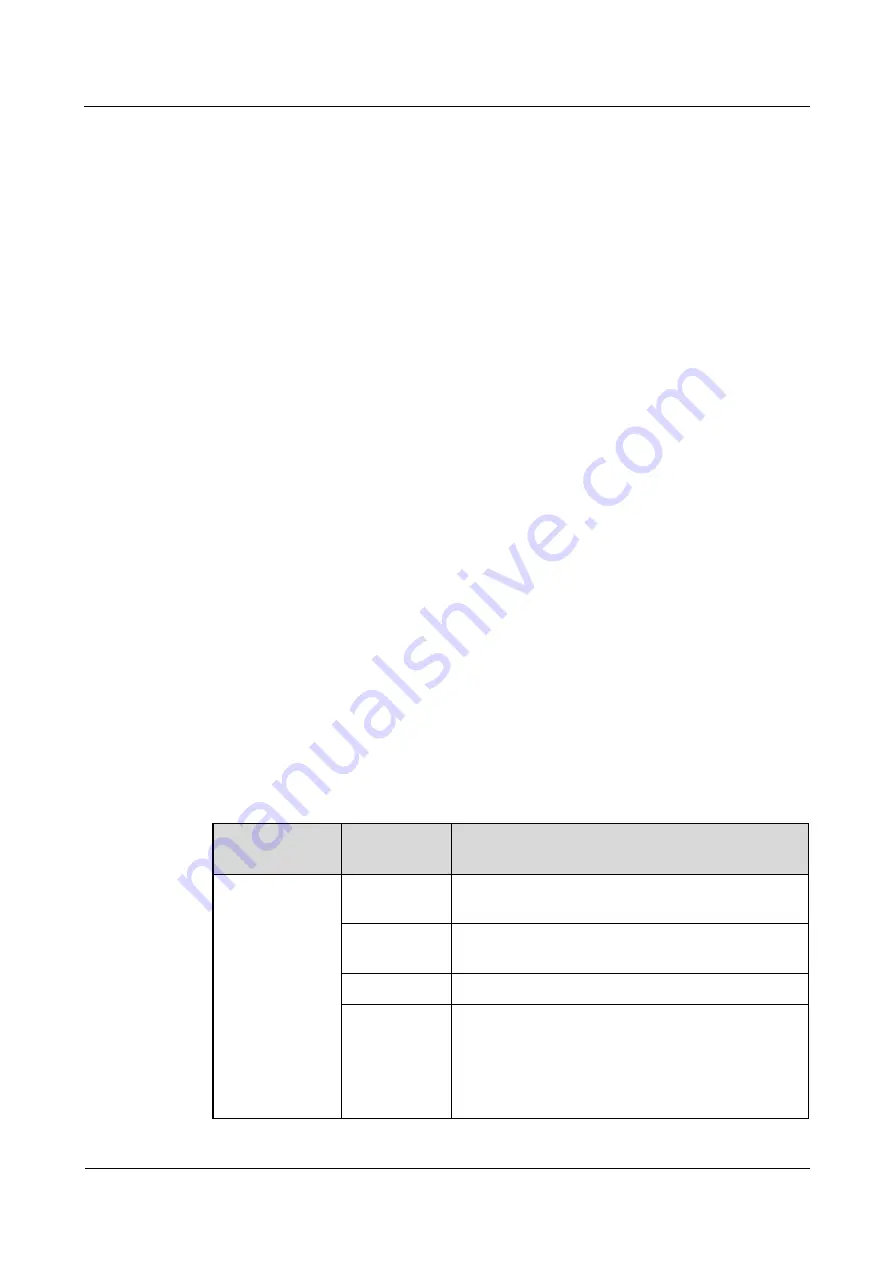
FusionModule800 Smart Small Data Center
Installation Guide (Six Fans)
6 Power-On Commissioning
Issue 10 (2019-12-20)
Copyright © Huawei Technologies Co., Ltd.
240
6.3.3 Setting the Date and Time
Procedure
Step 1
Set the system date to the actual date upon the first login of the ECC800 WebUI. Path:
System Settings
>
Time Settings
.
Step 2
Install the MDC_APP on a mobile phone or pad, log in, and set the system date to the actual
date.
----End
6.3.4 Creating a Micro-Module Plan View
Procedure
Step 1
Choose
Home
>
Plan View
, click
Create Micro-Module
in
Micro-Module View
and set the
layout and device quantity based on the actual micro-module scenario.
Step 2
Drag the icons of registered devices (such as WiFi converter and smart ETH gateway) and
devices on the cabinet list to appropriate positions in the layout to create a micro-module plan
view.
----End
6.3.5 Adding an Independent Deployment AI_DI Unit
If an Independent Deployment AI_DI Unit is configured, perform the following settings.
Procedure
Step 1
Log in to the ECC800 WebUI as an administrator.
Step 2
Add an independent deployment AI_DI unit.
Table 6-5
Adding an independent deployment AI_DI unit
Path
Parameter
Name
Setting
Choose
System
Settings
>
Device
Management
and click
Add
Device
. The
parameters for
adding devices
are displayed.
Device
attribute
Select
Independent Deployment AI_DI Unit
from
the drop-down list box.
Device type
Select
Independent Deployment AI_DI Unit
from
the drop-down list box.
Connect to
Select
ECC800
from the drop-down list box.
Communicatio
ns port
Select
COM3
from the drop-down list box.
NOTE
The setting example indicates that the independent
deployment AI_DI unit is connected to the COM3 port on
the ECC800. If the independent deployment AI_DI unit is
connected to another port, set the COM port to the ECC800






























