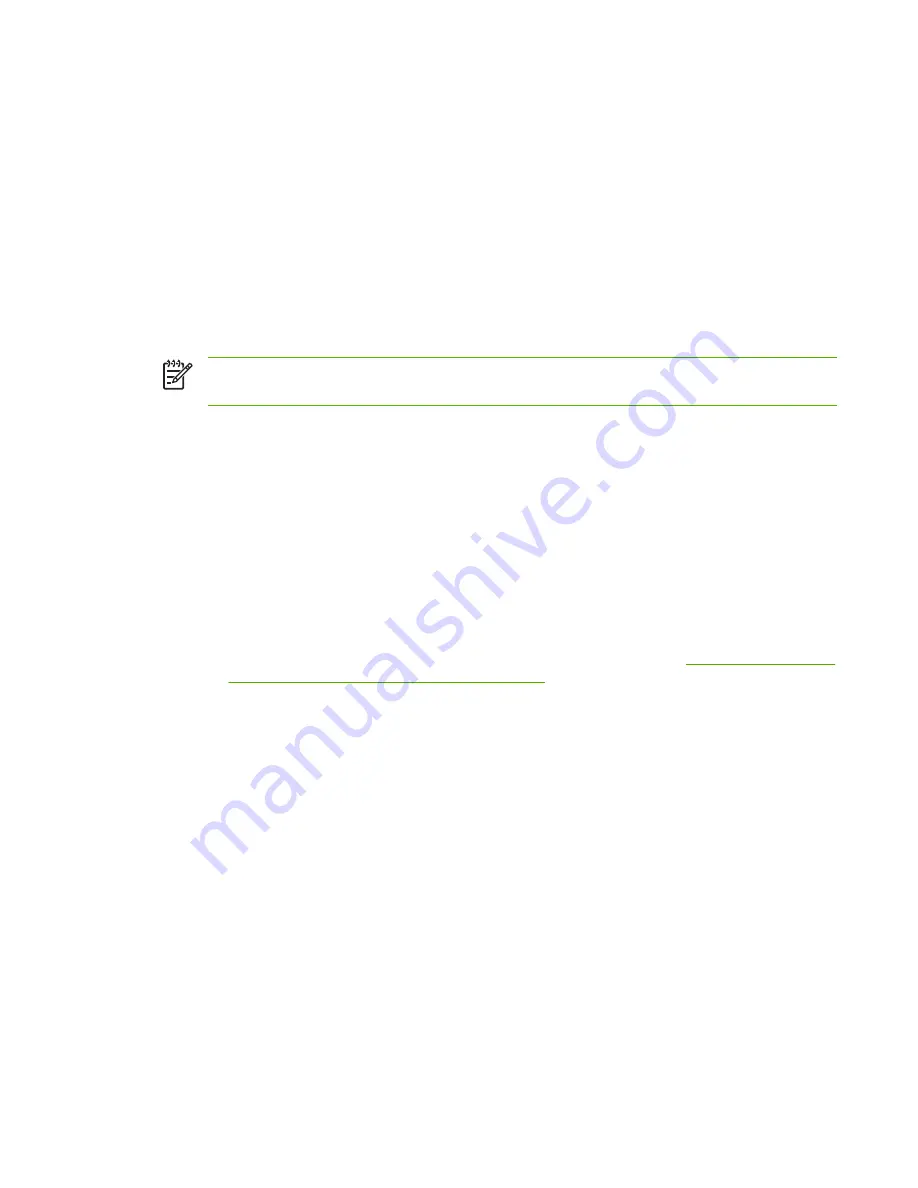
LPD on Windows 2000/Server 2003 Systems
This section describes how to configure supported Windows networks to use the HP Jetdirect LPD (Line
Printer Daemon) services.
The process consists of two parts:
●
Installing TCP/IP software (if not already installed).
●
Configuring a network LPD printer.
Installing TCP/IP Software
This procedure lets you check whether you have TCP/IP installed on a supported Windows system, and
to install the software if necessary.
NOTE
You may need your Windows System distribution files or CD-ROMs to install TCP/IP
components.
1.
To check whether you have Microsoft TCP/IP Printing protocol and TCP/IP printing support:
❑
Windows 2000/Server 2003—
Windows 2000
: Click
Start
,
Settings
,
Control Panel
. Then double-click the
Network and
Dial-up Connections
folder. Double-click the
Local Area Connection
for your network and
click
Properties
.
Server 2003
: Click
Start
,
All Programs
,
Accessories
,
Communications
, and open the
Network Connections
folder. Double-click the
Local Area Connection
for your network and
click
Properties
.
If Internet Protocol (TCP/IP) is listed and enabled in the list of components used by this
connection, the necessary software is already installed. (Proceed to “
Configuring a Network
Printer for Windows 2000/Server 2003 Systems
”). If not, go to step 2.
2.
If you have not previously installed the software:
●
Windows 2000/Server 2003—In the
Local Area Connection Properties
window, click
Install
. In the
Select Network Component Type
window, select
Protocol
and click
Add
to
add the
Internet Protocol (TCP/IP)
.
Follow the instructions on the screen.
3.
Enter TCP/IP configuration values for the computer:
●
Windows 2000/Server 2003—On the
General
tab in the
Local Area Connection
Properties
window, select
Internet Protocol (TCP/IP)
and click
Properties
.
If you are configuring a Windows server, type the IP address, default gateway address, and subnet
mask in the appropriate spaces.
If you are configuring a client, check with your Network Administrator to learn whether you should
enable automatic TCP/IP configuration or whether you should type a static IP address, default
gateway address, and subnet mask in the appropriate spaces.
4.
Click
OK
to exit.
5.
If prompted, exit Windows and restart your computer for the changes to take effect.
ENWW
LPD Setup Overview
147
Содержание Jetdirect J7974E
Страница 2: ......
Страница 3: ...HP Jetdirect Print Servers Administrator s Guide ...
Страница 10: ...viii ENWW ...
Страница 18: ...8 Chapter 1 Introducing the HP Jetdirect Print Server ENWW ...
Страница 26: ...16 Chapter 2 HP Software Solutions Summary ENWW ...
Страница 68: ...58 Chapter 3 TCP IP Configuration ENWW ...
Страница 104: ...Figure 5 1 Firewall Policy page Figure 5 2 IPsec Policy page 94 Chapter 5 IPsec Firewall Configuration V 34 xx ENWW ...
Страница 114: ...104 Chapter 5 IPsec Firewall Configuration V 34 xx ENWW ...
Страница 162: ...152 Appendix A LPD Printing ENWW ...
Страница 178: ...168 Appendix D Open Source Licensing Statements ENWW ...
Страница 184: ...174 Index ENWW ...
Страница 185: ......
Страница 186: ... 2006 Hewlett Packard Development Company L P www hp com ...






























