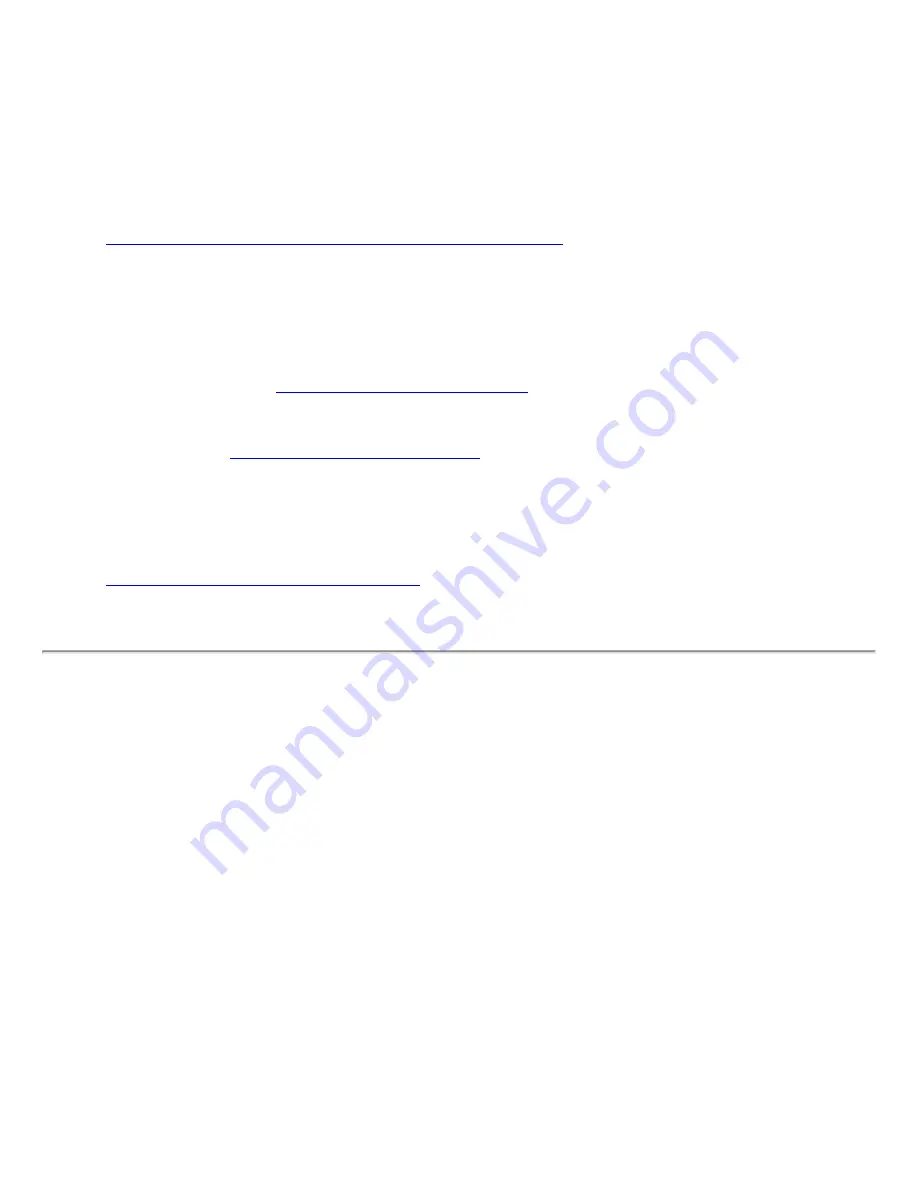
Connecting Your Macintosh to an HP Printer
on an Ethernet Network
Topics:
●
If you simply want to print to a network printer, the easiest way is to use AppleTalk. The software
you need is contained in your HP printer driver, and the setup is quite straightforward. Refer to:
The basics: setting up to print to a network printer
.
●
If you want to go beyond simple printing, you will need additional software. To manage your
printer hardware -- tasks such as aligning the pens, setting the resolution, or printing test pages --
you will use either the HP DeskJet Utility (for non-PostScript printers) or the HP LaserJet Utility
(for PostScript printers). The DeskJet Utility is available as part of the HP printer driver; the
LaserJet Utility is available from this HP JetDirect CD-ROM (as well as other sources). For
instructions, refer to:
Managing printer hardware
. For tasks that involve the
network
aspects
of your printer -- setting the printer name or printer zone, or setting up your printer for TCP/IP
networking -- you will use the HP LaserJet Utility (regardless of which type of HP printer you
have). Refer to:
Managing network printing
for instructions.
●
If you don't need your printer to be on a network, but do want to connect directly to it, you can set
up a direct printer connection using an Ethernet crossover cable and the network port on your
system. This might be useful, for instance, if your printer's direct connect ports do not match the
input/output ports on your Macintosh, as is the case with parallel printer ports. The section on
Setting up direct Ethernet printing
explains how to make the connection.
The basics: setting up to print to a network printer
If all you want to do is print to a network printer, the setup is pretty straightforward. The first two steps are
usually taken care of by your network administrator. If you have a network administrator (and he/she is
not you), you can probably skip to step 3.
1.
Set up the printer hardware.
Remove any shipping materials; install the paper tray(s) and ink
or toner cartridges (as appropriate); add paper; plug in the power cord; print a test page. Don't
connect the printer to your computer. (For detailed instructions, check your printer manual or
setup poster.)
2.
Connect the print server hardware.
There are a few different cases to consider:
If you use an external print server
, the print server is an external device that connects via a
printer cable to the printer. Connect the printer cable -- USB or parallel, as appropriate -- between
the printer and print server; connect the network cable to the print server; plug in the power cord;
and print a configuration page to test the print server connection. (For detailed instructions, check
your print server manual or setup poster.) The connections should look generally like the following
illustration.
Содержание jetdirect 250m
Страница 12: ...Section 1 Networks Click the button to continue ...
Страница 21: ...Section 2 Network Printing Click the button to continue ...
Страница 28: ...Section 3 Installing a Network Printer Click the button to continue ...
Страница 37: ...End of Network Basics tutorial ...
Страница 82: ...Next topic Requirements ...
Страница 99: ...Next topic Other links ...
Страница 136: ...Next topic Using RARP ...
Страница 194: ...Does the control panel display on your printer show an error message ...
Страница 215: ...Does the page indicate I O Card Ready ...
Страница 218: ......
Страница 278: ...Australia This equipment complies with Australian EMC requirements Canada ...
Страница 280: ......






























