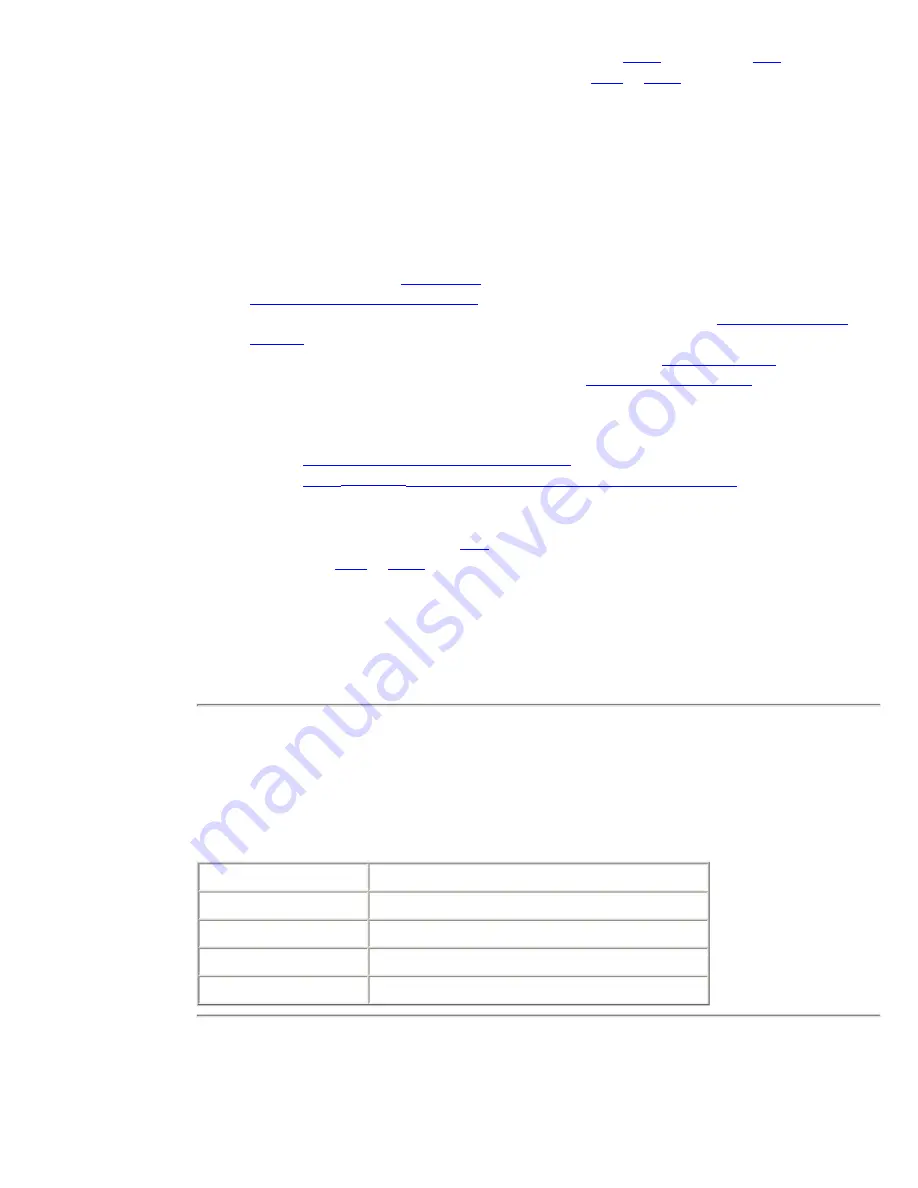
For a multi-page document feeder (ADF):
Click
Scan
only once. (The same is true for
Email To…
; see
below.) For a
image, one file
will be created from all the pages in the feeder. For a
TIFF
or
JPEG
image, a separate file will be
created for (and a separate window will be used to display) each page in the feeder.
Scan the image to e-mail
Instead of downloading the image to your computer or viewing it on your computer, you can e-mail the
file containing the image as an attachment.
1. The network administrator must configure an outgoing e-mail server for the print server that
connects the scanner, before any users can succeed at this procedure. You'll find out if this was
done as soon as you do
step 5 below
.
How to configure the e-mail server.
2. Select the type of image you are scanning using the
Image Type
buttons.
Available document
settings.
3. Select the file format you want using the
Image Format
buttons.
Available formats
.
4. Select your paper size in the
Document Size
list box.
Available document sizes.
5. Click the
Email To…
button. The Email page will appear.
Problems:
If the
Email To…
button does not appear...
If the
Email To…
button works, but then an error message appears...
For a multi-page document feeder (ADF):
Click
Email To…
only once. For a
image, one file will be created from all the pages in the
feeder. For a
TIFF
or
JPEG
image, separate files will be created for each page in the feeder. Each
file will be contained in a separate attachment to the message.
6. Complete the form with the
From
,
To
, and
Subject
information. You also may enter a short
message introducing the scanned image.
7. Click the
Send
button on the Email page.
Scanner status
You may see a status message appear on the Scan or Email window while the embedded web server is
executing your operation (usually in a window overlaying the original Scan or Email window). The
following table shows the status messages for the scanner and what they mean.
Status Message
Meaning
Scanner Ready
The scanner is ready for use.
Connecting
Connecting to the email server
Scanning page
You are currently scanning.
Scanner in use
Someone else is using the scanner. Try again later.
Image Type document settings
The document settings available depend on the specific peripheral pointed to by the embedded web
server. They include:
Содержание jetdirect 250m
Страница 12: ...Section 1 Networks Click the button to continue ...
Страница 21: ...Section 2 Network Printing Click the button to continue ...
Страница 28: ...Section 3 Installing a Network Printer Click the button to continue ...
Страница 37: ...End of Network Basics tutorial ...
Страница 82: ...Next topic Requirements ...
Страница 99: ...Next topic Other links ...
Страница 136: ...Next topic Using RARP ...
Страница 194: ...Does the control panel display on your printer show an error message ...
Страница 215: ...Does the page indicate I O Card Ready ...
Страница 218: ......
Страница 278: ...Australia This equipment complies with Australian EMC requirements Canada ...
Страница 280: ......





































