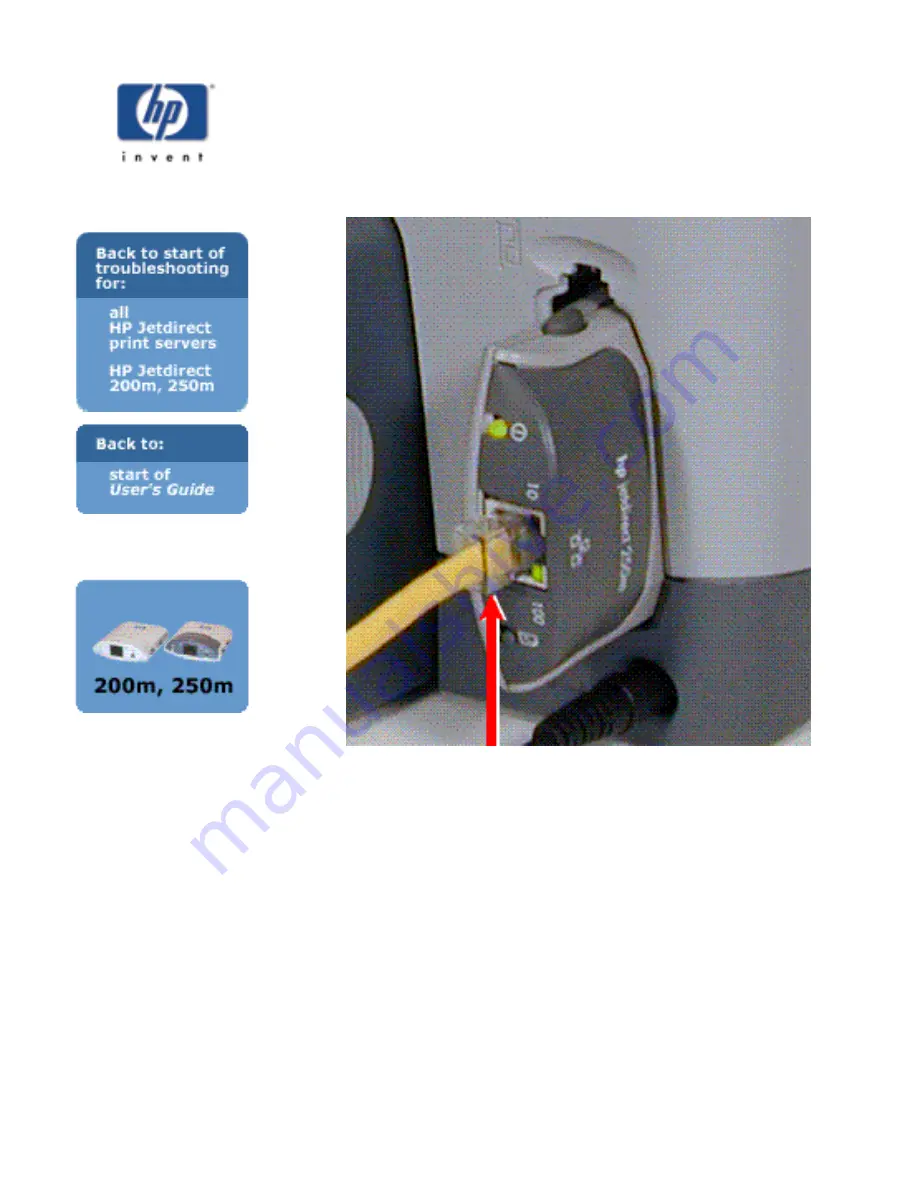
Link lights OFF
Try the steps below and make any necessary corrections.
1. Make sure that the network cable is connected securely to the
print server.
network cable
2. Check that the network cable is plugged securely into the
hub/switch/router, and that the connection is set to the correct
network speed. (If your hub/switch/router is set to configure its
link speed automatically, try to configure it manually for 10 Mbps
or 100 Mbps only. After changing this setting, you may need to
cycle power to the print server -- unplug the print server and then
plug it in again.)
3. Check that the LINK light is ON for the port on the
hub/switch/router to which the print server is connected.
4. Your network cable may be faulty. Try a different cable.
5. If the light still does not come on, try a different port on the
hub/switch/router.
Did these steps turn ON one of the link lights?
If yes, click on the Yes button to continue the troubleshooting procedure.
Содержание jetdirect 250m
Страница 12: ...Section 1 Networks Click the button to continue ...
Страница 21: ...Section 2 Network Printing Click the button to continue ...
Страница 28: ...Section 3 Installing a Network Printer Click the button to continue ...
Страница 37: ...End of Network Basics tutorial ...
Страница 82: ...Next topic Requirements ...
Страница 99: ...Next topic Other links ...
Страница 136: ...Next topic Using RARP ...
Страница 194: ...Does the control panel display on your printer show an error message ...
Страница 215: ...Does the page indicate I O Card Ready ...
Страница 218: ......
Страница 278: ...Australia This equipment complies with Australian EMC requirements Canada ...
Страница 280: ......
















































