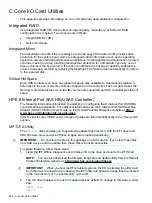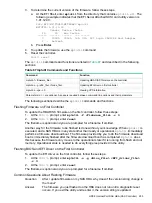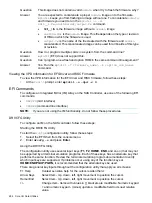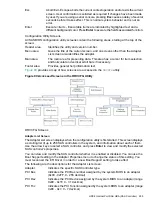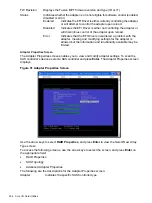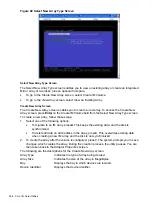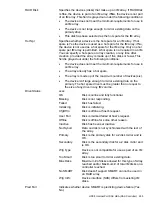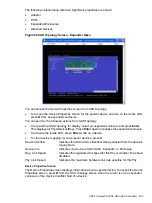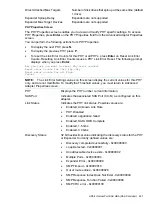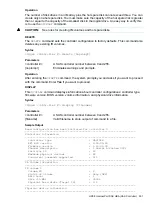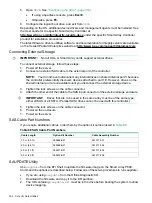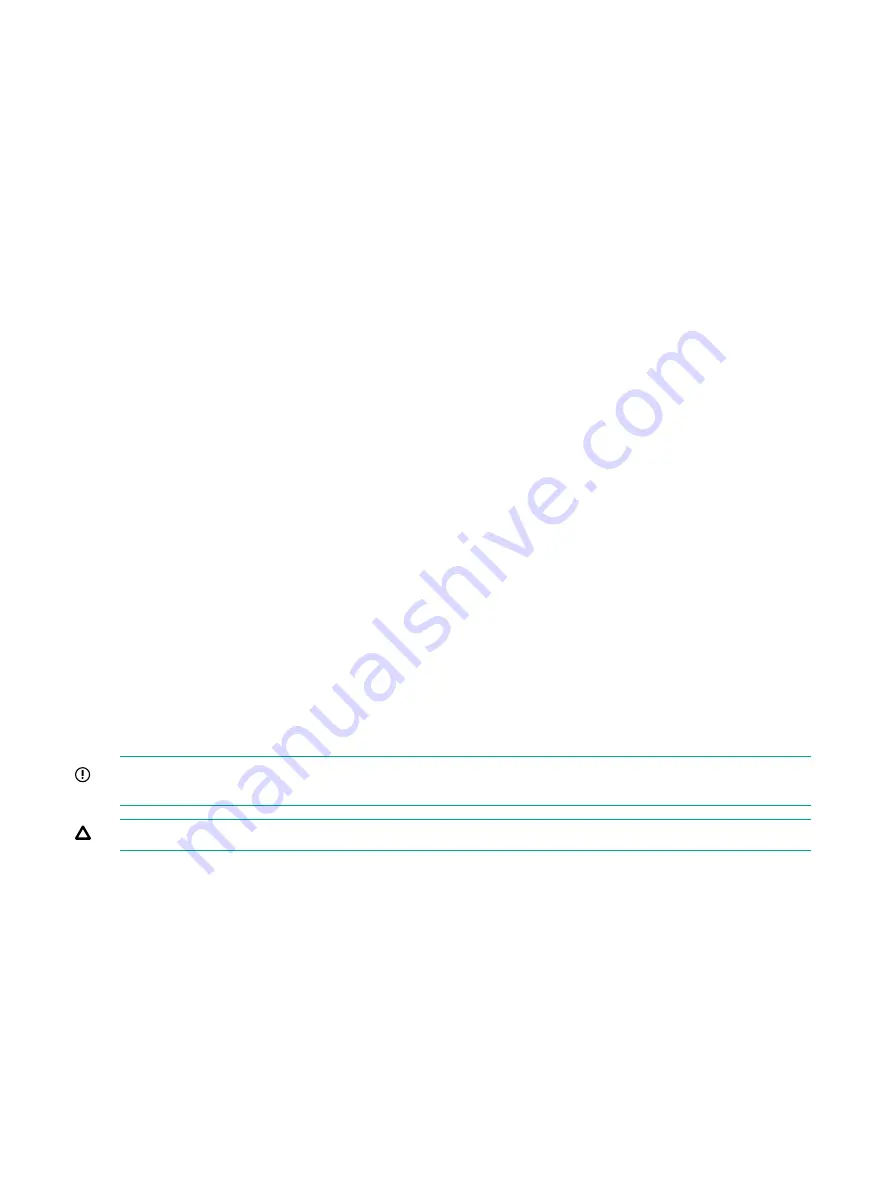
To access the following screens from Device Properties, select the appropriate field and press
Enter
:
•
Device Format
•
Device Verify
You can perform the following actions from Device Properties:
•
To cycle to the next device, press
N
.
•
To cycle to the previous device, press
P
.
Device Identifier
Indicates the ASCII device identifier string extracted from the device's
Inquiry Data.
SAS Address
Indicates the SAS Address of this device.
Serial Number
Indicates the serial number for this device.
Elapsed Time
Displays the total time elapsed since Format or Verify Operation
started.
Percent Complete
Graphical status bar display that indicates the current relative
percentage complete of the operation.
Device Format and Device Verify Screens
The Format and Verify screens have a similar layout. To access the screens, press
Enter
on the
appropriate field from the Device Properties screen. These screens include an elapsed time and
status bar that begin incrementing once the operation is started, enabling you to determine
progress of the operation.
Device Identifier
Indicates the ASCII device identifier string extracted from the device's
Inquiry Data.
SAS Address
Indicates the SAS Address of this device.
Serial Number
Indicates the serial number for this device.
Elapsed Time
Displays the total time elapsed since Format or Verify Operation
started.
Percent Complete
Graphical status bar display that indicates the current relative
percentage complete of the operation.
Formatting
If enabled, a low-level formatting on a disk drive is allowed on the Device Format screen. Low-level
formatting completely and irreversibly erases all data on the drive. To begin the format, press
F
.
IMPORTANT:
Formatting defaults the drive to a 512-byte sector size even if the drive had
previously been formatted to another sector size.
CAUTION:
Once format has begun, you cannot stop or cancel the action.
Verifying
The Verify screen enables you to verify all of the sectors on the device. If needed, you can
reassign defective Logical Block Addresses (LBAs). To start the verification, press
Enter
.
Advanced Device Properties Screen
The Advanced Device Properties screen enables you to view and modify infrequently accessed
device settings. To access Advanced Device Properties, press
Enter
on the Advance Device
Properties field from the Advanced Adaptor Properties screen.
294
Core I/O Card Utilities