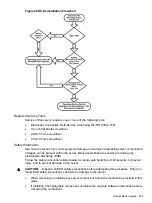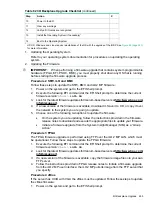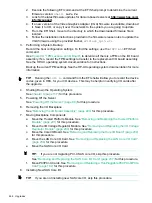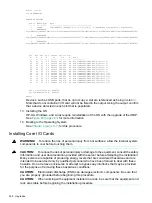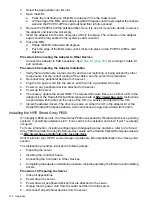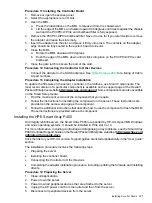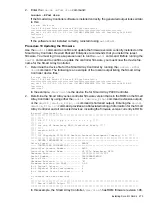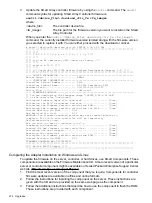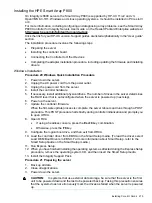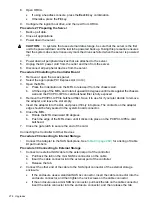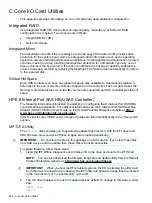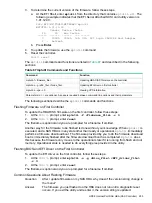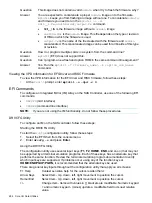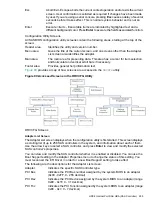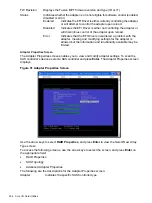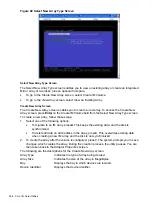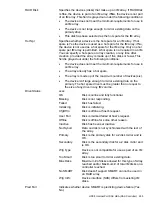Installing the HPE Smart Array P800
On Integrity rx6600 servers, the Smart Array P800 is supported by HP-UX 11i v2 and v3,
OpenVMS 8.3-1H1, Windows and Linux operating systems. It should be installed in PCIe slot 3
or 4.
For more information, including configuring and diagnosing array problems, see the Smart Array
P800 Controller for Integrity Servers User Guide on the Hewlett Packard Enterprise website at
http://www.hpe.com/info/integrity-iocards-docs
.
Click the link for your HP-UX version. Support guides are listed alphabetically in the “User guide”
section.
The installation procedure involves the following steps:
•
Preparing the server
•
Installing the controller board.
•
Connecting the Controller to Other Devices
•
Completing the adapter installation procedure, including updating the firmware and installing
drivers.
Windows Installation
Procedure 20 Windows Quick Installation Procedure
1.
Power down the server.
2.
Unplug the AC power cord from the power outlet.
3.
Unplug the power cord from the server.
4.
Install the controller hardware.
5.
If necessary, install additional physical drives. The number of drives in the server determines
the RAID level that is autoconfigured when the server is powered up (next step).
6.
Power up the server.
7.
Update the controller firmware.
When the firmware update process is complete, the server reboots and runs through a POST
procedure. This POST procedure halts briefly during controller initialization and prompts you
to open ORCA.
8.
Open ORCA
•
If using a headless console, press the
Esc+8
key combination.
•
Otherwise, press the
F8
key.
9.
Configure the logical boot drive, and then exit from ORCA.
10. Load the controller driver from EBSU on the Smart Setup media. (To load the driver, select
Load OEM Boot Drivers in EBSU. For more information about Smart Setup, refer to the
Smart Setup Guide on the Smart Setup media.)
11. Run Express Setup.
12. When you have finished installing the operating system as directed during the Express Setup
procedure, remove the operating system CD, and then insert the Smart Setup media.
13. Install the Integrity Support Pack.
Procedure 21 Preparing the server
1.
Back up all data.
2.
Close all applications.
3.
Power down the server.
CAUTION:
In systems that use external data storage, be sure that the server is the first
unit to be powered down and the last to be powered back up. Taking this precaution ensures
that the system does not erroneously mark the drives as failed when the server is powered
up.
Installing Core I/O Cards
275