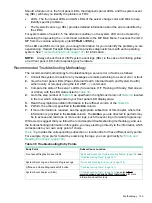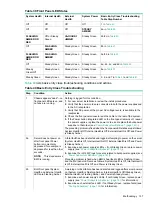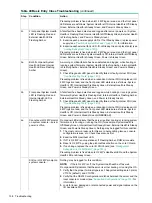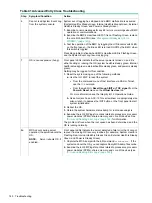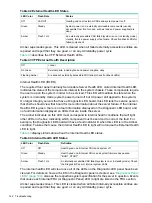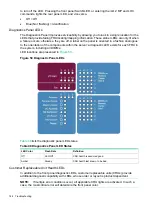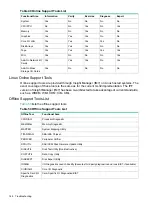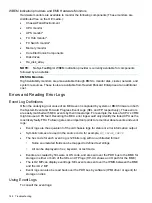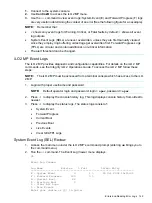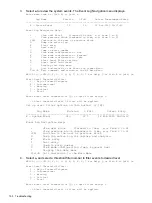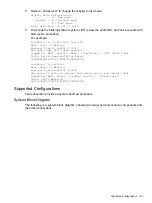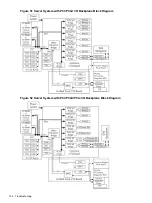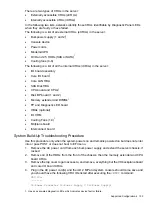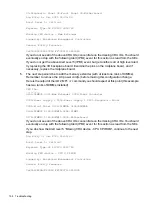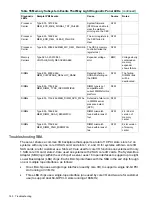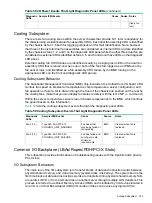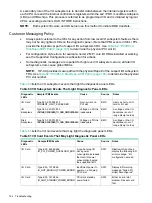1.
Connect to the system console.
2.
Use
Control-B
to access the iLO 2 MP menu.
3.
Use the
sl
command to view event logs: System Event (E) and Forward Progress (F) logs
are very useful in determining the context of an error (See the following figure for an example):
NOTE:
Remember that:
•
E
shows only event logs for Warning, Critical, or Fatal faults by default;
F
shows all event
log outputs.
•
System Event Logs (SELs) are never overwritten, unless they are first manually cleared:
since they employ ring buffering, oldest logs get overwritten first. Forward Progress Logs
(FPLs) are circular and contain additional, non-critical information.
•
The alert threshold can be changed.
iLO 2 MP Event Logs
The iLO 2 MP provides diagnostic and configuration capabilities. For details on the iLO 2 MP
commands, see the Integrity iLO 2 Operations Guide. To access the iLO 2 MP, follow these
steps:
NOTE:
The iLO 2 MP must be accessed from a terminal console which has access to the iLO
2 MP.
1.
Login with proper username and password.
NOTE:
Default operator login and password: login =
oper
, password =
oper
.
2.
Press
cl
to display the console history log. This log displays console history from oldest to
newest.
3.
Press
sl
to display the status logs. The status logs consist of:
•
System Event
•
Forward Progress
•
Current Boot
•
Previous Boot
•
Live Events
•
Clear SEL/FPL Logs
System Event Log (SEL) Review
1.
Access the main menu under the iLO 2 MP’s command prompt (entering
cm
brings you to
the command menu).
2.
Run the
sl
command. The Event Log Viewer menu displays:
SL
Event Log Viewer:
Log Name
Entries
% Full
Latest Entry
-------------------------------------------------------------------
E - System Event
9
1 %
29 Oct 2002 19:15:05
F - Forward Progress
129
3 %
B - Current Boot
82
P - Previous Boot
0
C - Clear All Logs
L - Live Events
Enter your choice or {Q] to Quite:
Errors and Reading Error Logs
149