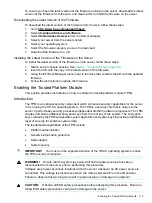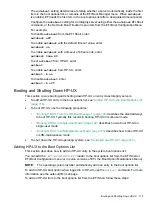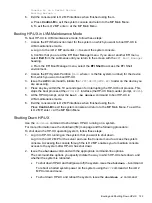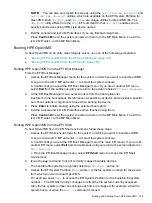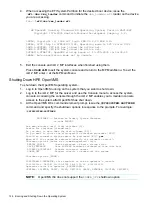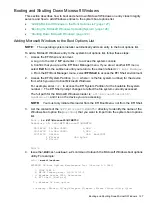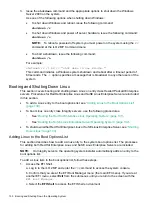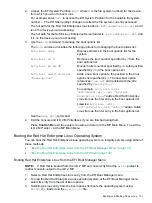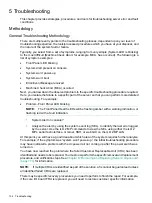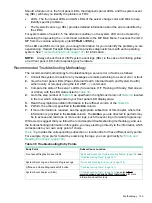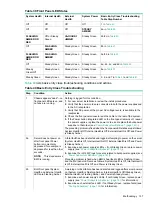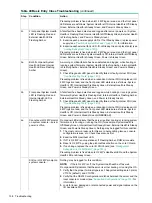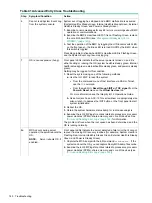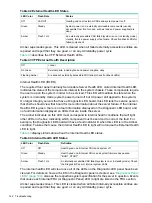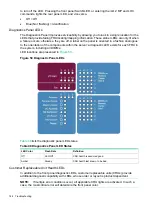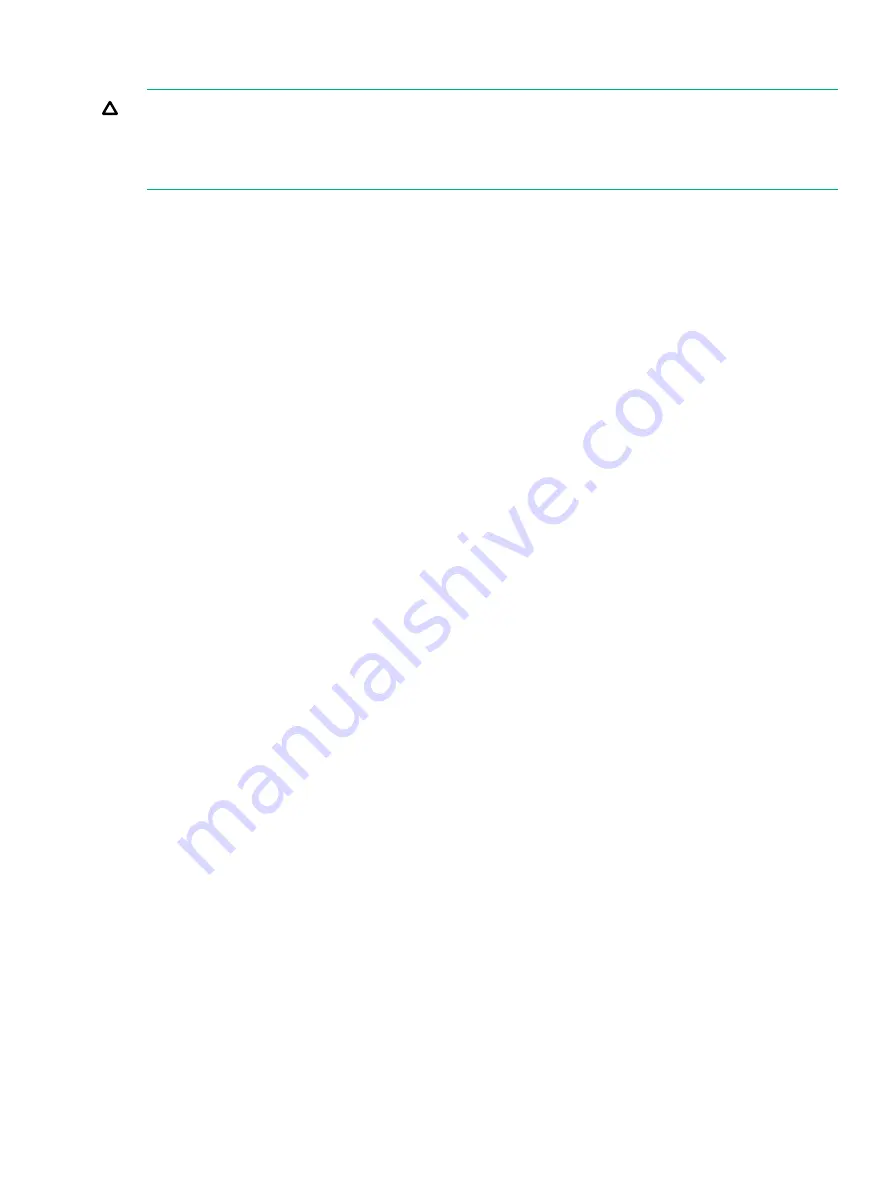
Shutting Down Microsoft Windows
CAUTION:
Do not shut down Windows Server 2003 SAC
restart
or
shutdown
commands
under normal circumstances. Issuing
restart
or
shutdown
at the
SAC>
prompt causes the
system to restart or shut down immediately and can result in the loss of data.
Use the Windows Start menu or the
shutdown
command to shut down gracefully.
To shut down Windows Server 2003 use one of the following methods.
•
“Shutting Down Windows from the Start Menu” (page 129)
•
“Shutting Down Windows from the Command Line” (page 129)
Shutting Down Windows from the Start Menu
Select
Shut Down
from the Start menu and select either
Restart
or
Shut down
from the pull-down
menu.
The Restart menu item shuts down and restarts the system. The Shut down menu item shuts
down the system.
You can use this method when using a graphical interface to the system.
Shutting Down Windows from the Command Line
You can issue the
shutdown
command from a command prompt through the Special
Administration Console (SAC) or from any other command line.
The Windows
shutdown
command includes the following options:
/s
Shuts down and powers off the system. This is the equivalent of
Start—>Shut Down,
Shut down
. To power on the system, use the iLO 2 MP
PC
command.
/r
Shuts down and restarts the system. This is the equivalent of
Start—>Shut Down,
Restart
.
/a
Aborts a system shutdown.
/t
xxx
Sets the timeout period before shutdown to
xxx
seconds. The timeout period ranges
from 0–600, with a default of 30.
See the
help shutdown
Windows command.
To shutdown Windows from the command line, follow these steps:
1.
Log in to Windows running on the system that you want to shut down.
For example, access the system console and use the SAC interface to start a command
prompt, from which you can issue Windows commands to shut down the system.
2.
Check to see whether any users are logged in. Use the
query user
or
query session
command.
Booting and Shutting Down Microsoft Windows
129