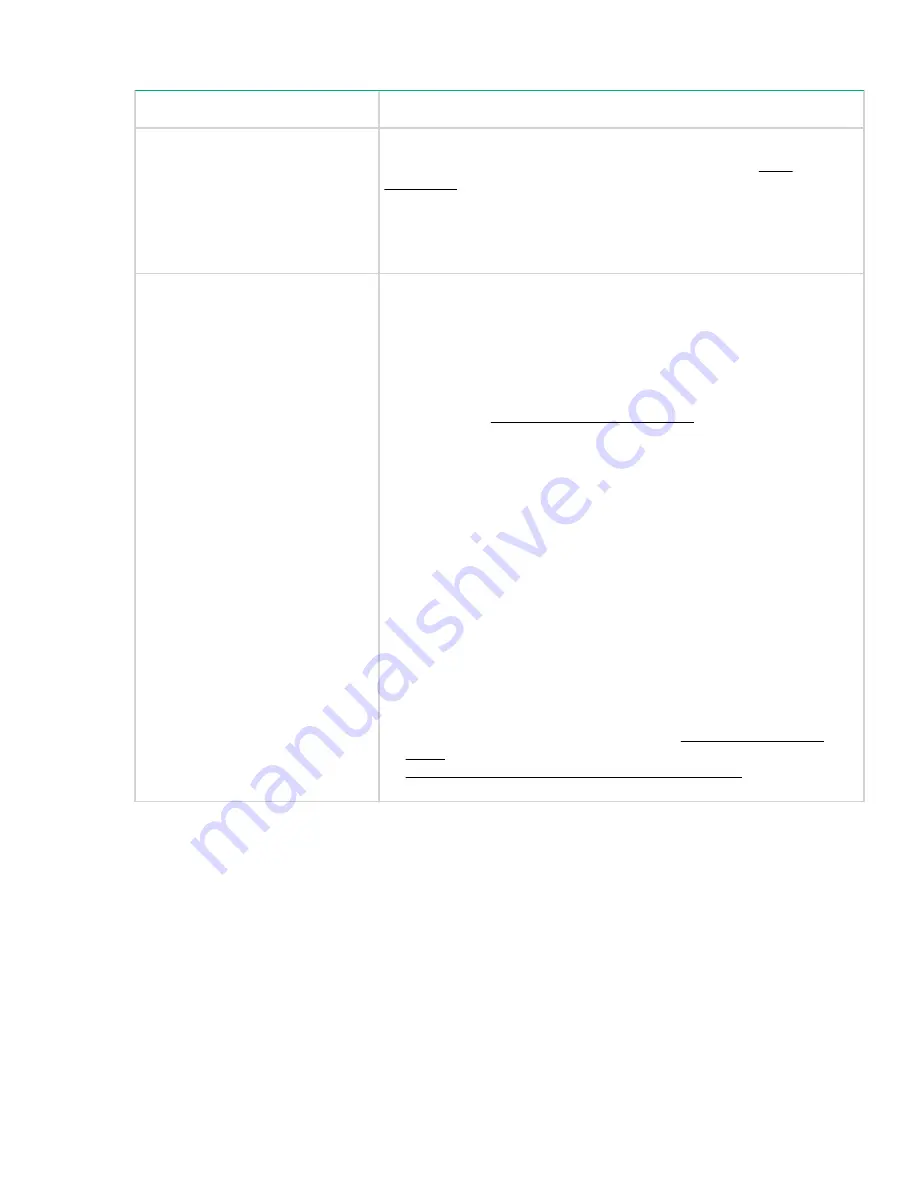
Table 25: Media problems
Problem
Solution
Cleaning or data cartridge
incompatible with drive.
Make sure that you are using data and cleaning cartridges that are
compatible with the drive and model of your device (see
on page 47) and that you are using the correct cartridge
type for the operation. The device automatically unloads incompatible
cartridges, the
Attention
LED flashes, and an exclamation point (!)
displays in the inventory display for the indicated slot number. Export
the media to clear the state.
Cannot write to or read from tape.
• Make sure that the cartridge is not a WORM cartridge that has
already been used.
• Make sure that the cartridge is write enabled (move the write-protect
switch to the enabled position).
• Make sure that the data cartridge is compatible with the drive
model. (See
on page 50.)
• Make sure that you are using an Ultrium cartridge that has not been
degaussed.
Do not degauss Ultrium cartridges!
• Make sure that the cartridge has not been exposed to harsh
environmental or electrical conditions and is not physically damaged
in any way.
• Many backup applications do not read or write to cartridges that
were created using a different backup application. In this case, you
might have to perform an erase, format, or label operation on the
cartridge.
• Make sure that you understand any data protection or overwrite
protection schemes that your backup application might be using,
which could prevent you from writing to a given cartridge.
• Retry the operation with a different, known good tape.
• Clean the tape drive. (For MSL2024, see
on page 92. For MSL4048, MSL8048 and MSL8096, see
Cleaning the tape drive (Support > Clean Drive)
on page 141.)
Troubleshooting information and procedures
155






























