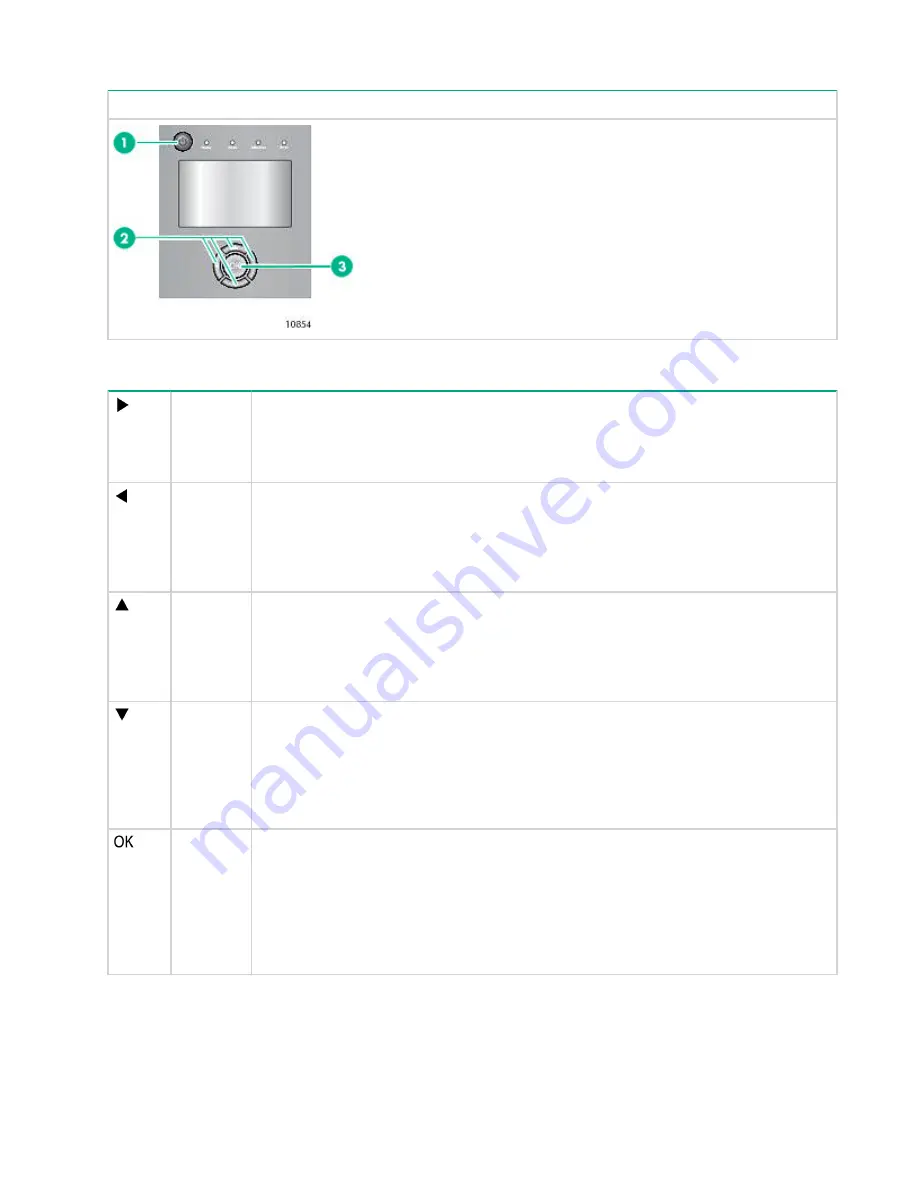
Table 19: OCP buttons
OCP buttons
Description
1.
Power button
2.
Navigation buttons
3.
OK button
Table 20: Navigation buttons
Right
Moves to the next item at the current menu level. When a top-level menu item is
highlighted, the key press moves the selection to the next menu item, for example,
from Info to Configuration. When a digit is highlighted on a screen field, this key press
moves to the next digit. If there is no next item, this button is not active.
Left
Moves to the previous item at the current menu level. When a top-level menu item is
highlighted, the key press moves to the previous menu item, for example, from
Configuration to Info. When a pull-down menu is displayed, the left button can be used
to close or collapse that menu. When a digit is highlighted on a screen field, this key
press moves to the previous digit. If there is no previous item, this button is not active.
Up
Scrolls upwards through available choices at the current menu level. (If used on the
top item it returns to the bottom item.) When a menu pull-down is displayed, this key
press scrolls through all items for that menu. When a screen is displayed, this key
press highlights individual lines. When editable fields are highlighted, this key press
scrolls through available choices for that field.
Down
Scrolls downwards through available choices at the current menu level. (If used on the
bottom item it returns to the top item.) If used from a top-level menu item, it highlights
the top selection in the submenu. When a submenu is displayed, this key scrolls
through all items for that menu. When a screen is displayed, this key press highlights
individual lines. When editable fields are highlighted, this key press scrolls through
available choices for that field.
OK
Selects the highlighted menu or screen item. If used from a top-level menu item, it
displays the submenu with no items highlighted; press OK a second time to return to
the top-level menu. When a submenu is displayed, OK selects the highlighted menu
item. In a configuration screen, the OK button toggles from navigation to editing a
selection. Navigate to an option you wish to change and press OK to edit it. Once the
item has been changed, press OK again to go back into navigation mode. The OK
button is also used for selecting highlighted choices such as <Save> or <Cancel>.
Using the OCP
Each time the tape library is powered on or rebooted, or after five minutes of inactivity, a splash screen is
briefly displayed, after which the OCP menu is displayed, showing current system status information.
124
Using the OCP






























