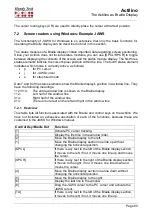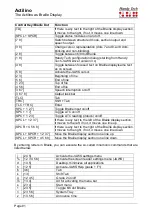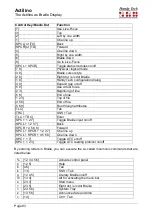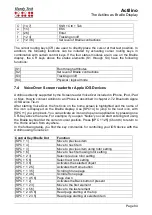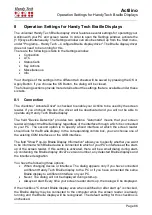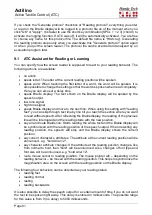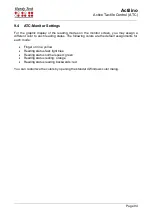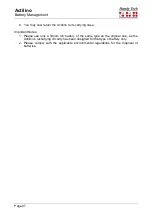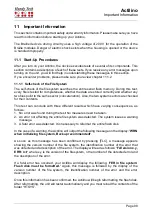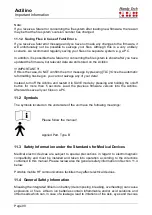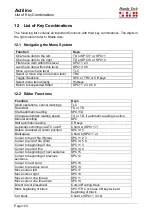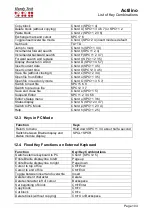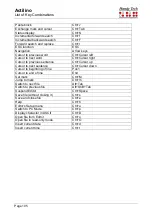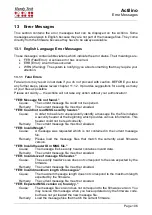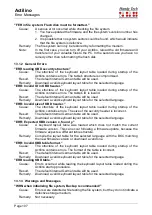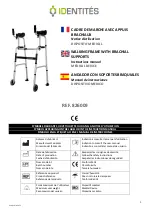Actilino
Active Tactile Control (ATC)
Page 92
You can also determine the reading speed above which the ATC-function will consider your
reading speed as "fast". For this specification, you can enter any value from 0 to 200
characters per second.
The time period after which the ATC-function will identify your reading status as "resting"
can also be customized. This value is specified in milliseconds.
You can further control the speech output by checking or unchecking the checkboxes
"Speak word only at end of word" and "Also spell word". If "Also spell word" is checked, you
can insert a delay before speech output starts spelling by activating the checkbox "Use delay
while spelling word". These settings are available only if you have assigned the action
"Speak word" to any one of the four possible reading behaviors.
You can control what happens when you reach the end of the Braille line in the field "Action
when line has been read". Three checkboxes are available. If you check "Signal tone", a
signal tone will be emitted when you have read the last character on the line. If the checkbox
"Automatic scrolling after x milliseconds" is checked, you do not need to press [TRD] to
advance when you reach the end of the line, instead the next line will automatically be
displayed after the specified time has elapsed. If you activate the checkbox "Indicate empty
lines", blank lines will be shown on the Braille display by setting all the dots of the first three
elements on the display. This is useful if you have automatic scrolling enabled, because now
you do not have to manually advance through blank lines by pressing [TRD].
9.2 Tips for Utilizing ATC to Learn Braille
In this section, we provide some useful tips on how to improve your Braille reading skills with
the help of ATC. First enable ATC by entering the key combination [SPCL + 1 7] (Chord A).
This will activate the Braille system's reading position detection via ATC. You can turn ATC
off again by entering the same key combination.
By default, the Assistant Mode is "Reading". Under the tab ATC in the Settings window for
Handy Tech Braille displays, change the Assistant Mode to "Learning". Now, after you have
read an entire word, the word will be spoken. In this way, ATC can help you to become more
secure in reading text. If you come across any Braille character that you do not recognize,
you only need to remain at that character and the speech output will name the character.
Individual letters and characters are also spoken if you are reading backwards.
ATC can also be extremely useful when you are learning a foreign language. For example,
if you want to learn how to pronounce, German words correctly, you can first switch your
speech output to German. Then set the Assistant Mode under the tab ATC in the Settings
window for Handy Tech Braille displays to "Learning". We recommend setting a speech
output delay of approximately 2000 milliseconds, i.e. 2 seconds. Now when you activate
ATC, you will have two seconds after having read an entire word to pronounce it yourself,
before the speech output speaks the word as well.