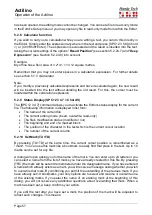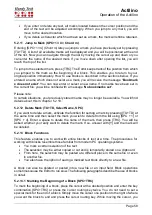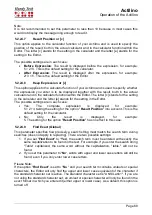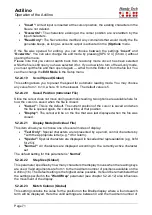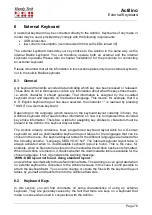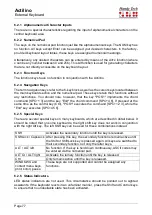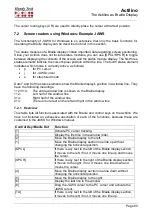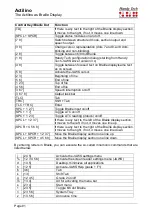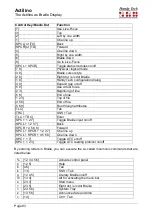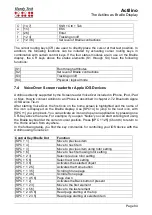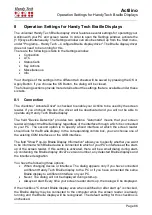Actilino
Operation of the Actilino
Page 71
•
"Insert":
All text input is inserted at the cursor position, the existing characters in the
file are not deleted.
•
"Overwrite":
The characters existing at the cursor position are overwritten by the
input characters.
•
"Read Only":
The file cannot be modified. Any commands that would modify the file
generate beeps, as long as acoustic output is activated in the
(O)ptions
menu.
If the file was opened for editing
, you can choose between the settings “
Insert
” and
“
Overwrite
”. You can also change the edit mode by pressing [SPC+2 4] (Chord i) without
opening the menu.
Please note that you cannot switch back from read-only mode once it has been selected
while the file is still open you have selected it for. If you do wish to turn off read-only mode,
you must quit the file and then open it again
— either from the Editor or from the file list. You
can then change the
Edit Mode
in the Setup menu.
5.2.24.19
Scroll Speed (Global)
This setting allows you to preset the speed for automatic reading mode. You may choose
any value from 1 to 10, where 10 is the slowest. The default value is 5.
5.2.24.20
Saved Position (Individual File)
Since the cursor does not move during automatic reading, two options are available here for
how the cursor is saved when the file is closed:
•
"Cursor":
This is the default. The current position of the cursor is saved and when
the file is opened again, the cursor will be at that position.
•
"Display":
The cursor will be on the line that was last displayed when the file was
closed.
5.2.24.21
Display Mode (Individual File)
This item allows you to choose one of several modes of display:
•
"Text Only"
: Special characters are represented by a period, control characters by
^ with the appropriate letter (e.g. ^d for return).
•
"Special"
: Special characters are displayed in hexadecimal representation (e.g. 0xfd
for 253).
•
"Normal"
: All characters are displayed according to the currently active character
set.
The default setting for this
parameter is “
Normal
”.
5.2.24.22
Step Size (Global)
This parameter specifies by how many characters the display moves when the reading keys
are used. Valid arguments are from 1 to the maximum number of positions available on the
Actilino (16). The default setting is the highest value possible. It should be remembered that
the setting specified in the "
Word Wrap
" parameter (see chapter 5.2.24.12) also influences
the movement of the display.
5.2.24.23
Match Column (Global)
This setting contains the value for the position on the Braille display where a found search
term will be displayed. Here the valid settings are between 0 and the maximum number of