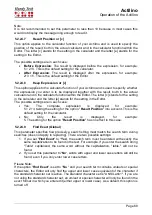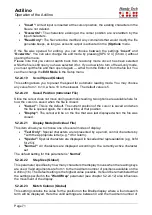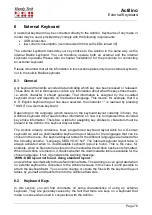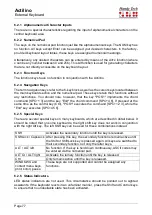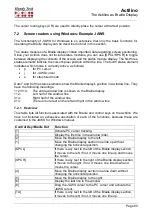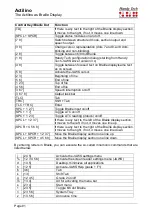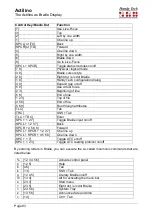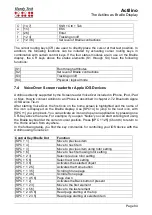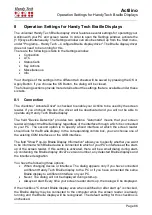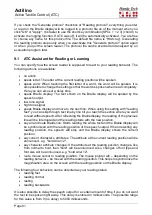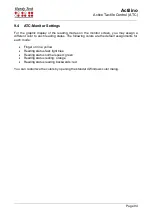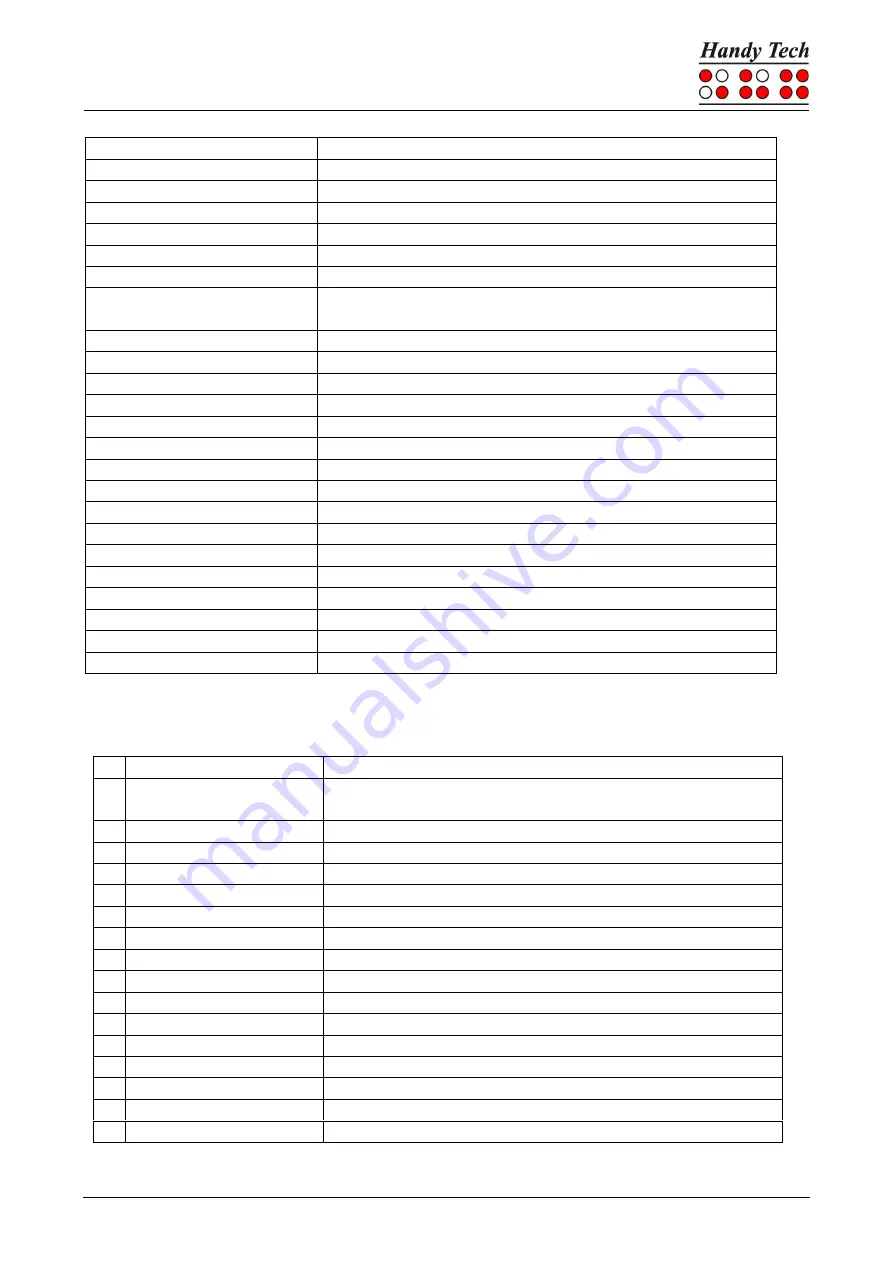
Actilino
The Actilino as Braille Display
Page 79
Control Key/Braille Dot
Function
[SPCL] or [TU]
Braille display section to the left
[SPCR] or [TD]
Braille display section to the right
[4]
Move Braille display section one line down
[5]
Toggle between Window-Eyes-cursor and mouse cursor
[6]
Go to the active window's status line
[8]
Drag mouse to focus
[7 8]
Switch between structured mode, section output and
speech output
[3 8]
Toggle Browser Mode on/off
[2 8]
Toggle between 6/8 dot Braille
[1 8]
Handy Tech configuration dialog
[4 8]
Toggle blank spaces
[5 8]
Drag cursor to mouse
[2 3]
Beginning of line
[5 6]
End of line
[6 8]
Toggle Show Attributes on/off
[1 2 3]
Top of file
[4 5 6]
End of file
[5 6 8]
Run through attributes
[TLC]
Tab
[TRC]
Shift +Tab
[SPC + 1 2 7]
Toggle Braille input on/off
[SPC + 1 7]
ATC on/off
[SPC + 1 2 3]
ATC reading protocol on/off
By entering letters in Braille, you can execute the so-called mnemonic commands that are
listed below:
w [2 4 5 6]
Activate the Window-Eyes settings menu
% [1 2 3 4 5 6]
Activate the screen reader settings menu (Window-
Eyes)
d
[1 4 5]
Desktop, minimizes all applications
h
[1 2 5]
Activate Window-Eyes Help
$
[4 6]
Tab
k
[1 3]
Shift Tab
g
[1 2 4 5]
Grade 2 on/off
m [1 3 4]
Alt for activating the menu bar
s
[2 3 4]
Windows Start menu
+
[2 3 5]
Toggle 6/8 dot Braille
=
[2 3 5 6]
System Tray
z
[1 3 5 6]
Announce date and time
c
[1 4]
Ctrl + Tab
C [1 4 7]
Shift + Ctrl + Tab
e
[1 5]
ESC
?
[2 6]
Enter
v
[1 2 3 6]
Set level of verbosity