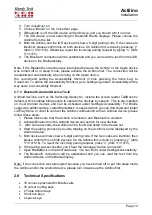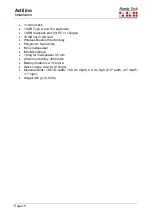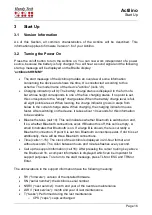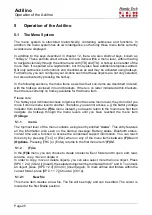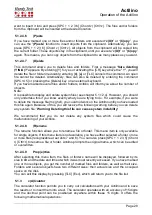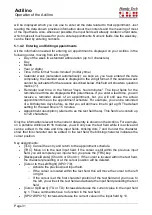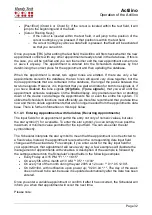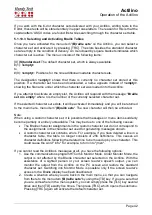Actilino
Operation of the Actilino
Page 28
want to insert it into and press [SPC + 1 2 3 6] (Chord v) {Ctrl+v}. The files and/or folders
from the clipboard will be inserted at the desired location.
5.1.2.4.6
(P)aste
If you have marked one or more files and/or folders and
executed “
c(U)t
” or “
(C)opy
”, you
can use the “
(P)aste
” function to insert objects from the clipboard. Alternatively, you can
press [SPC + 1 2 3 6] (Chord v) {Ctrl+v}. All objects from the clipboard will be copied into
the current
folder. These objects stay in the clipboard, until you execute “
c(U)t
” or “
(C)opy
”
again. This means, you can copy objects from the clipboard to as many places as you want.
5.1.2.4.7
(D)elete
This command allows you to delete files and folders. First a message
'Sure deleting
(Y/N/A)?'
appears. By entering [Y] for yes or activating the [CR] key above the "Y", you will
delete the file or folder irrevocably; entering [
n
], [
a
] or [TLC] cancels the command. An open
file cannot be deleted. Alternatively, files can also be deleted by entering the command
[SPC+4 5] or pressing the {Delete} key on an external keyboard.
If you have marked several files and/or folders, Actilino will inform you about the number of
objects.
Note:
It is possible to display and delete system files (see chapter 5.1.12.4). However, you should
only undertake this if you know exactly what you are trying to do. For example, if you were
to delete the message file (msg.hsf), you could not work on the Actilino until you have loaded
this file again. Because of this, you will receive the following warning before you can delete
any system file:
’
Warning: Deleting this file can cause system instability'
We recommend that you do not delete any system files which could cause the
malfunctioning of your Actilino.
5.1.2.4.8
(R)ename
The rename function allows you to rename a file or folder. This menu item is only available
for single objects. If this menu item is not available, you have either selected a folder or one
or more files (recognizable at set dots 7 and 8). You can also press [SPC + 1 2 3 5] (Chord
r) {Ctrl+r} to rename a file or folder. Actilino prompts the original name, which can be edited
or overwritten.
5.1.2.4.9
Prop(e)rties
After selecting this menu item, the file's or folder
’s name will be displayed, followed by its
size in kB and the date and time at which it was most recently accessed. If you have marked
one or more objects, you get the number of marked files and folders, as well as their size.
Folders and several objects have two different sizes: their actual size and the occupied
space on the disk.
You can exit this display by pressing [TLC] {Esc}, which will return you to the file list.
5.1.3
c(A)lculator
The calculator function permits you to carry out calculations with your Actilino and to save
the results or to insert them into a text. The calculator operates with an accuracy of 15 digits
and the decimal point can be positioned anywhere within these 15 digits. It offers the
following mathematical operations: