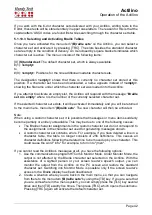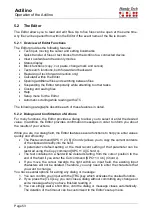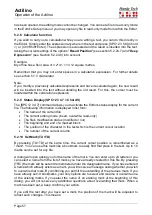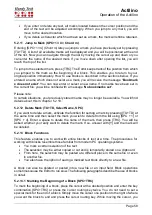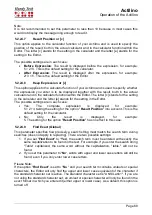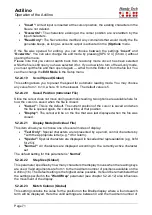Actilino
Operation of the Actilino
Page 56
•
After entering [SPC+3], the cursor jumps to the beginning of the previous word and
after entering [SPC+6], it jumps to the beginning of the following word.
The cursor can also be moved one character at a time as follows:
•
with [SPC+7] one character to the left
•
with [SPC+8] one character to the right
•
with [SPC+1] one line up
•
with [SPC+4] one line down
If you move the cursor towards the left past the beginning of a line, the cursor is positioned
at the end of the previous line. If you move it past the end of a line, moving towards the right,
it will be positioned at the beginning of the next line. When you move the cursor up or down,
it is always positioned at the beginning of the corresponding line.
Please note that tab characters are displayed as a certain specifiable number of spaces.
Tabs are saved in the file either as tab characters or they can be replaced by a number of
spaces. You will find more detailed information regarding tabs in chapter 5.2.24.13 seqq. If
a tab is saved as a tab character in the text and you move the cursor to the first position of
the tab and on through the tab, the remaining spaces will be skipped and the cursor moves
directly to the first position after the tab. If you position the cursor inside a tab using the CR
keys, it will be positioned at the tab's first character and a warning tone will also be issued.
It is also important to remember that jumping by words or sentences may be difficult or
impossible in grade two texts because words can contain punctuation marks.
When a file is closed, the current cursor position is saved. When you open the same file
again later, the cursor will be positioned at the same location it was in when the file was
closed. However, in certain cases the saved cursor position may be lost. Further information
may be found in chapter 5.2.19.
5.2.7 Editing Modes (SPC+2 4 = Chord i)
By entering [SPC+2 4] (Chord i) you can toggle between insert and overwrite mode. The
default is insert mode, i.e. entered characters are inserted at the cursor position and the
following text is pushed back. In overwrite mode, the present text is overwritten by entered
characters after the cursor position. When you reach the end of a line in overwrite mode,
any additional input characters will be added to the line, without overwriting the next line. If
you want to delete a section of text that consists of more than one line, it would therefore be
easier to mark that section as a block and then delete it. You can subsequently enter your
new text in insert mode.
Insert and overwrite mode are indicated by different cursor shapes. In the default insert
mode, the cursor is an underline (dots 7+8), while appearing as a block cursor (all 8 dots) in
overwrite mode. Both cursor shapes blink. You have the option of assigning different cursor
shapes in the setup menu but only these two shapes are possible.
There is one more editing mode, the read-only mode, in which the text can only be displayed,
not modified. If you are in read-only mode and attempt to enter text, the Actilino will only
generate warning beeps. Read-only mode is specified while opening a file and once the file