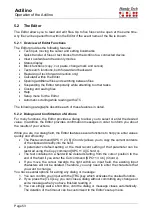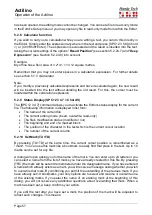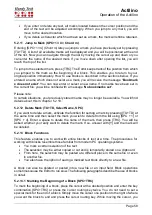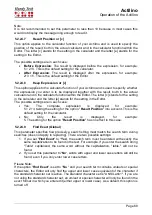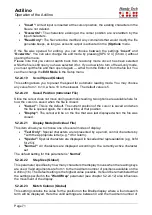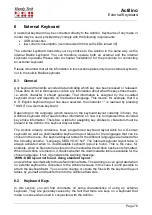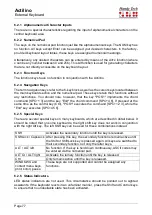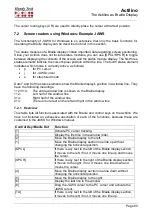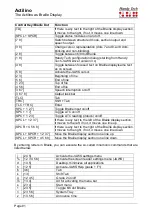Actilino
Operation of the Actilino
Page 66
5.2.23 Help (SPC+1 2 5 = Chord h)
Whenever you enter [SPC+1 2 5] (Chord h) or {F1} on an external keyboard, the Editor starts
looking for the help file in the selected system language and opens it in read-only mode.
This file contains the user manual. If there is no help file for the current language, the English
help file will be opened as standard. Using either an incremental or buffered search, you can
look up solutions to any problems, tips or key assignments. You cannot directly jump to any
chapter; however, you can find the chapter you need quickly by moving to the beginning of
the file, reviewing the Table of Contents and then executing an incremental or buffered
search with the section number as the search string.
Please note:
The help file
opens in “Read Only” mode to prevent the accidental overwriting of important
information. This means it is not possible to add your own notes to this file.
5.2.24 The Editor's Setup Menu (SPC+1 3 6 = Chord u)
The Editor provides a Setup menu, called up by entering [SPC+1 3 6], which allows you to
customize Editor functions to reflect your needs and habits. Some of the settings are global,
i.e. the chosen setting applies to all files. Other settings apply only to individual files. The
settings parameters for up to 20 files are stored individually when the files are properly
saved. If you modify a file whose parameter settings have not yet been stored, the default
setup parameters will be applied to this file. Before you save a new file, you should therefore
adjust the values in the Setup menu according to your requirements. Each of the individual
parameter descriptions below indicates whether that setting is global or valid only for
individual files.
The Setup menu contains a list of parameters. You can navigate through the list by moving
the cursor up and down with [SPC+1] and [SPC+4]. The desired parameter can be selected
by pressing [TRC]. Alternatively, you can also input the name of the parameter you wish to
change then confirm with [TRC].
Once you have selected a parameter with one of these two methods, a list of possible
settings will appear. By navigating up and down through this list, you can get to the value
you wish to set. Set that value by pressing [TRC] and you will then return to the list of
parameters. Instead of a list of settings, a field may also appear which is used to input
numerical values or text. Again, the input must be confirmed by pressing [TRC]. You can
also return to the list of parameters without making any changes by pressing [TLC].
If you want to restore the default value for any parameter, you can do this by typing [SPC+1
4] (Chord c). In the case of parameters which were recently modified, [SPC+1 4] (Chord c)
will restore the previous settings.
The following subsections discuss each item on the Setup menu.
5.2.24.1
Window Scrolling (Global)
This value specifies by how many positions the display will be scrolled to the side when the
cursor moves beyond the currently displayed text. Valid settings for this parameter are 0
through the number of Braille positions available (16). The default value is 3/4 of the
available Braille elements. If you enter a value outside of the valid range, this will result in
an error message.