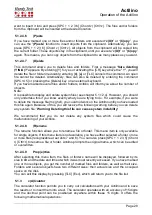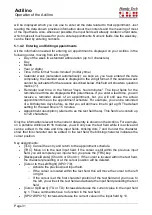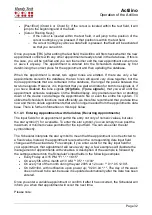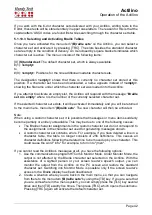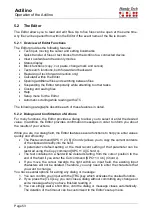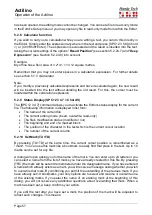Actilino
Operation of the Actilino
Page 42
If you work with the 6-dot character sets delivered with your Actilino, writing texts in the
Editor, these texts will be stored entirely in upper case letters. The reason for this is that the
capital letters' ASCII codes are found first while searching through the character set table.
5.1.10.3 Selecting and Activating Braille Tables
Once you have activated the menu item
'(B)raille sets'
on the Actilino, you can select a
character set and activate it by pressing [TRC]. The slots besides the standard character
set are empty in the condition of delivery. An X enclosed by square brackets indicates which
character set is active. The menu consists of the following items:
[X]
(S)tandard set
: The default character set, which is always available.
#(1):
<empty>
to
#(9):
<empty>
: Positions for the nine additional loadable character sets.
The designation
<empty>
shows that there is currently no character set stored at this
position. If a character set has been downloaded, a name appears instead of
<empty>
,
showing the file name under which the character set was loaded into the Actilino.
If you attempt to activate an empty slot, the Actilino will respond with the message:
'Braille
set n is empty'
where n is the number of the currently selected character set.
If the selected character set exists, it will be activated immediately and you will be returned
to the main menu, menu item
'(B)raille sets'
. The new character will then be activated.
Note:
When using a custom character set, it is possible that messages or menu items suddenly
become partially or entirely unreadable. This may be due to one of the following causes:
•
The Braille character assignments in the custom character set do not correspond to
the assignments in the character set used for generating messages shown.
•
A custom character set contains errors. For example, if you have deleted a line in a
character table, the table no longer consists of 256 definitions. This causes all
character definitions following the deleted line to be moved up by one character. This
could cause the word "info," for example, to turn into "jmen".
If you cannot read the Actilino's messages at all, you have the following options:
1. Use the communications program HTCom's Monitor Mode. Under Monitor Mode, the
output is not affected by the Braille character set selected on the Actilino. With the
assistance of a sighted person or your screen reader's speech output, you can
monitor the output from the Actilino on the PC screen and restore the standard
character set. Switching into Monitor Mode is possible only if the screen reader's
access to the Braille display has been deactivated.
2. Create a situation where you are back in the main menu, so that you can navigate
from there to the menu item
'(B)raille sets'
by using the [TD] key. If you are sure that
you are somewhere in the menu system, you can simply press the [TLC] key several
times and then [TD] exactly five times. Then press [TRC], which opens the submenu.
Pressing [TRC] again will activate the default character set.