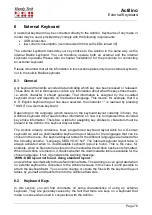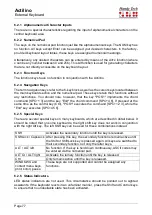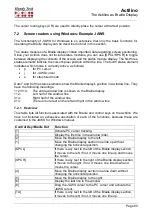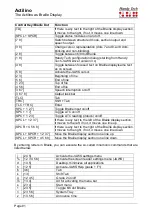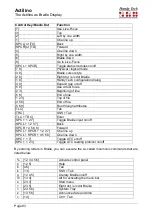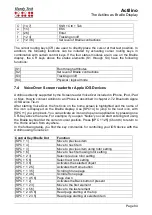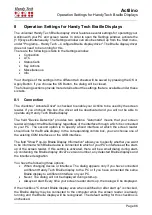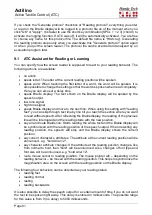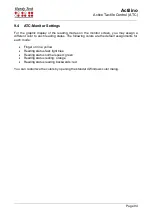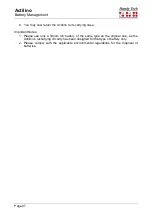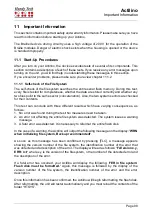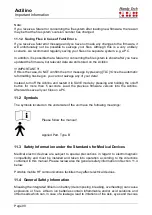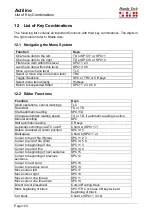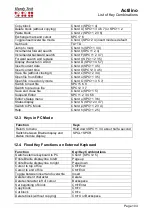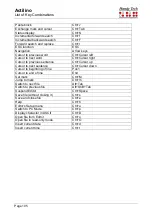Actilino
Active Tactile Control (ATC)
Page 90
9
Active Tactile Control (ATC)
The Actilino's integrated ATC technology now makes it possible for the first time to detect
the Braille dots that you touch. By evaluating the pressure on the individual tactile elements,
your reading position on the Braille line can be determined. Using various assistive functions
that can be customized, your reading position can be employed to control the screen reader.
Depending on your current reading behavior, certain actions can be initiated. ATC can
recognize four different reading behaviors:
•
Normal reading: The reading position is moving from left to right.
•
Fast reading: Reading speed is faster than a pre-set rate of characters per second.
•
Resting: A character is touched for longer than a specified time period.
•
Reading backwards: The reading position is moving from right to left.
A certain action can be assigned to each of these four behaviors. There are two
customizable modes for the so-called assistant functions. The two modes are "Reading" and
"Learning". The tab "ATC" in the Settings menu of the Handy Tech Braille system is used to
specify what your Actilino and your screen reader should do when each reading behavior is
detected, depending on whether you have selected either Reading or Learning mode.
Under the ATC tab, the checkbox "Use ATC" allows you to enable or disable the ATC
functionality. There is also a quicker way to do this by pressing [SPCL + 1 7] (Chord A). By
default, this function is unchecked.
The sliding "Sensitivity" control is used to set the sensitivity of the ATC sensors to match
your personal reading style. You can increase or decrease the sensitivity by activating the
"right" or "left" cursor key respectively. Advanced Braille readers with a light touch while
reading Braille could experience that the reading position is not detected reliably even with
high sensitivity set. In this case,
we recommend to lower the dot firmness to “weak” (see
chapter 8.5 Miscellaneous) to improve the detection.
The field "Assistant Mode" is used to specify whether you want to take advantage of the
assistant functions for reading or learning Braille. If you have selected one of the two
functions in the combo box, you can use the "Settings" button to determine how the screen
reader should react to your reading behavior. More details on these settings are provided
below in Section 9.1, ATC Assistant for Reading or Learning.
The ATC-monitor enables the text currently being displayed on the Braille line to be shown
in a window corresponding to the size of the Braille line, so that a seeing person is able to
follow what is being read on the Braille display. The Settings button in this field allows you
to specify the color used for displaying the reading position. A different color can be specified
for each reading behavior. More details on these settings are provided below in Section 9.4,
ATC-Monitor Settings.
If the checkbox "Show monitor after start-up" is checked, the ATC-monitor will automatically
start upon the screen reader's start-up. If you want to turn on the ATC-monitor at a later
time, you can go into this menu and activate the button "Start monitor now".