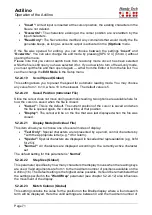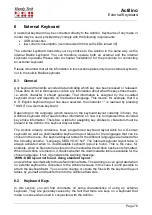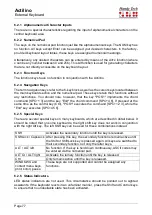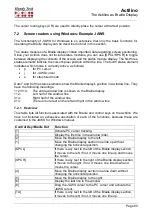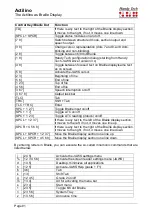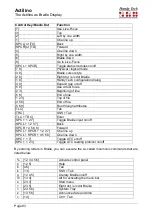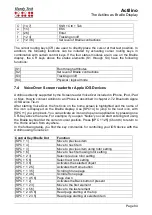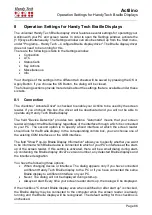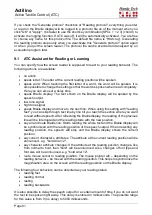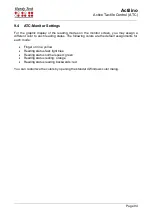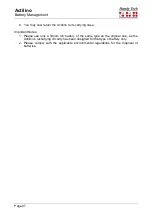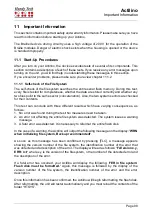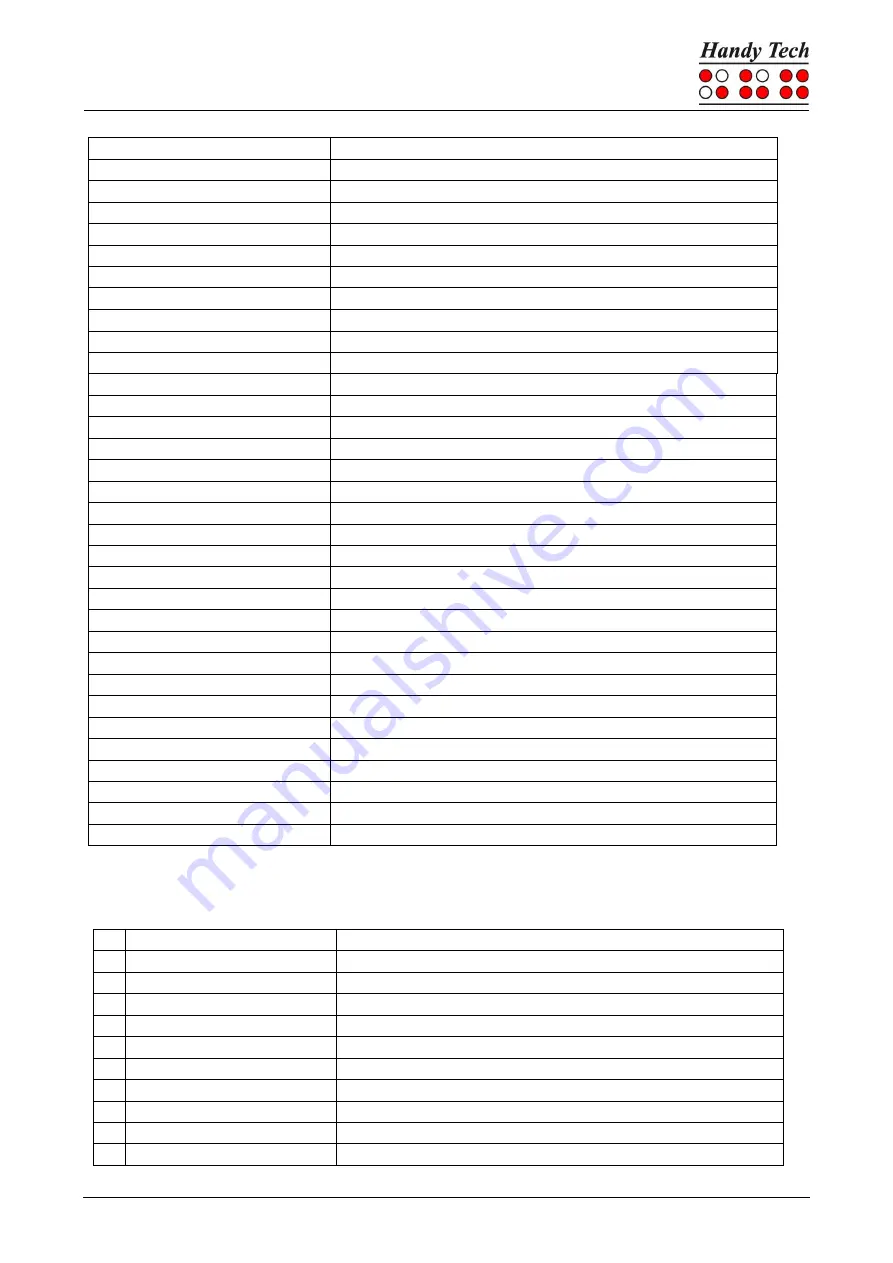
Actilino
The Actilino as Braille Display
Page 83
Control Key/Braille Dot
Function
[7]
Use Live-Focus
[3]
Top
[2]
Left by one width
[1]
One line up
[SPCL] or [TU]
Back
[SPCR] or [TD]
Forward
[4]
One line down
[5]
Right by one width
[6]
Braille down
[8]
Go to Live-Focus
[SPCL + SPCR]
Toggle status modules on/off
[7 8]
Physical / logical mode
[3 8]
Braille cursor style
[2 8]
Eight dot / six dot Braille
[1 8]
Handy Tech configuration dialog
[4 8]
Expand gap on/off
[5 8]
Use virtual focus
[2 3]
Beginning of line
[5 6]
End of line
[1 2 3]
Top of file
[4 5 6]
End of file
[5 6 8]
Run through attributes
[TLC]
Tab
[TRC]
Shift + Tab
[TLC + TRC]
Enter
[SPC + 1 2 7]
Toggle Braille input on/off
[SPCL + 1 2 3 7]
Back
[SPCR + 4 5 6 8]
Forward
[SPCL + SPCR + 1 2 3 7]
One line up
[SPCL + SPCR + 4 5 6 8]
One line down
[SPC + 1 7]
Toggle ATC on/off
[SPC + 1 2 3]
Toggle ATC reading protocol on/off
By entering letters in Braille, you can execute the so-called mnemonic commands that are
listed below:
% [1 2 3 4 5 6]
Activate control panel
h
[1 2 5]
Help
$
[4 6]
Tab
k
[1 3]
Shift + Tab
g
[1 2 4 5]
Literary Braille on/off
m [1 3 4]
Alt for activating the menu bar
s
[2 3 4]
Start menu
+
[2 3 5]
Eight dot / six dot Braille
=
[2 3 5 6]
System Tray
z
[1 3 5 6]
Announce date and time
c
[1 4]
Ctrl + Tab