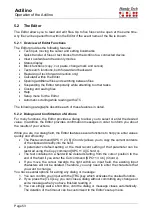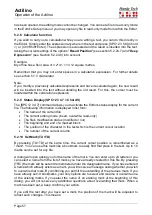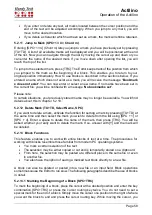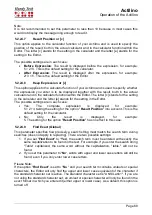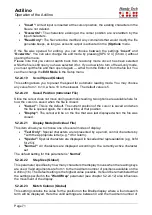Actilino
Operation of the Actilino
Page 57
has been opened, the editing mode cannot be changed. You can set a file to read-only mode
in the Editor's Setup menu or you may open any file in read-only mode from within the Editor.
5.2.8 Calculator function
If you wish to carry out a calculation while you are writing a text, you can do this directly in
the Editor. Simply enter the expression anywhere in the text and press [SPC+2 3 5 6] (Chord
=) or {Ctrl+Shift+Enter}. The expression is evaluated and the result is inserted into the text,
taking the current settings of the options "
Result Position
" (see section 5.2.24.7) and "
Keep
Expression
" (see Section 5.2.24.8) into account.
Example:
My office has a floor area of 3.2*4.1 = 13.12 square metres.
Remember that you may not enter spaces in a calculation expression. For further details
see section 5.1.3 c(A)lculator.
Note:
If you modify a previously calculated expression and have it evaluated again, the new result
will be inserted into the text without deleting the old result. For this, the cursor must be
located within the calculation expression.
5.2.9 Status Display (SPC+2 3 4 7 = Chord S)
The [SPC+2 3 4 7] command allows you to activate the Editor's status display for the current
file. The following information is displayed in list form:
•
The name of the current file
•
The current editing mode (insert, overwrite, read-only)
•
The file's modification status (modified or not)
•
The beginning and end of a marked block
•
The position of the character in the text which is the current cursor location
•
The number of the current column
5.2.10 Set Mark (TU+TD)
By pressing [TU+TD] at the same time, the current cursor position is remembered as a
"mark". You can use this mark like a bookmark to easily find that place in the text. Up to 10
marks can be set for any file.
A dialog will open asking you for the name of the mark. You can enter up to 24 letters or you
can select a name from the list of marks you have already created for this file. By pressing
[TRC] the mark will be set and remembered under the designated name. If you have entered
a name which already exists as a mark, you will receive a message asking whether you wish
to overwrite that mark. By confirming you permit the overwriting of the previous mark. If you
have already set 10 bookmarks, your only options are to select and rename or overwrite one
of the existing marks. If you select the name of an existing mark at the beginning of this
dialog, you will not receive any additional questions about overwriting that mark. When a
mark has been set, a beep confirms your action.
If you edit the text after you have set a mark, the position of the mark will be adjusted to
reflect such changes. This means: