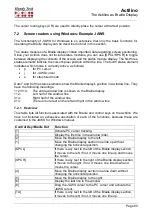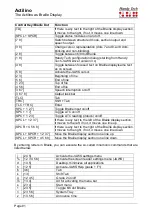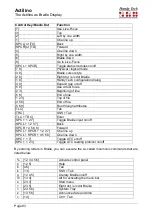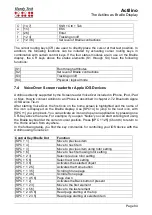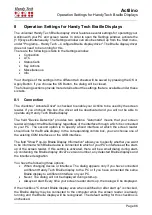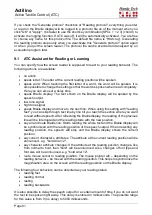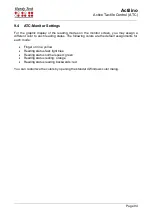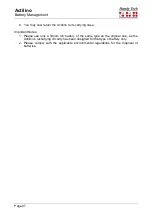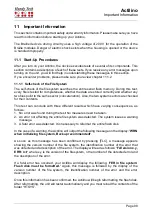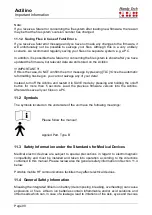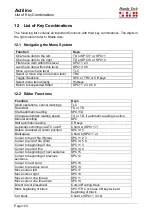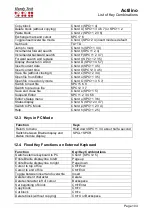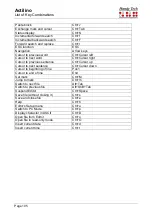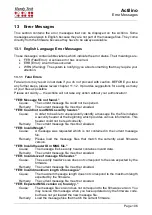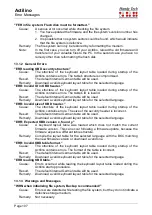Actilino
Active Tactile Control (ATC)
Page 93
9.3 Tips for Utilizing ATC for the Experienced Braille Reader
In this section, you will find tips on how the ATC technology can help you as an experienced
Braille display user, to operate your PC and your screen reader program even more
efficiently.
Probably the most important Assistant function made possible by ATC is automatic text
scrolling when you reach the end of the Braille line. Enable ATC by entering the key
combination [SPCL + 1 7] (Chord A). This will activate reading position detection via ATC.
In the default settings, the Assistant Mode is "Reading". You can turn ATC off again by
entering the same key combination.
Automatic scrolling is the default setting. The active cursor should be tracking the Braille
display in order to make automatic scrolling of the text possible. If ATC is active, you will find
that the Braille display automatically sets the position on the next segment of text once you
have read to the last character represented on the Braille line, just as if you had entered
[SPCR] or [TRD].
If you do not change the default settings in Reading mode, you can also cause the entire
text on the line to be spoken when ATC recognizes fast reading. Simply move quickly across
at least three Braille characters from left to right, which will be detected as fast reading and
the speech output will speak the entire text on the display. By default, fast reading is
recognized at a reading speed of greater than 15 characters per second. You can customize
this value in the Reading Speed profile.
At this point, we would like to draw your attention to a special feature: If there is a blank line,
the first three elements on the display will be set with all eight dots. This enables the Braille
system to provide automatic scrolling even when there are blank lines.
If you remain at one character for longer than one second or whichever delay you specify in
the Reading Speed profile, that character will be spoken.
We recommend the following ATC-settings for you as an experienced Braille reader:
With "reading normal" we recommend to use "say character attribute changes". Now you
can easily follow attribute changes at the reading position without a hassle switching to
attribute information. This is especially useful when checking the layout for example within
a word document.
With "reading fast" it makes sense to use the action "say all and route Braille line". This
allows you to browse fast through a text till you reached the position you were looking for.
You can assign the reading behavior "resting" with "say current character´s attributes". This
allows you to check the current character´s attributes anytime.
For "reading backwards" we recommend to assign the action "route mouse cursor to reading
position". This allows you with a small gesture to drag the mouse pointer to your reading
position. This can be helpful to guide the attention of a sighted person to a specific text
position.