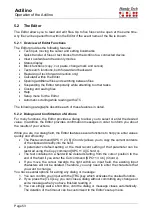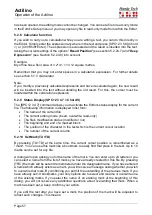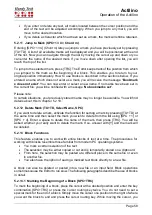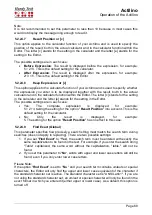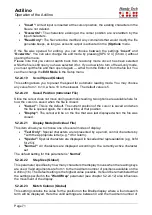Actilino
Operation of the Actilino
Page 60
The paste command can also be used for writing to input fields. For example, if you want to
use a chapter title as the name of a bookmark, you can mark that title in the file as a block,
copy it to the clipboard with [SPC+1 4] (Chord c), then move the cursor to the desired
position for the mark, press [TU+TD] and respond to the dialog prompting you for the name
of the mark with [SPC+1 2 3 6] (Chord v).
The contents of the clipboard remain intact as long as the Actilino is in operation, so that
you may paste several times, including into other files. However, once the Actilino is turned
off, the contents of the clipboard are deleted upon turning the device back on. The memory
available for the clipboard is limited by the remaining free memory in the file system.
5.2.13.5 Exchange Mark and Cursor (SPC+7 8)
You can use this command to return to your original position after executing the following
functions:
•
When you have jumped to the beginning or end of the file.
•
When you have marked a text block in order to copy or cut it. In this case, you will
return to the beginning of the block, where you can use one of the block functions.
•
When you have pressed [TLC] while marking a block.
•
When you have pasted text from the clipboard into the file.
The Exchange Mark and Cursor function will set a mark at your current position in the text
and the cursor will be returned to the position it was in before one of the functions listed
above was executed. The section of text between this mark and the cursor will now be
marked as a block. You can easily cancel the underlines if desired by pressing the [TLC]
key.
If you enter the command again, the previously set mark and the cursor position will be
exchanged again. You can therefore use this function to jump from the beginning to the end
of your text block and back or to jump back and forth between your current and the previous
cursor position.
5.2.13.6 Deleting a Text Block (SPC+ 1 3 4 6 7 = Chord X, SPC+1 2 = Chord b)
If you want to delete a large section of text which you do not want to paste anywhere else,
you can enter the [SPC+1 3 4 6 7] (Chord X) command which cuts the block without writing
it to the clipboard. Alternatively, you can also use the backspace command (SPC+1 2 =
Chord b). Again, you will be notified in terms of a percentage value that the text is being
deleted.
5.2.13.7 Saving a Block to a File (SPC+2 3 4 = Chord s)
When you have marked a block, you can save it in its own file by using [SPC+2 3 4] (Chord
s). The text block will not be deleted from the current file. Additional details regarding the
saving of files are contained in chapter 5.2.19.
5.2.14 Searches
You can look for a search string in a text file in two different ways: with an incremental search
or with a buffered search. Both searches can move either forwards or backwards. Any
search begins at the cursor position.