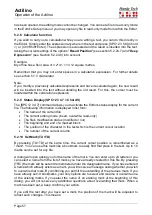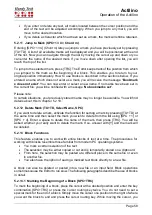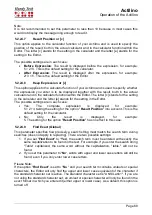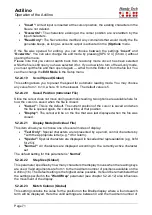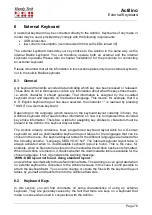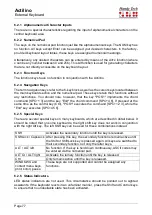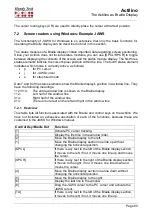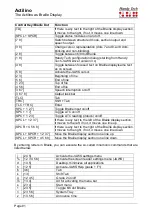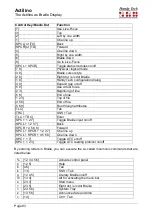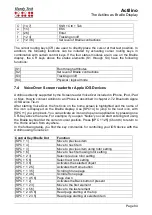Actilino
Operation of the Actilino
Page 70
The following example will clarify this parameter:
If you have set '
Tab Stops'
to 5 and the cursor is located at column 1, then the cursor will
move to column 6 as soon as you enter a tab character. If you enter a tab again, you will be
located in column 11 and so on. If you type in a word here consisting of 7 letters and then
enter tab from that position, which would be column 18, then the cursor will move to column
22.
5.2.24.15
Tab Width (Global)
This parameter determines the number of spaces used for displaying a tab on the Braille
display. It also specifies the number of spaces used to represent a tab character that is
entered on the Actilino if the option
'Tab Mode'
is set to "
Blanks
". Valid entries for this
setting are 1 through the maximum number of positions available on the Actilino (16). The
value in this menu item affects all tabs in a given file. In other words, you cannot set a tab
width of 4 characters in one place and a tab width of 32 characters at another place within
the same file. Whenever you open a file for the first time or create a new file, the default
setting of 4 spaces applies.
Note:
When a file is transferred to the PC, tab characters will not be replaced by the number of
spaces specified for that file, but instead will be transmitted as tab characters. If you open
the file later on the PC in a word processing program, the tab characters may be handled in
several different ways. Many programs convert tab characters into a number of spaces that
is a multiple of 2 (e.g. 4 or 8). Others display tab characters without converting them at all
or provide several options for conversion. Please consult the documentation for your word
processing program for details.
5.2.24.16
Line End (Individual File)
This menu item provides three options for representing the end of a line when you save a
file to the flash disk. The following displays are available:
•
Carriage return with line feed, CRLF (\\r\\n, ^M^J) used by DOS and Windows.
•
Carriage return only, CR (\\r, ^M) used by Macintosh OS.
•
Line feed only, LF (\\n, ^J) used by Unix-based operating systems.
In the case of files transmitted to the Actilino, this setting is obtained from the file itself and
cannot be changed. However, you can specify this parameter for all files created on the
Actilino.
5.2.24.17
Insert Cursor (Global)
Here you can specify the form the cursor should take in insert mode. This means you also
specify the cursor shape in overwrite mode at the same time, since the overwrite cursor
always takes the shape not chosen for the insert cursor. The two cursor formats are: an
underline “
Underline
” or a block “
Block
”. Both shapes are blinking cursors and that feature
cannot be changed.
5.2.24.18
Edit Mode (Individual File)
Dependent on which mode (edit or view) you opened the current file, you find one of this
three settings: