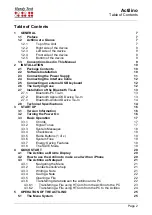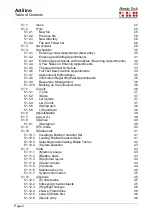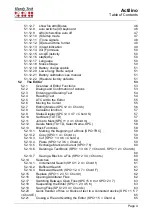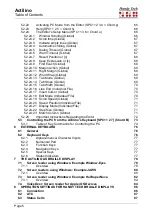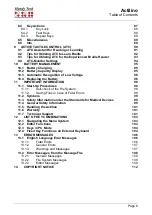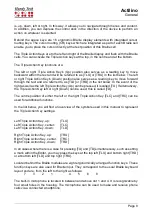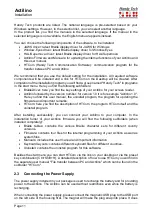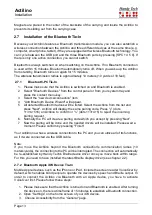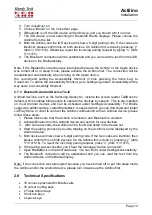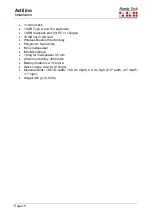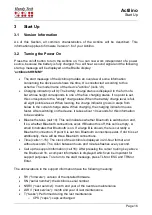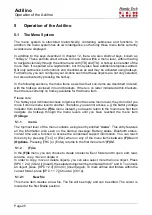Actilino
Installation
Page 12
not matter which way round the plug is connected. Now you can connect the power supply
to the flat end of the USB cable and plug it into an easily accessible wall outlet. When
disconnecting the power supply cable, please reverse the order of steps above.
If you plug in the power supply while the Actilino is switched on, a delayed signal tone
indicates that the device is no longer running on battery.
Please note that during the recharging process the Actilino cannot be connected to the PC
via USB. If the Actilino is connected to the PC via USB, the battery is also charged with a
smaller current. You can deselect this function within the
(O)ptions
menu to e.g. conserve
the
laptop’s battery during a trip.
2.4 Connecting the Interface Cable
Your Actilino can communicate with the PC either via USB interface or through the wireless
Bluetooth interface. If the Actilino is used as a medical device, the connected PC needs to
comply with the medical device directive or needs to be additionally grounded or needs to
be connected via a separation transformer.
Please make sure, that you have installed the enclosed software package, as described in
chapter 2.2 before you connect the USB cable.
To connect the Braille display to the PC via the USB interface, please identify the enclosed
USB interface cable first. The USB interface cable features a small plug on one end. The
other end features a flat plug. Now connect the smaller magnetic USB plug to the port on
the left side of your Actilino. The magnet will make the plug snap into place. It does not
matter which way round the plug was connected. The flat plug is then plugged into the PC's
USB port.
When both the Braille display and the PC have been turned on, the Braille display will
automatically be recognized by USB enabled operating systems. When connecting the USB
cable while the device is off, you briefly get a message indicating the battery is charging and
the Actilino turns off again.
2.5 Connecting an external USB keyboard
You can also connect a standard USB keyboard to your Actilino. This is accomplished by
plugging
in the USB cable of the USB keyboard in the Actilino’s USB Type A port on the
right side of the housing. For more information please refer to chapter 6 External Keyboard.
2.6 The Carrying Case
On the right side of the case are openings for the main power button and the USB port, on
the left side for the headset and the USB connection, so that the Actilino can be operated
inside its case. To completely open the carrying case, open the top cover. All control
elements are now accessible.
When you replace the Actilino in the carrying case, please make sure that you slide in the
device from the back, so that the corner of the carrying case are covering the device. When
you push down the Actilino into the carrying case it need to be covered from the backside.