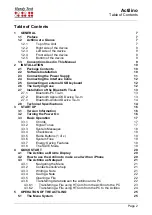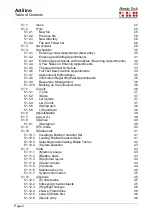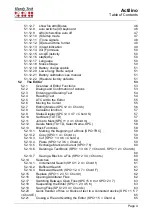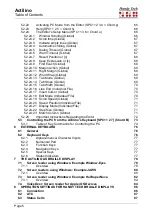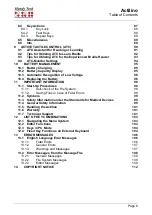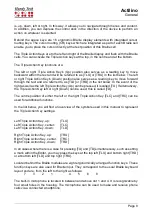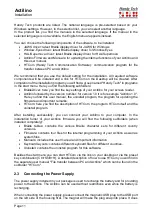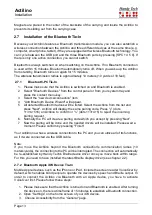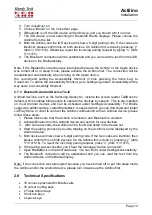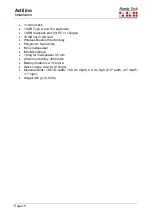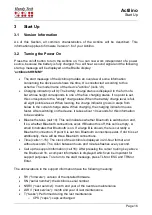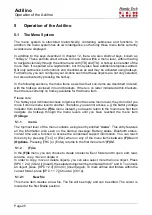Actilino
Installation
Page 11
Handy Tech products are listed. The national language is pre-selected based on your
Windows settings. However, in the selection list, you can select another language.
In the product list, you find the manuals in the selected language. If the manual in the
selected language is not available, the English manual appears instead.
You can choose the following components of the software, to be installed:
•
JAWS driver: latest Braille display driver for JAWS for Windows
•
Window-Eyes driver: latest Braille display driver for Window-Eyes
•
HAL/Supernova driver: latest Braille display driver for HAL/Supernova
•
Actilino Firmware and Manuals: for updating the internal functions of your Actilino and
this user manual.
•
HTCom (Handy Tech Communication Software): communication program for file
transfer between PC and Actilino
We recommend that you use the default setting for the installation. All required software
components will be installed and a link for HTCom on the Desktop will be created. After
completion of the installation program you will find a group named "Handy Tech" in programs
in the start menu. Here you find the following subfolders:
•
BrailleDriver: here you find the key settings of your Actilino for your screen reader.
•
Actilino followed by the version number: for version 1.0 it is for example "Actilino 1.0".
Here you find this user manual, the uninstall program, the program for updating the
firmware and important remarks.
•
HTCom: here you find the description of HTCom, the program HTCom itself and the
uninstall program.
After installing successfully, you can connect your Actilino to your computer. In the
installation folder of your Actilino firmware you will find the following subfolders (when
installed completely):
•
Braille tables: contains the various Braille character sets for different country
versions.
•
Firmware: contains four files for the internal programming of your Actilino as well as
system files.
•
Manuals: includes this user manual and important information
•
KeyboardLayouts: contains different keyboard files for different countries.
•
Uninstall: contains the uninstall program for this software.
Besides the start menu you can start HTCom via the link on your desktop or via the preset
key combination {Ctrl+Shift+H}. A detailed description of how to use HTCom you will find in
the separate user manual "File transfer between PC and Actilino" which can be found in the
subfolder "HTCom".
2.3 Connecting the Power Supply
The power supply included in your package is used to recharge the battery and for providing
power to the Actilino. The Actilino can be used without restrictions even while the battery is
recharging.
When connecting the power supply, please connect the magnetic USB plug to the USB port
on the left side of the housing first. The magnet will make the plug snap into place. It does