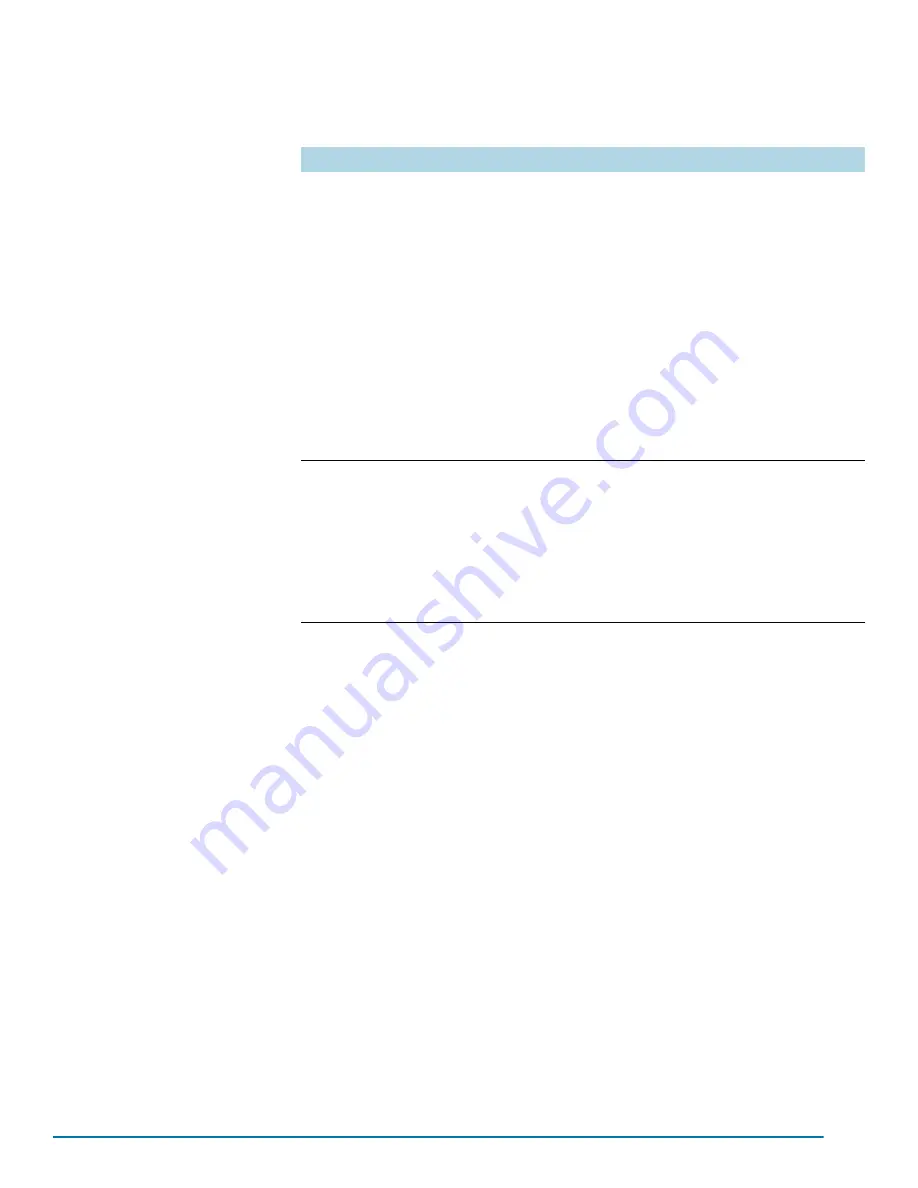
74
GigaVUE TA Series Hardware Installation Guide
corresponding connection, you include
no
before the command, as
demonstrated in the table below. For example:
Advantages of SSH2
SSH2 is a more secure choice for remote connections than Telnet, providing
an encrypted channel instead of relying on clear text. It also provides
stronger user authentication capabilities, including the use of a public
host
key
. Host keys uniquely identify a server, helping guarantee that the server
you’re connecting to is the server you think it is.
The GigaVUE nodes also include default RSA v1/v2 and DSAv2-encrypted
public host keys (SSH2 supports both RSA and DSA encryption algorithms).
The first time you connect to the GigaVUE TA Series node with an SSH2
client, the client will warn you that the host keys are not in your local cache
and show you the actual host key presented by the node. Your client will most
likely give you the option of trusting the key, adding it to your local cache.
Once you’ve trusted the key, your client will alert you during connection if a
different key is presented.
Verifying Host Keys During Connection
To verify that the host key presented during an SSH2 connection is in fact the
GigaVUE node’s, you can connect over the console port (refer to
Command-Line Interface over the console Port
) and use the
show ssh server host-keys
command to see the current public host keys
Command
Notes
Enable:
(config) # ssh server enable
Disable:
(config) # no ssh server enable
When SSH2 is enabled, you can use any compliant SSH2
client to connect to the command-line interface remotely.
For example, to connect using the SSH2 client, PuTTY:
a.
Start PuTTY and enter the GigaVUE Traffic
Aggregator’s IP address in the Host Name field.
b.
Click the SSH protocol radio button.
c.
Click
Open
to open a connection.
If this is your first connection PuTTY warns you
that the host key presented by the GigaVUE node
is not in your cache. You can add the key, connect
without adding the key, or cancel the connection.
Refer to
Verifying Host Keys During Connection
for information on how to verify that
the host key shown is the correct one.
d.
Log in with GigaVUE credentials.
Enable:
(config) # telnet-server enable
Disable:
(config) # no telnet-server
enable
When Telnet is enabled, you can use any compliant Telnet
client to connect to the command-line interface remotely.
For example, to connect using the Telnet client provided
with Microsoft Windows:
a.
Open a command prompt window and type
Telnet
.
b.
Type
open <Mgmt Port IP Address>
.
c.
Log in with GigaVUE credentials.
Содержание GigaVUE TA Series
Страница 42: ...42 GigaVUE TA Series Hardware Installation Guide...
Страница 44: ...44 GigaVUE TA Series Hardware Installation Guide...
Страница 50: ...50 GigaVUE TA Series Hardware Installation Guide...
Страница 66: ...66 GigaVUE TA Series Hardware Installation Guide...
Страница 83: ...Basic Connections and Configuration 83...
Страница 84: ...84 GigaVUE TA Series Hardware Installation Guide...
Страница 97: ...A GigaVUE TA Series Specifications 97 GigaVUE TA40 GigaVUE TA100...
Страница 98: ...98 GigaVUE TA Series Hardware Installation Guide GigaVUE TA100 CXP GigaVUE TA200...
















































