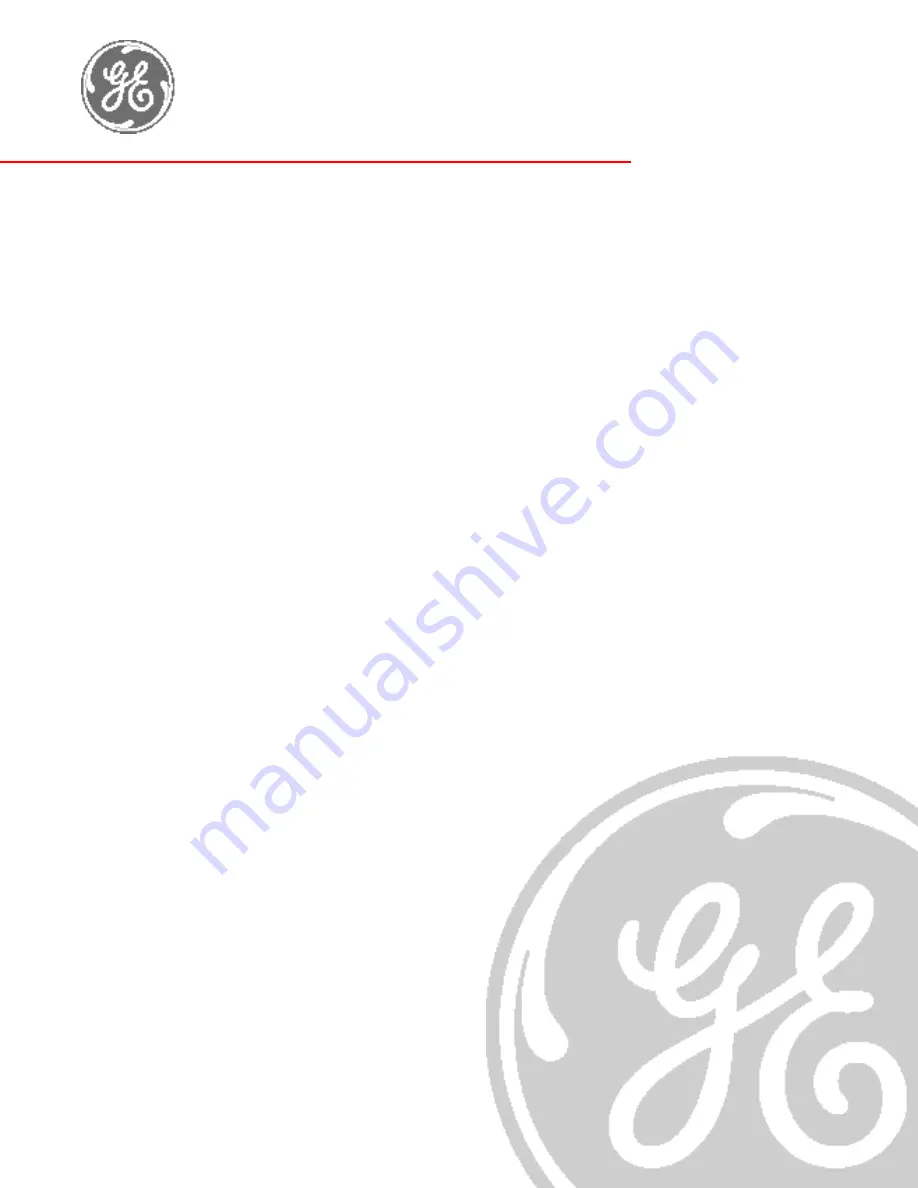
Technical
Publication
Direction 2294854-100
Revision 3
GE Medical Systems
LOGIQ™ 9 Proprietary Manual
Copyright
©
2002, 2003 by General Electric
All Rights Reserved
ADVANCED SERVICE DOCUMENTATION
PROPERTY OF GE
FOR GE SERVICE PERSONNEL ONLY
NO RIGHTS LICENSED - DO NOT USE OR COPY
DISCLOSURE TO THIRD PARTIES PROHIBITED
GE Medical Systems


































