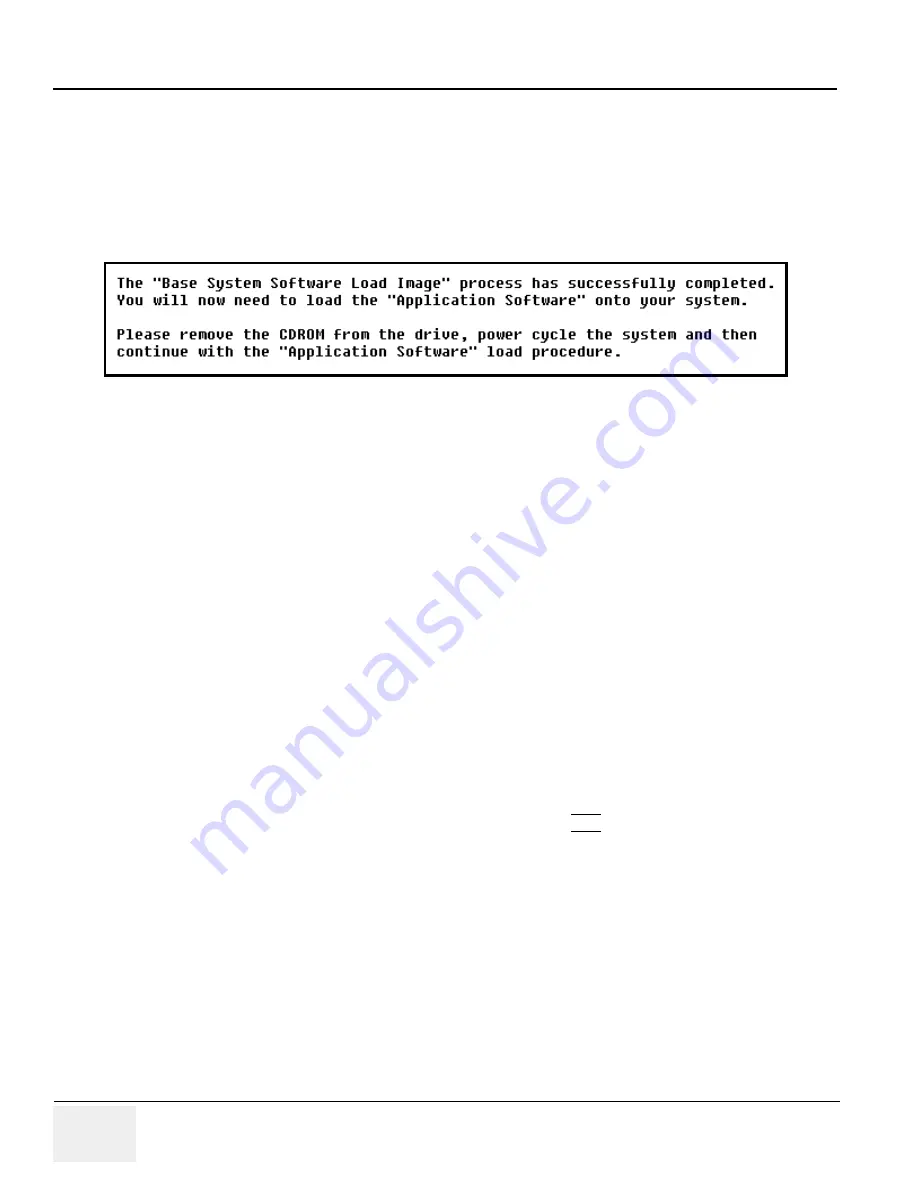
GE M
EDICAL
S
YSTEMS
PROPRIETARY TO GE
D
IRECTION
2294854-100, R
EVISION
3
LOGIQ™ 9 P
ROPRIETARY
M
ANUAL
3-22
Section 3-12 - Loading Base Image Software
Section 3-12 Loading Base Image Software
Once you have chosen to continue with Option 1 or Option 2, you will see a screen showing Norton
Ghost. This automatically loads a base set of software onto the hard disk. Let it run to completion
(Approximately 8-10 mins).
A message, as shown in
, will be displayed when the process is complete.
NOTE:
IMPORTANT ... With the clinical version of Base Image Software you will see an error message
“Not Ready Error Reading from Drive A” Ignore this message and continue.
4.) Remove the CD-ROM
NOTE:
Remove the CD-ROM from the drive; otherwise you will be repeating the Base System
Software Load process when the system boots up.
5.) After removing the CDROM from the drive, properly turn off the scanner by holding down the
Standby Switch until the light turns amber.
6.) Turn the scanner back on. It will now boot up and automatically log on to start checking
hardware and mapping disk drives. This is a normal and should be allowed to run to
completion.
NOTE:
While the script is running, several windows or dialog boxes will appear on the screen.
At times it may look like the system is unresponsive. Wait for the “System Settings
Change”dialog box “Do You Want to Restart computer now” to appear, approximately
3-4 minutes after the desktop is displayed.
NOTE:
Prior to the System Settings Change dialog box, Do NOT touch the system during this
process. Activating the keyboard, mouse or front panel could corrupt the installation.
7.) When you get a message to restart Windows, select YES.
8.) Allow the system to reboot.
9.) The system will come up into the Windows mode.
Figure 3-14 Base Load Complete






























