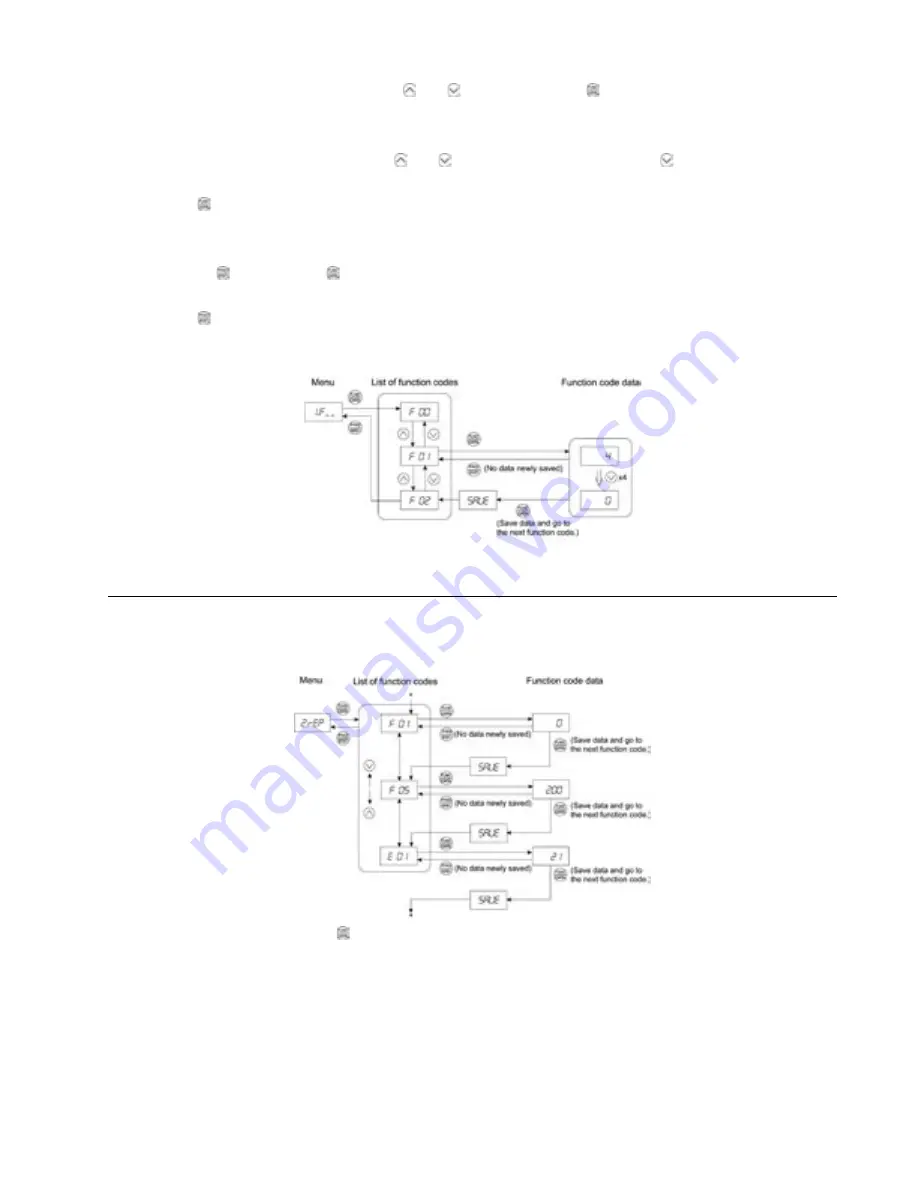
3-10
3-11
(3) Select the desired function code using the and keys and press the key. (In this example, select function
code F01.)
The data for this function code will appear. (In this example, data 4 of F01 will appear.)
(4) Change the function code data using the and keys. (In this example, press the key four times to change
data 4 to 0.)
(5) Press the key to establish the function code data.
SAUE will appear on the display and the data will be saved into non-volatile memory. The display will return to
the function code list, then move to the next function code. (In this example, F02.)
Pressing the key before the key cancels the change made to the data. The data reverts to the previous
value, the display returns to the function code list, and the original function code reappears.
(6) Press the key to return to the menu from the function code list.
TIP: Cursor movement: You may move the cursor when changing function code data in the same way as with the
frequency commands. Refer to Subsection 3.3 (2) “Setting the Set Frequency and Others.”
Figure 3.5 Example of Function Code Data Changing Procedure
3.5 Checking Changed Function Codes – ”Data checking”
Menu #2 “Data checking” in Program mode allows you to check function codes that have been changed. Only data
that has been changed from the factory defaults are displayed on the LED monitor. You may refer to the function
code data and change again if necessary. Figure 3.6 shows the status transition diagram for “Data checking.”
* Press the key when the E01 data is displayed to return to F01.
Figure 3.6 Data Checking Status Transition Diagram (Changes made only to F01, F05, E01)
Basic key operation
The basic key operation is the same as for Menu #2 “Data setting.”
StockCheck.com
Содержание Fuji Electric MICRO-SAVER AF-300
Страница 1: ...GEH 6647 AF 300 Mini Startup Guide S t o c k C h e c k c o m ...
Страница 20: ...1 4 Notes S t o c k C h e c k c o m ...
Страница 36: ...2 16 Notes S t o c k C h e c k c o m ...
Страница 56: ...3 20 Notes S t o c k C h e c k c o m ...
Страница 102: ...7 8 Notes S t o c k C h e c k c o m ...
Страница 112: ...8 10 8 4 External Dimensions See dimensions table on next page S t o c k C h e c k c o m ...
Страница 118: ...8 16 Notes S t o c k C h e c k c o m ...
Страница 126: ...10 4 Notes S t o c k C h e c k c o m ...






























