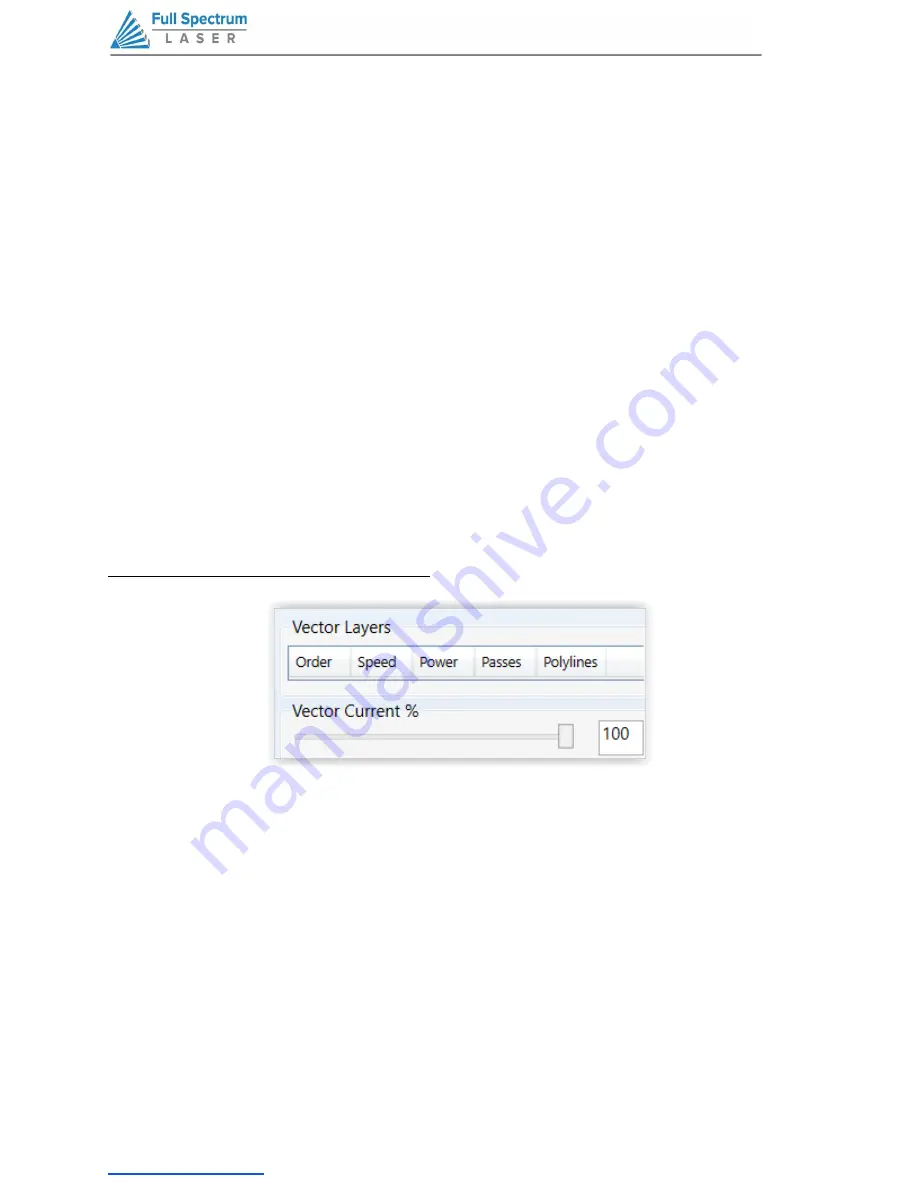
60
ROTATE VECTOR 90 DEGREES
Each button press will rotate the design 90 degree clockwise.
MIRROR VECTOR VERTICALLY
Mirrors the current vector drawing about a vertical centerline.
MIRROR VECTOR HORIZONTALLY
Mirrors the current design about a horizontal centerline.
RESIZE VECTOR ACCORDING TO INPUT VALUES
This button will bring up a dialog box allowing you to change the size of the vector image in the
workspace by setting specific X and Y dimensions. It does not preserve scale.
HORIZONTAL VECTOR HATCHING
This button and corresponding parameter box automatically fill closed contours with a horizontal
hatch pattern, with the gap between horizontal scan lines (in inches) determined by the input in the
parameter box. This is a useful function for engraving deeply into an object—with the proper
settings it will remove material much more quickly than in Engraving mode. Be aware that due to
the scan gap being nonzero the bottom surface might not be smooth.
VECTOR LAYERS, VECTOR CURRENT %
VECTOR LAYERS
RetinaEngrave automatically separates vector drawings into layers by color. Each layer can
specify different properties. The Reset Layer Properties button will reset the Vector Layers table to
the default values.
Order.
Layers are cut in order from one (1) to seven (7).
Speed.
Sets the speed of the layer as a percentage of the maximum value.
Power %.
Sets the PWM frequency. PWM power control is very fine. Setting it to 0.5% will mark
but not cut through paper.
Passes.
Number of repetitions.
Polylines.
Number of polylines associated with a layer.
Technical Support is available from 8:00 am (PST) to 5:00 pm (PST) Monday through Friday at
.






























