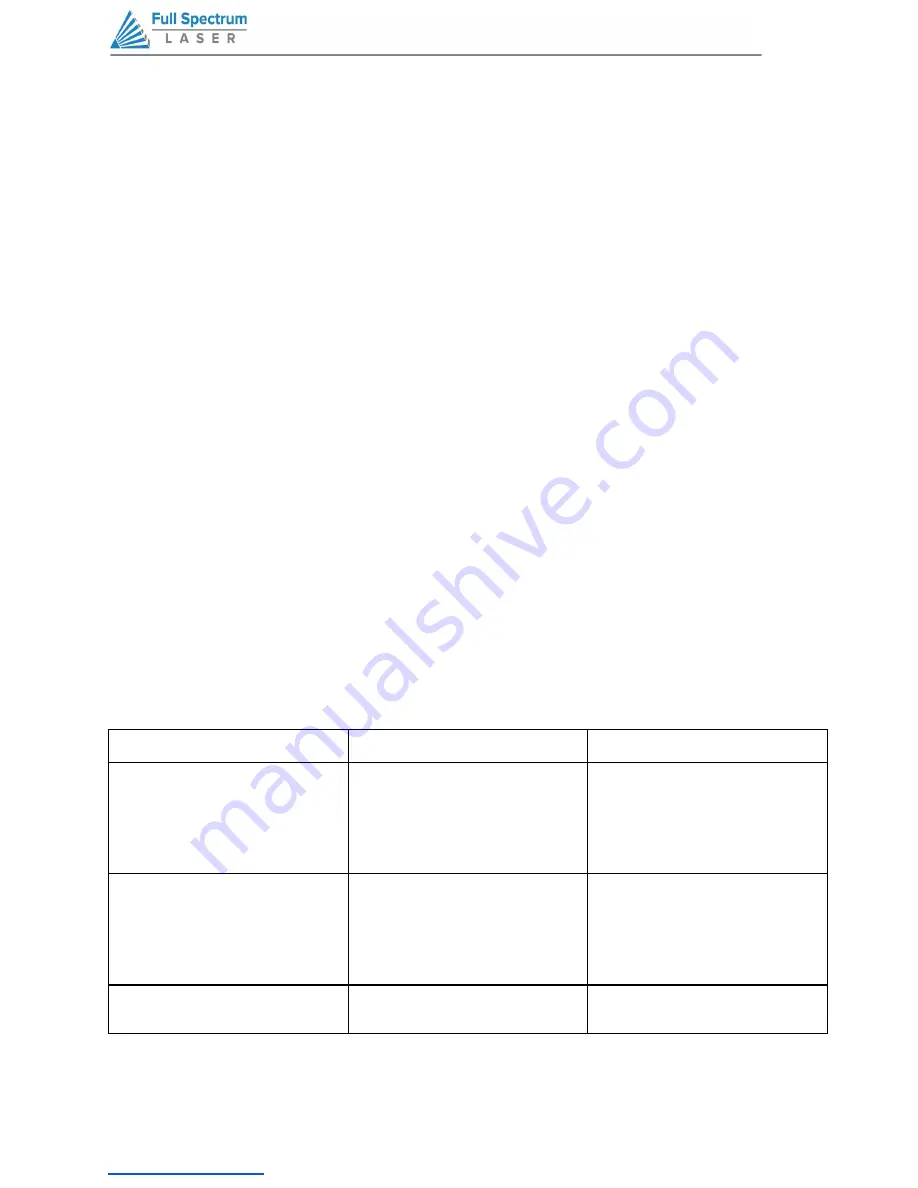
58
PRO TIPS! Getting Better Raster Results
A laser has two states: on and off. Every black pixel or “laser dot” is the result of the laser turning
on and firing at a particular location. This location is controlled by the input image, which can be
thought of as a “map” of on and off pixels. The question is how do we give RetinaEngrave the best
“map” of these laser dots to accurately represent the original image?
Your source image is processed several times between sending it to the Windows XPS Image
Writer (printer) and final laser processing of the workpiece. The first alteration of the source image
occurs when the image is sent from the print stream into RetinaEngrave. If the printer DPI is set
differently from the software DPI, the source image must be upsampled to the native DPI of the
laser; upsampling is necessary to keep the output image dimensions (in inches) the same as the
source image dimensions. This process generates new pixels; unfortunately there are
mathematical constraints on the sampling process so it is imperfect.
In order to avoid introduction of error through upsampling, the source image must be a 1bit
image. 1bit images are an exact “map”; all pixels are either on (black) or off (white). The best
results are achieved by creating/converting a source image in a dedicated editing program with
DPI settings that match the native DPI of the laser (1000 dpi).
In the case of non 1bit .bmp images (grayscale/color), dimensions are set on import using the
page size in the print driver dialog box. Changing the DPI setting results in a different number of
pixels in the same space, without changing the dimensions of the image. This procedure results in
lower output quality that is not true to the source image. Multibit images that are not evenly
divisible by the native laser DPI (250/500/1000) should always be direct printed instead of dragged
and dropped, and should be rastered at the same resolution as they were printed. The case study
in the following section examines the results of various import methods.
SOURCE TYPE
IMPORT METHOD
BEST PRACTICE
1bit BMP
Drag and Drop, FileOpe
Pixels are divided by laser dpi (1000
for hobby). 1000=1 inch. DPI box
changes DIMENSIONS of output by
skipping lines. Output is always true
to source. It is not recommended to
Direct Print 1bit images
Color/Grayscale BMP
Direct Print
Always Direct Print non 1bit images
as they are sampled at a rate
proportional to laser output
resolution, resulting in better quality
output. For best output, Raster at the
same DPI as the source image
XPS file containing image
Drag and Drop, FileOpen, Direct
Print
For best output, Raster at the import
DPI
Technical Support is available from 8:00 am (PST) to 5:00 pm (PST) Monday through Friday at
.






























