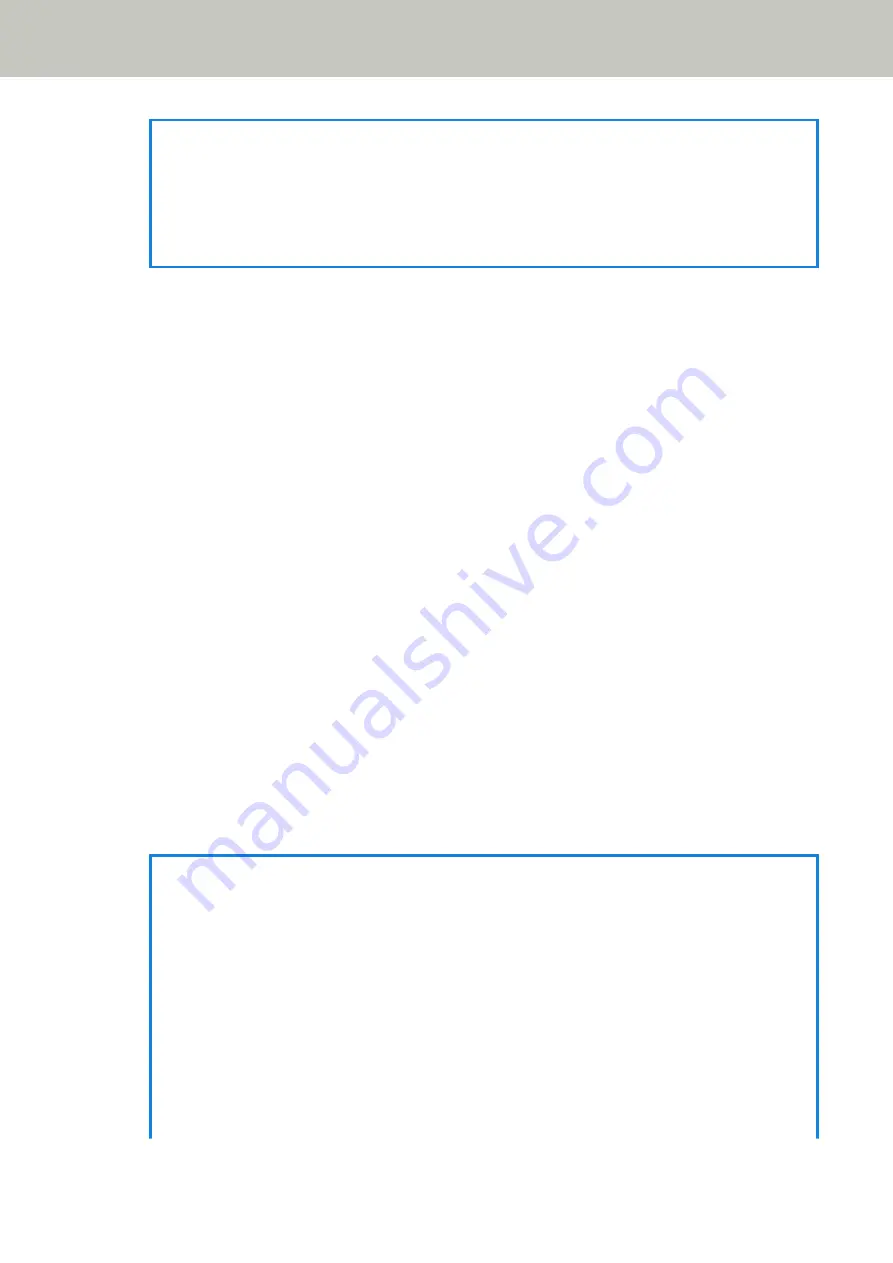
HINT
●
This setting can also be configured in the scanner driver.
Note that priority is given to the scanner driver setting.
●
When the Carrier Sheet setting is enabled in the scanner driver, the touch screen does not display the
error message. The scanner driver does.
Multifeed Detection Area
Specify an area to detect overlapped documents.
Specify this item when [Check Overlapping (Ultrasonic)] or [Check Overlapping and Length] is selected for
[Multifeed Detection].
Enable
Specify whether to set an area to detect overlapped documents.
[Enable] is set to off as the factory default.
How to set the detection area
Specify whether to set a disabled area or enabled area to detect overlapped documents.
●
Set the disabled area
This is the factory default setting.
●
Set the enabled area
Start (mm)
Specify the start position of the detection area by the length from the leading edge of the document
in the feeding direction.
The factory default setting is "0".
End (mm)
Specify the end position of the detection area by the length from the leading edge of the document in
the feeding direction.
The factory default setting is "0".
HINT
●
When the start and end positions are both "0", overlapped documents are detected in the whole
document regardless of the setting for [How to set the detection area].
●
To disable the detection of overlapped documents for the whole document, select [Set the disabled
area] for [How to set the detection area], and set the start position to "0" and the end position to
equal the document length or longer.
●
If the start position is set at the length that is longer than the document length, overlapped
documents are detected in the whole document when [Set the disabled area] is selected for [How to
set the detection area], and overlapped documents are not detected anywhere in the whole
document when [Set the enabled area] is selected for [How to set the detection area].
●
To detect overlapped documents, the area must be at least 5 mm in length.
Scanner Settings (Touch Screen)
234
Содержание fi-7300NX
Страница 1: ...P3PC 6192 05ENZ2 FUJITSU Image Scanner fi 7300NX Operator s Guide ...
Страница 44: ... Scanner Settings Network Scanner Setup 44 ...
Страница 117: ... Documents on which the toner is not sufficiently fused Daily Care 117 ...
Страница 257: ...The password is set Scanner Settings Software Operation Panel 257 ...
Страница 260: ...The password is set Scanner Settings Software Operation Panel 260 ...
Страница 283: ...HINT This setting is effective only for scanning images in black white Scanner Settings Software Operation Panel 283 ...
Страница 314: ...Outer Dimensions The outer dimensions are as follows Unit mm in Appendix 314 ...
















































