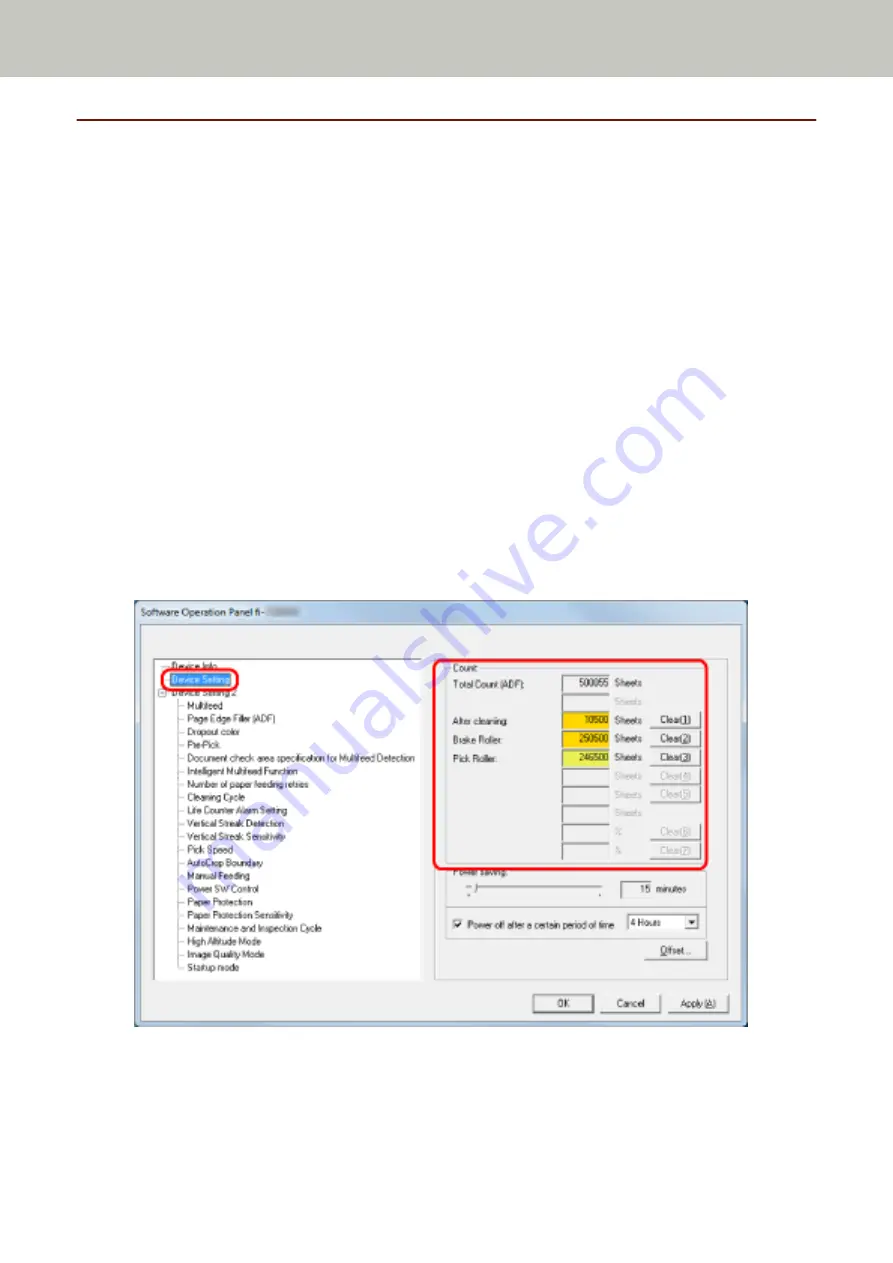
Settings Related to Sheet Counters
Checking the Sheet Counter
The status of each consumable part can be viewed to determine when to replace or clean the consumables.
The background color of the counter changes as it gets closer to the time to replace the consumables or to clean the
scanner.
The color of each counter changes as follows:
●
[After cleaning] counter
This counter turns yellow when the sheet count after cleaning reaches the value specified in
Cycle [Cleaning Cycle] (page 270)
in the Software Operation Panel.
●
[Brake Roller]/[Pick Roller] counters
These counters turn light yellow when the sheet count after the consumable replacement reaches 95% of the
value specified in
Replacement Cycle of Consumables [Life Counter Alarm Setting] (page 271)
Operation Panel, and turn yellow when the sheet count reaches 100%.
1
Start up the Software Operation Panel.
For details, refer to
Starting Up the Software Operation Panel (page 248)
2
From the list on the left, select [Device Setting].
In this window, you can check the following items:
Total Count (ADF)
Total number of sheets scanned using the ADF
Scanner Settings (Software Operation Panel)
266
Содержание fi-7300NX
Страница 1: ...P3PC 6192 05ENZ2 FUJITSU Image Scanner fi 7300NX Operator s Guide ...
Страница 44: ... Scanner Settings Network Scanner Setup 44 ...
Страница 117: ... Documents on which the toner is not sufficiently fused Daily Care 117 ...
Страница 257: ...The password is set Scanner Settings Software Operation Panel 257 ...
Страница 260: ...The password is set Scanner Settings Software Operation Panel 260 ...
Страница 283: ...HINT This setting is effective only for scanning images in black white Scanner Settings Software Operation Panel 283 ...
Страница 314: ...Outer Dimensions The outer dimensions are as follows Unit mm in Appendix 314 ...






























