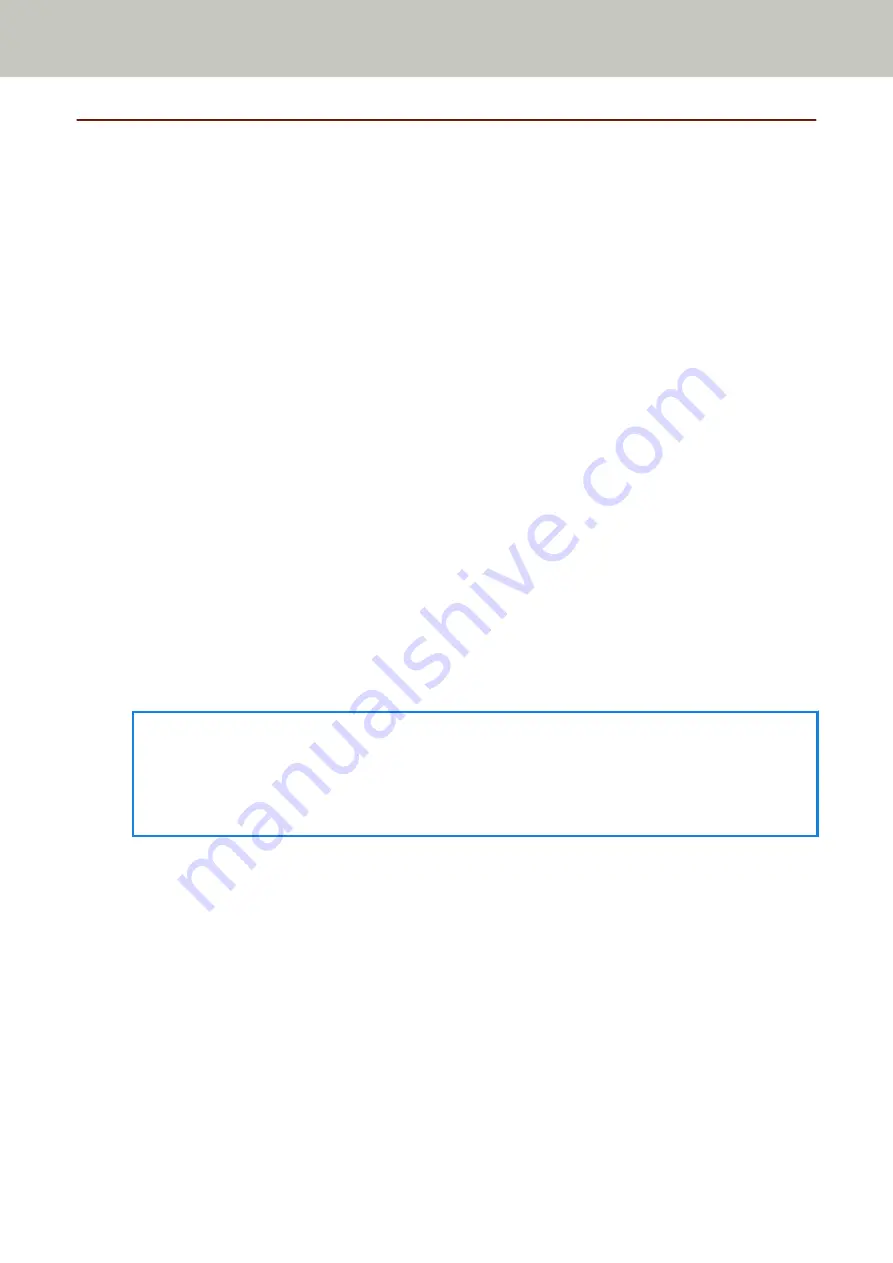
When Connecting the Scanner via Wi-Fi
About the procedure from unpackaging the scanner to turning the power on, refer to Getting Started.
1
Turn on the scanner.
For details, refer to
How to Turn the Power ON (page 56)
.
2
In the screen which asks whether or not to connect via Wi-Fi, press the [Yes] button.
3
Select a configuration method, and press the [Next] button.
Configure the setting for a wireless access point in one of the following ways:
●
Select an Access Point
Select a wireless access point from a list of wireless access points to establish a connection.
For details, refer to
Connecting to a Wireless Access Point by Selecting One from the List of Wireless Access
.
●
Use WPS
Establish a connection by using WPS of the wireless access point.
-
To establish a connection by pressing the WPS button
For details, refer to
Connecting to a Wireless Access Point by Pressing the WPS Button (page 39)
-
To establish a connection by entering the PIN for WPS
For details, refer to
Connecting to a Wireless Access Point by Entering the PIN for WPS (page 40)
.
●
Configure manually
Establish a connection by entering the information for the wireless access point.
For details, refer to
When Establishing a Connection by Entering the Information for the Wireless Access
.
HINT
●
If the network environment requires a certificate, the certificate needs to be registered with the scanner.
●
Set up the scanner by referring to
When Connecting to a Network Which Requires a Certificate (page
4
Specify the following items:
●
IP Address
Set an IP address for the scanner.
When you set an IP address manually, configure [Subnet Mask] and [Default Gateway].
●
DNS Server
Set this item to use a DNS server.
Specify IP addresses for [Primary DNS] and [Secondary DNS].
●
Proxy Server
Set this item to use a proxy server.
Specify [Host Name/IP address] and [Port Number]. If an authentication is necessary, specify [Username]
and [Password].
Scanner Setup
35
Содержание fi-7300NX
Страница 1: ...P3PC 6192 05ENZ2 FUJITSU Image Scanner fi 7300NX Operator s Guide ...
Страница 44: ... Scanner Settings Network Scanner Setup 44 ...
Страница 117: ... Documents on which the toner is not sufficiently fused Daily Care 117 ...
Страница 257: ...The password is set Scanner Settings Software Operation Panel 257 ...
Страница 260: ...The password is set Scanner Settings Software Operation Panel 260 ...
Страница 283: ...HINT This setting is effective only for scanning images in black white Scanner Settings Software Operation Panel 283 ...
Страница 314: ...Outer Dimensions The outer dimensions are as follows Unit mm in Appendix 314 ...
















































