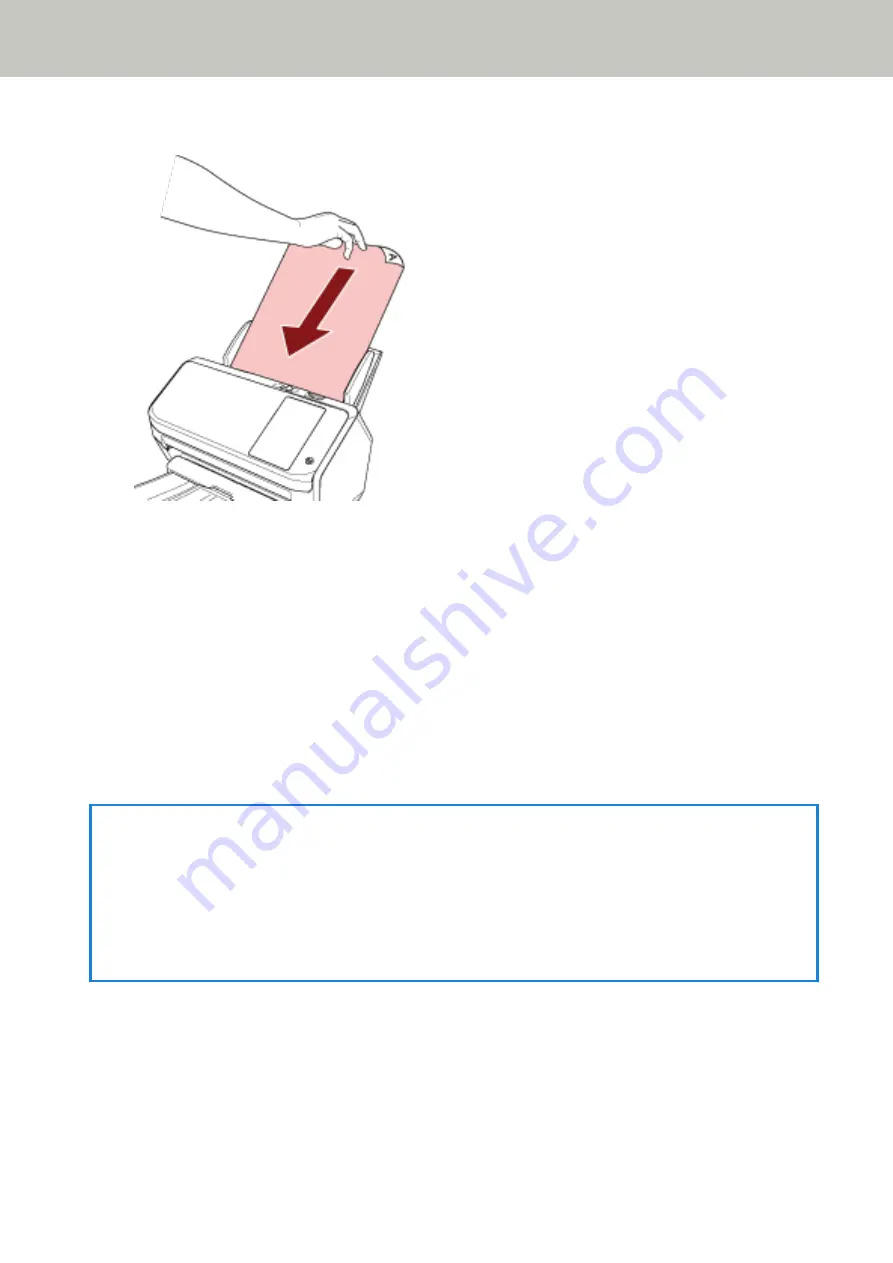
To scan a multi-layered transfer paper, position the bound edge first when loading the paper.
3
Scan documents with the image scanning application.
For details, refer to the help for the image scanning application.
After the document is scanned, the rollers inside the ADF keep rotating, waiting for the next document to be
loaded until the timeout time specified in the touch screen or Software Operation Panel.
When the Scanner is in Manual Single Mode, it waits for the next document to be loaded without having the
rollers inside the ADF rotate.
4
Load the next document in the ADF paper chute (feeder).
5
until all documents are scanned.
Scanning will stop if no document is loaded in the ADF paper chute (feeder) within the timeout time
specified in the touch screen or Software Operation Panel.
HINT
●
Pressing the [Stop] button on the touch screen while the scanner is waiting for the next document to be loaded
will stop the scan immediately.
●
The scanner will wait for documents to be loaded until the specified timeout time elapses even if you start
scanning with no document in the ADF paper chute (feeder).
●
If you use manual feeding frequently, the replacement cycle of the consumables may be shortened.
Various Ways to Scan
108
Содержание fi-7300NX
Страница 1: ...P3PC 6192 05ENZ2 FUJITSU Image Scanner fi 7300NX Operator s Guide ...
Страница 44: ... Scanner Settings Network Scanner Setup 44 ...
Страница 117: ... Documents on which the toner is not sufficiently fused Daily Care 117 ...
Страница 257: ...The password is set Scanner Settings Software Operation Panel 257 ...
Страница 260: ...The password is set Scanner Settings Software Operation Panel 260 ...
Страница 283: ...HINT This setting is effective only for scanning images in black white Scanner Settings Software Operation Panel 283 ...
Страница 314: ...Outer Dimensions The outer dimensions are as follows Unit mm in Appendix 314 ...






























