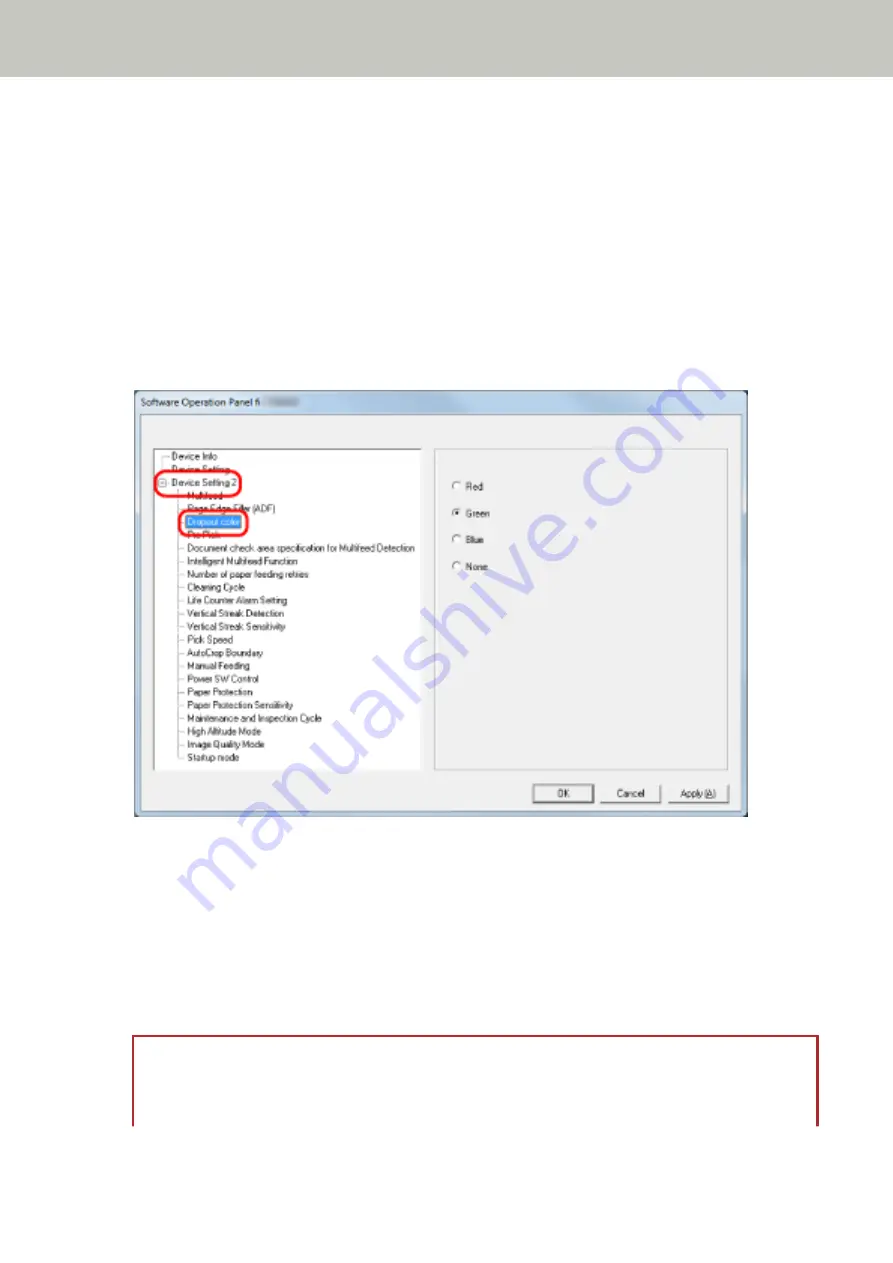
Configuring the Scan Setting to Drop Out Specified Colors When Scanning
[Dropout color]
You can exclude a color from being scanned by selecting either red, green, or blue (three primary colors).
Documents can be scanned without excluding any colors.
For example, when scanning a document with black characters and a green frame, if you select green for the
dropout color, only the black characters of the document are scanned.
1
Start up the Software Operation Panel.
For details, refer to
Starting Up the Software Operation Panel (page 248)
2
From the list on the left, select [Device Setting 2] → [Dropout color].
3
Select a color that you want to remove.
Red, Green, Blue
The selected color is removed.
The factory default setting is [Green].
None
No color is removed.
ATTENTION
●
This function works the best with light (low intensity) colors, and dark colors may not be excluded.
●
You cannot specify a color other than Red, Green, and Blue.
Scanner Settings (Software Operation Panel)
277
Содержание fi-7300NX
Страница 1: ...P3PC 6192 05ENZ2 FUJITSU Image Scanner fi 7300NX Operator s Guide ...
Страница 44: ... Scanner Settings Network Scanner Setup 44 ...
Страница 117: ... Documents on which the toner is not sufficiently fused Daily Care 117 ...
Страница 257: ...The password is set Scanner Settings Software Operation Panel 257 ...
Страница 260: ...The password is set Scanner Settings Software Operation Panel 260 ...
Страница 283: ...HINT This setting is effective only for scanning images in black white Scanner Settings Software Operation Panel 283 ...
Страница 314: ...Outer Dimensions The outer dimensions are as follows Unit mm in Appendix 314 ...






























