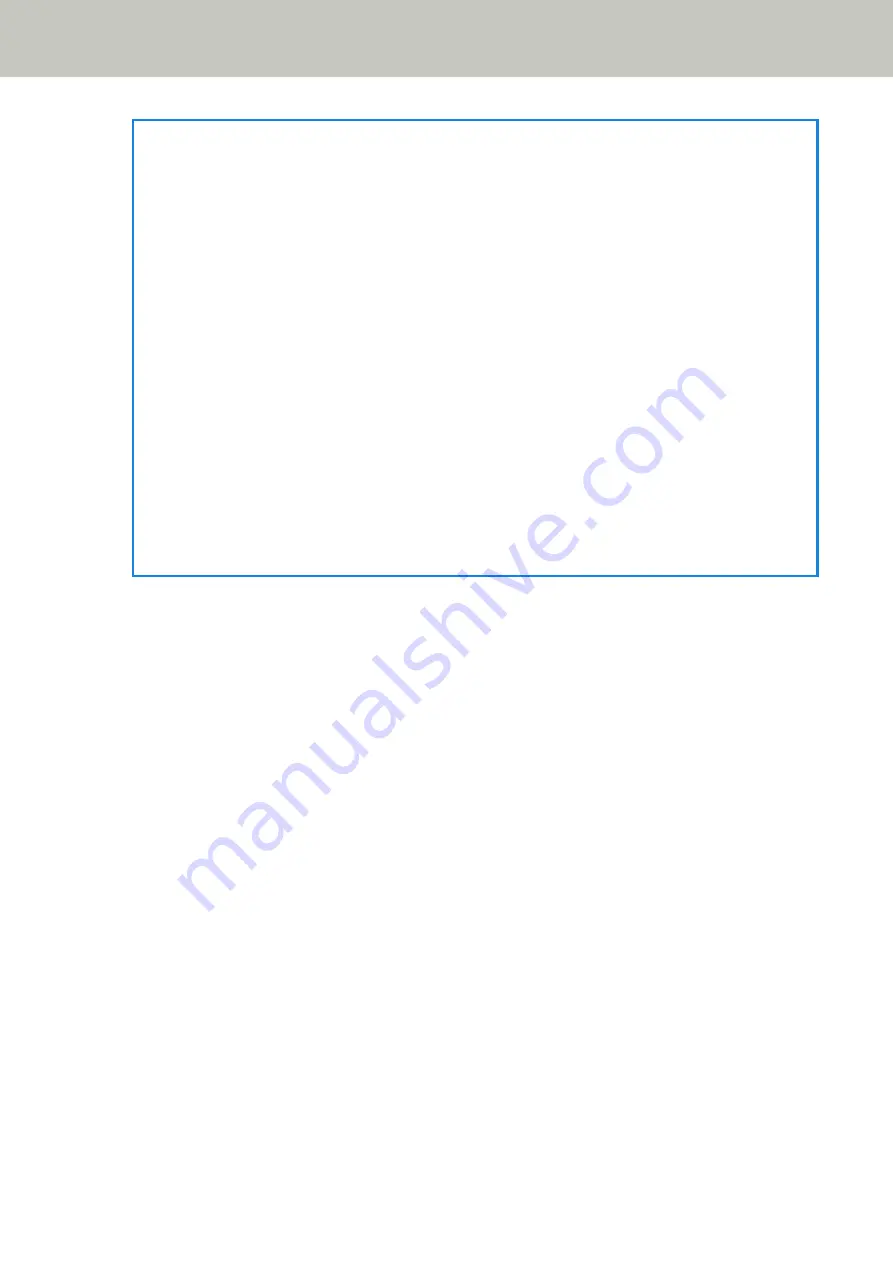
HINT
●
When the start and end positions are both "0", overlapped documents are detected in the whole
document regardless of the setting for [Selected range].
●
To disable the detection of overlapped documents for the whole document, select [Disable] for [Selected
range], and set the start position to "0" and the end position to equal the document length or longer.
●
If the start position is set at a length longer than the document length, overlapped documents are
detected in the whole document when [Disable] is selected for [Selected range], and overlapped
documents are not detected anywhere in the whole document when [Enable] is selected for [Selected
range].
●
To detect overlapped documents, the area must be at least 5 mm in length.
Configure the setting so that the value of the end position minus the start position is 6 mm or more.
●
You can also set the start position and the end position by the following methods:
-
On the window for specifying the detection area, draw a square by dragging the mouse pointer.
-
On the window for specifying the detection area, drag the handles that indicate the start position and
the end position.
●
For examples of the overlapping detection area settings, refer to
Examples of the Settings for the Area to
Detect the Overlapping of Documents (page 296)
.
Scanner Settings (Software Operation Panel)
295
Содержание fi-7300NX
Страница 1: ...P3PC 6192 05ENZ2 FUJITSU Image Scanner fi 7300NX Operator s Guide ...
Страница 44: ... Scanner Settings Network Scanner Setup 44 ...
Страница 117: ... Documents on which the toner is not sufficiently fused Daily Care 117 ...
Страница 257: ...The password is set Scanner Settings Software Operation Panel 257 ...
Страница 260: ...The password is set Scanner Settings Software Operation Panel 260 ...
Страница 283: ...HINT This setting is effective only for scanning images in black white Scanner Settings Software Operation Panel 283 ...
Страница 314: ...Outer Dimensions The outer dimensions are as follows Unit mm in Appendix 314 ...
















































