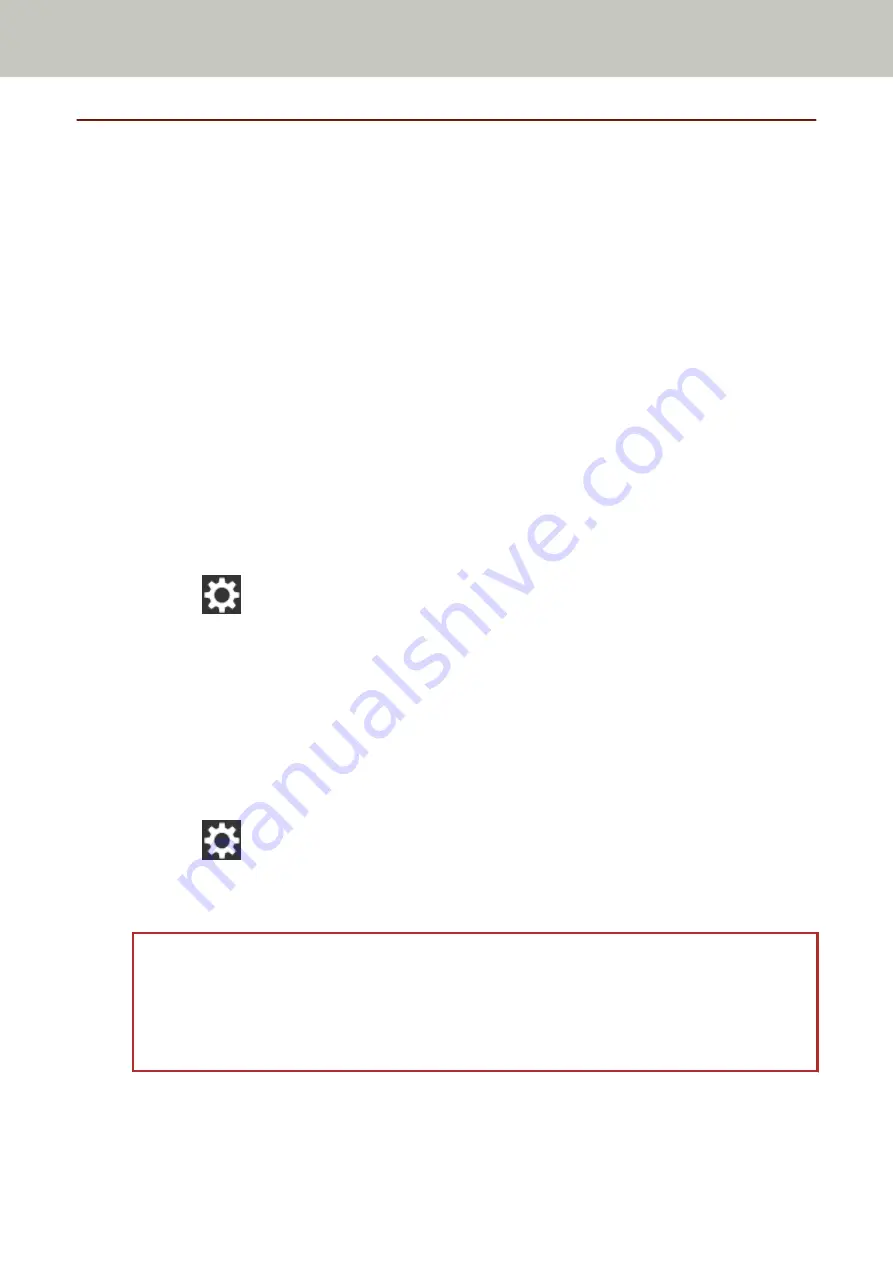
Feeding Documents Manually
Documents can also be loaded manually one sheet at a time in the ADF paper chute (feeder).
The scanner waits for the next document to be loaded within a specified time. Scanning will continue as long as
another document is loaded within the set time, and stops if no document is loaded.
By using this method, you can perform scanning as you check the documents one by one.
Manual feeding is effective in the following cases:
●
To scan documents as you check the contents of each sheet
●
To scan documents that are fed overlapped or jammed when the documents are loaded together in a batch
●
To continue scanning documents such as magazines or newspaper clippings that cannot be loaded together, one
at a time
●
To scan a document folded in half, an envelope, or a multi-layered transfer paper one at a time
1
Configure the settings for the scanner.
●
When scanning more than one document manually
a
In the [Manual Feeding] screen on the touch screen, set [Continuous Feed Mode] to on and
specify [Timeout seconds].
The [Manual Feeding] screen can be displayed in the following procedure:
→ [Scanner Settings] → [Paper Source/Feeding] → [Manual Feeding]
When using the Software Operation Panel, refer to
Waiting Time in Manual Feeding [Manual
.
●
When scanning a document folded in half, an envelope, or a multi-layered transfer paper manually
a
Slide the feed mode switch to the left to switch the feed mode to Manual Single Mode.
b
In the [Manual Feeding] screen on the touch screen, specify [Timeout seconds].
The [Continuous Feed Mode] setting is ignored, and the [Timeout seconds] setting is enabled.
The [Manual Feeding] screen can be displayed in the following procedure:
→ [Scanner Settings] → [Paper Source/Feeding] → [Manual Feeding]
When using the Software Operation Panel, refer to
Waiting Time in Manual Feeding [Manual
.
ATTENTION
For details about the paper weights of the documents that can be scanned, refer to
.
When a document folded in half is scanned, the document may be fed skewed if the folded part is too
thick.
2
Load a document in the ADF paper chute (feeder).
Load the document face-down in the ADF paper chute (feeder).
Various Ways to Scan
107
Содержание fi-7300NX
Страница 1: ...P3PC 6192 05ENZ2 FUJITSU Image Scanner fi 7300NX Operator s Guide ...
Страница 44: ... Scanner Settings Network Scanner Setup 44 ...
Страница 117: ... Documents on which the toner is not sufficiently fused Daily Care 117 ...
Страница 257: ...The password is set Scanner Settings Software Operation Panel 257 ...
Страница 260: ...The password is set Scanner Settings Software Operation Panel 260 ...
Страница 283: ...HINT This setting is effective only for scanning images in black white Scanner Settings Software Operation Panel 283 ...
Страница 314: ...Outer Dimensions The outer dimensions are as follows Unit mm in Appendix 314 ...






























